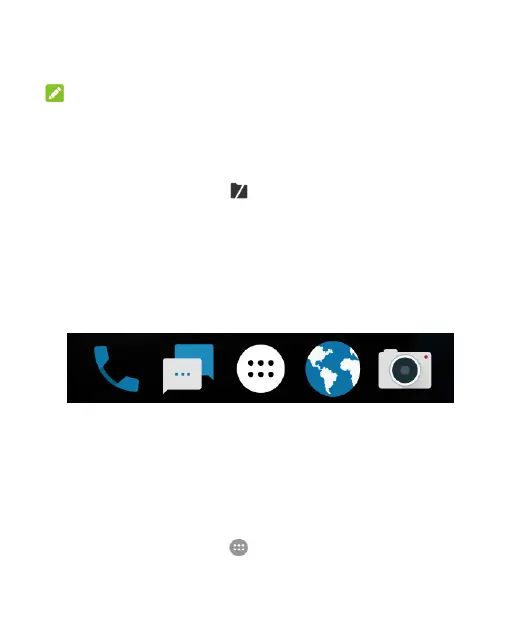41
3. To add more shortcuts to the folder, touch and hold each
shortcut and drag it over the folder before releasing it.
NOTES:
You can move or remove folders the same way as
moving or removing shortcuts.
Touch the folder and touch the name field to rename the
folder.
Drag the folder to to delete the folder and replace
its shortcuts on the home screen.
Rearranging the Primary Shortcuts
The home screen includes a customizable primary shortcuts area
at the bottom that is visible from all home screens. You can keep
up to four items in the primary shortcuts area. Drag shortcuts or
folders in or out of the area to rearrange it.
Entering Text
Use the onscreen keyboard to enter text. Some apps open it
automatically. To open it, touch where you want to type. Touch
the Back button to hide the onscreen keyboard. You can also
use the Google voice typing feature to enter text by speaking.
Enable or Disable Input Methods
1. Touch the Home key > > Settings > All settings >
Language & input > Current Keyboard.
