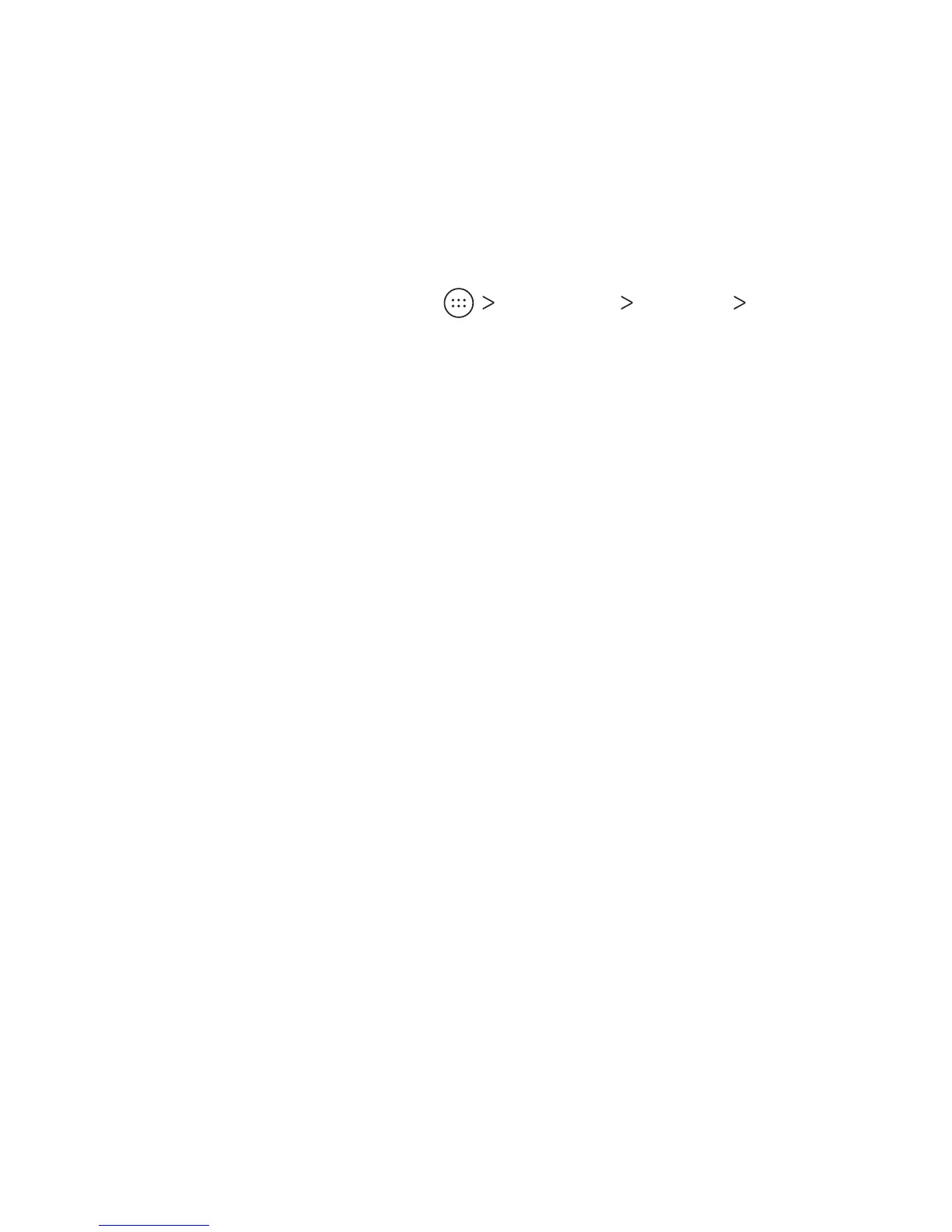20
PERSONALIZING
Using Do Not Disturb Mode
You can limit interruptions with Do not disturb mode. This mode
silences your phone so that it doesn’t make sounds or vibrate
when you don’t want it to.
1. From the home screen, tap Settings Sound Do
not disturb.
2. Tap Do not disturb and select On or Scheduled as you need.
• Tap On to turn on Do not disturb mode immediately. It will
remain on until you turn it o.
• Tap Scheduled to select time periods for Do not disturb
mode to be turned on automatically.
3. Set the detailed settings.
• If you have selected Scheduled, tap Days, Start time, or
End time to specify the time periods during which Do not
disturb mode is on.
• Tap Disturb rules to choose whether you’d like to allow
certain notications or not.
– Priority only: Only notications you have marked as
priority are allowed.
– Alarms only: Only alarms are allowed.
– Total silence: No notications are allowed.
• If you have selected Priority only, you can customize
the types of allowed sounds or vibrations under Priority
interruptions. Tap the switches next to the items you want
to allow. Tap Messages or Calls to set preferences for which
messages and calls will be allowed.
