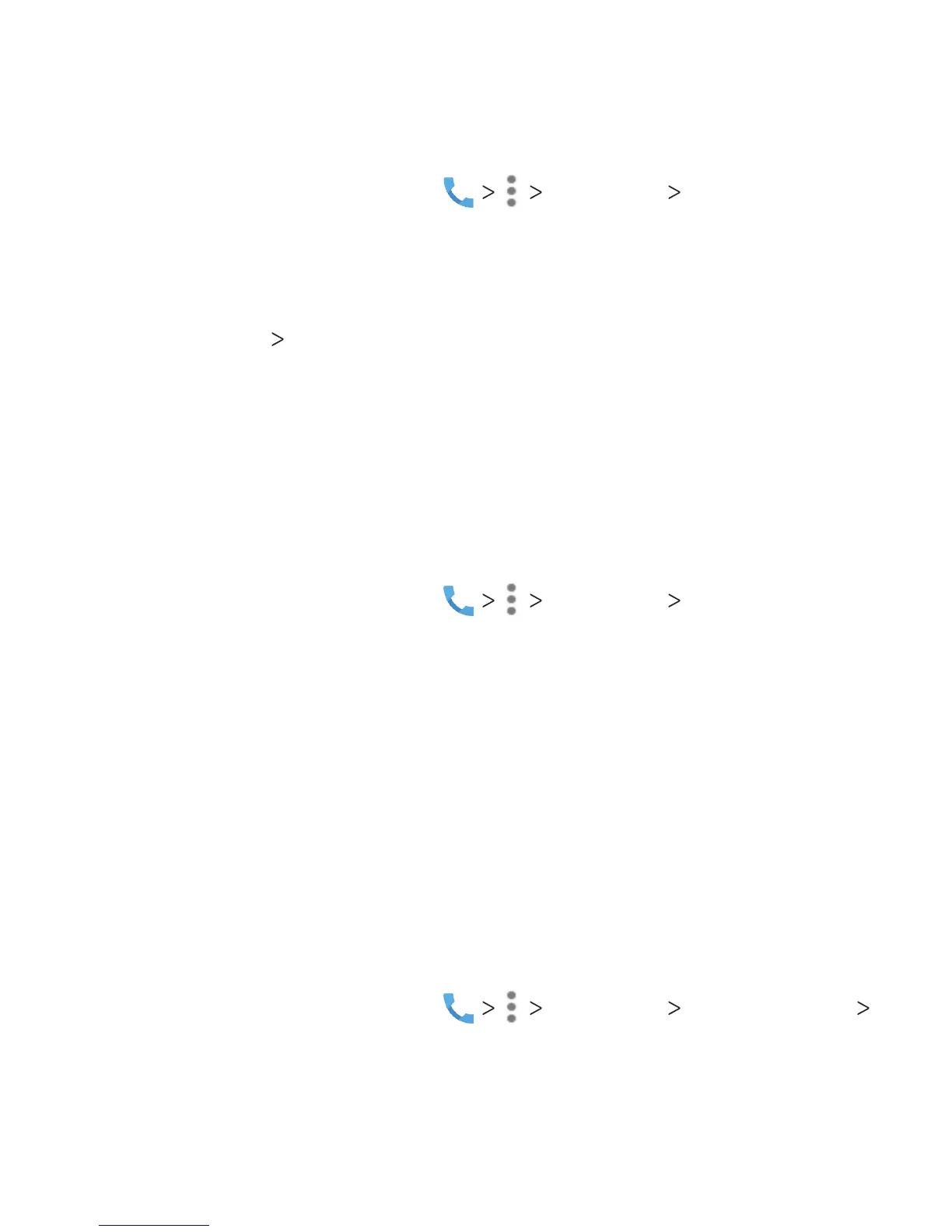60
Setting Voicemail
1. From the home screen, tap Settings Call settings.
2. Tap Voicemail to congure voicemail settings.
• Tap Service to select the voicemail service provider. Your
carrier is the default.
•
Tap Setup Voicemail number to edit the voicemail number.
• Tap Sound to select the notication sound for new
voicemails.
• Check Vibrate to enable vibration for notication.
Using Fixed Dialing Numbers
The Fixed Dialing Numbers (FDN) feature allows you to restrict
outgoing calls to a limited set of phone numbers.
1. From the home screen, tap Settings Call settings.
2. Tap Fixed Dialing Numbers and set the following options:
• Enable FDN: Input the PIN2 code to enable the FDN feature.
• Change PIN2: Change the PIN2 code for FDN access.
• FDN list: Manage the FDN list.
Note: The PIN2 code is provided by your carrier. Entering an
incorrect PIN2 code more times than allowed can get your nano-
SIM card locked. Contact the service provider for assistance.
Forwarding Incoming Calls
Call forwarding allows you to forward your incoming calls to
another phone number.
1. From the home screen, tap Settings Call settings
Call forwarding.
PHONE CALLS
