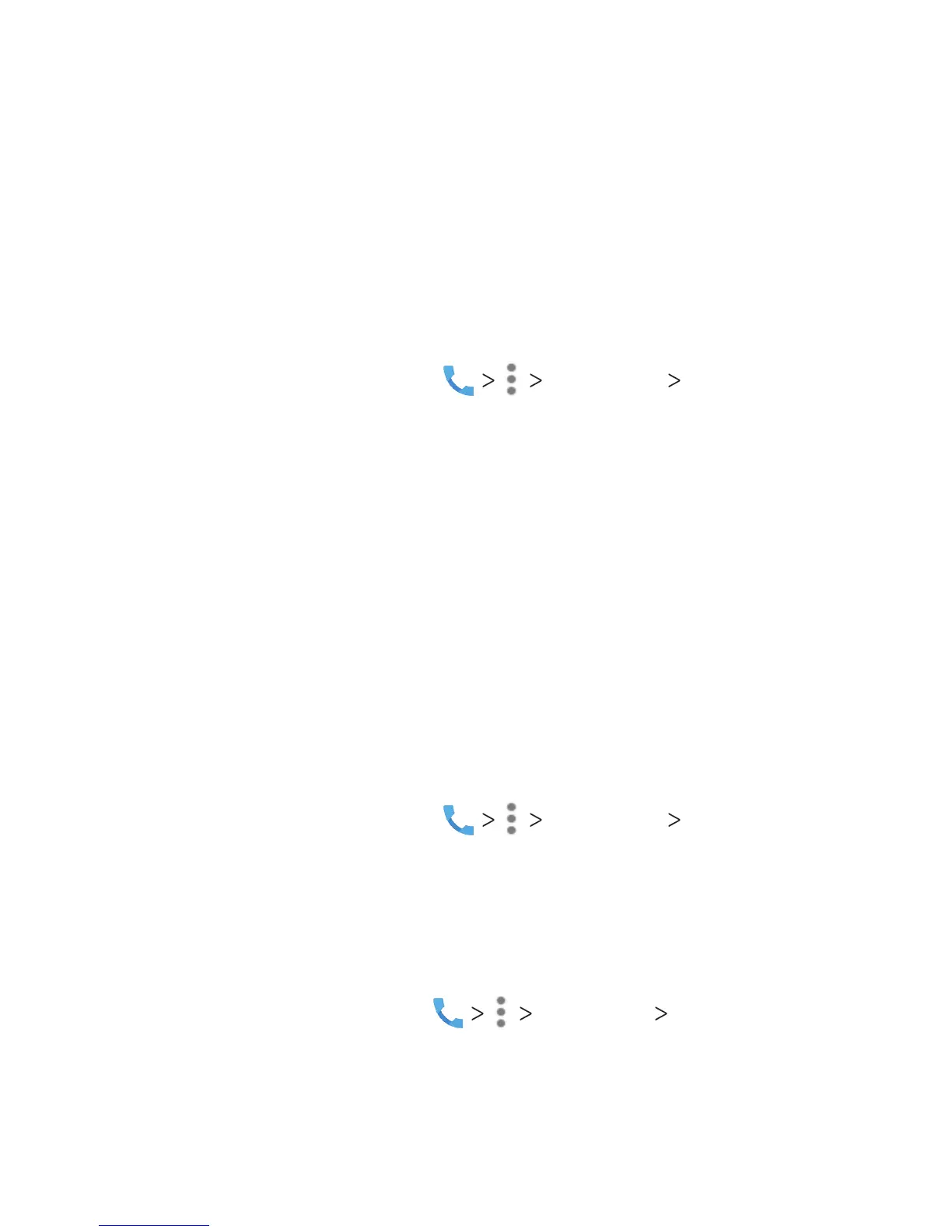59
2. Tap the option you want to congure.
• Tap Phone ringtone to select the ringtone for incoming calls.
• Check Also vibrate for calls to enable vibration when ringing.
• Check Dialpad tones to play sounds when you tap the
dialpad keys.
Setting Answer and End Calls
1. From the home screen, tap Settings Answer and
end calls.
2. Tap the option you want to congure:
• Check Power button ends call to enable ending calls by
pressing the Power key.
• Check Vibrate when call is answered to enable vibration
when a call is answered.
Setting Speed Dials
You can press and hold the 1 - 9 keys from the dialpad to call the
corresponding speed dial number.
The 1 key is reserved to speed dial your voicemail.
To assign a speed dial key:
1. From the home screen, tap Settings Speed dial.
2. Tap a speed dial key.
3. Enter a phone number or select one from the contact list.
4. Tap OK.
Editing Quick Responses to Rejected Callers
1.
From the home screen, tap Settings Quick responses.
2. Tap a text message to edit it.
PHONE CALLS
