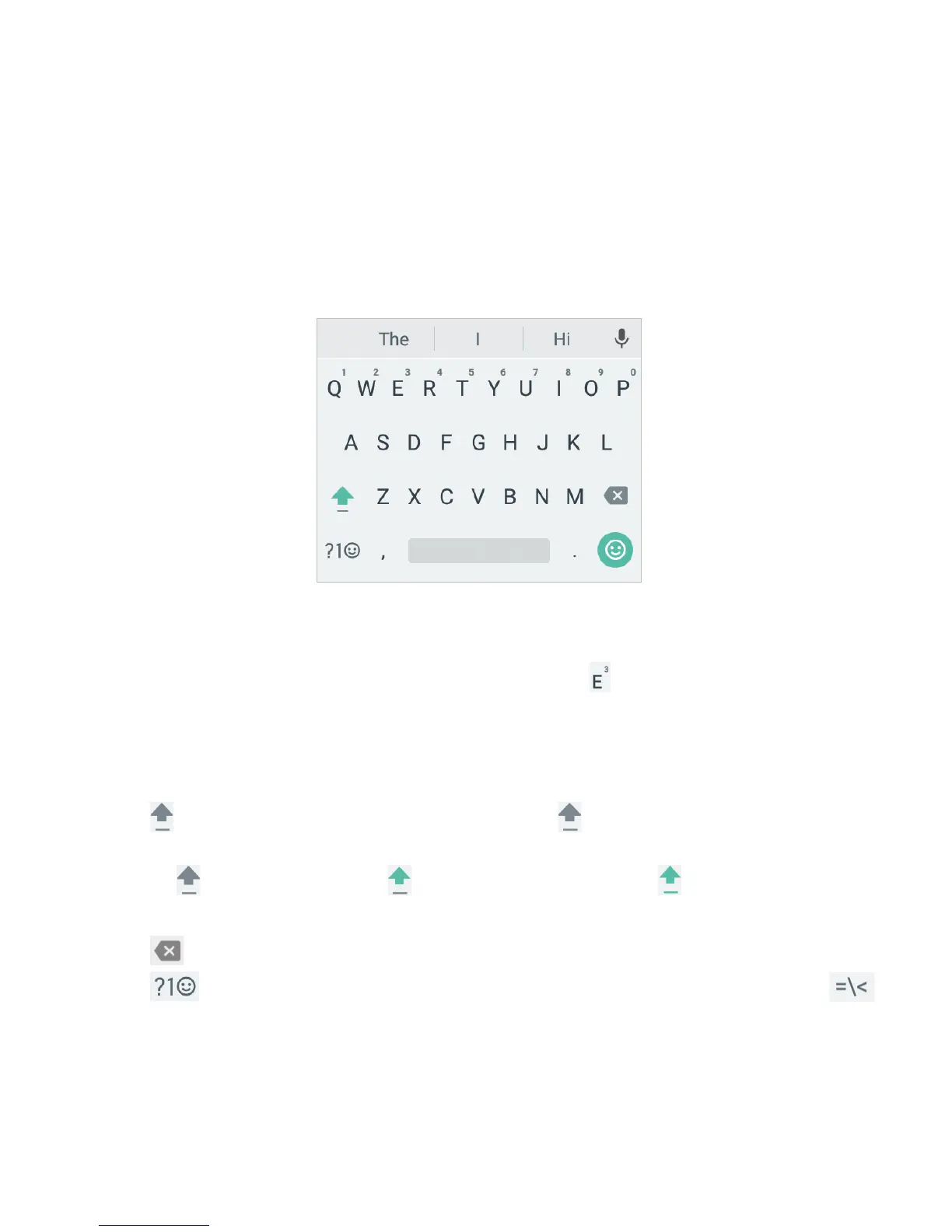32
Google Keyboard
The Google Keyboard provides a layout similar to a desktop
computer keyboard. Turn the phone sideways and the keyboard
will change from portrait to landscape. The landscape keyboard
is not supported in all applications.
• Tap the alphabetic keys to enter letters. Press and hold some
specic keys to enter associated accented letters or numbers.
For example, to enter È, press and hold , and the available
accented letters and number 3 appear. Then slide to choose È.
• As you enter a word, candidates appear above the keyboard.
Tap to select the correct one.
• Tap to use uppercase. Double-tap to lock uppercase.
This key also changes to indicate the current case you are
using: for lowercase, for uppercase, and
when locked
in uppercase.
• Tap
to delete the text before the cursor.
• Tap to select numbers and symbols. You can then tap
to nd more.
KNOWING THE BASICS
