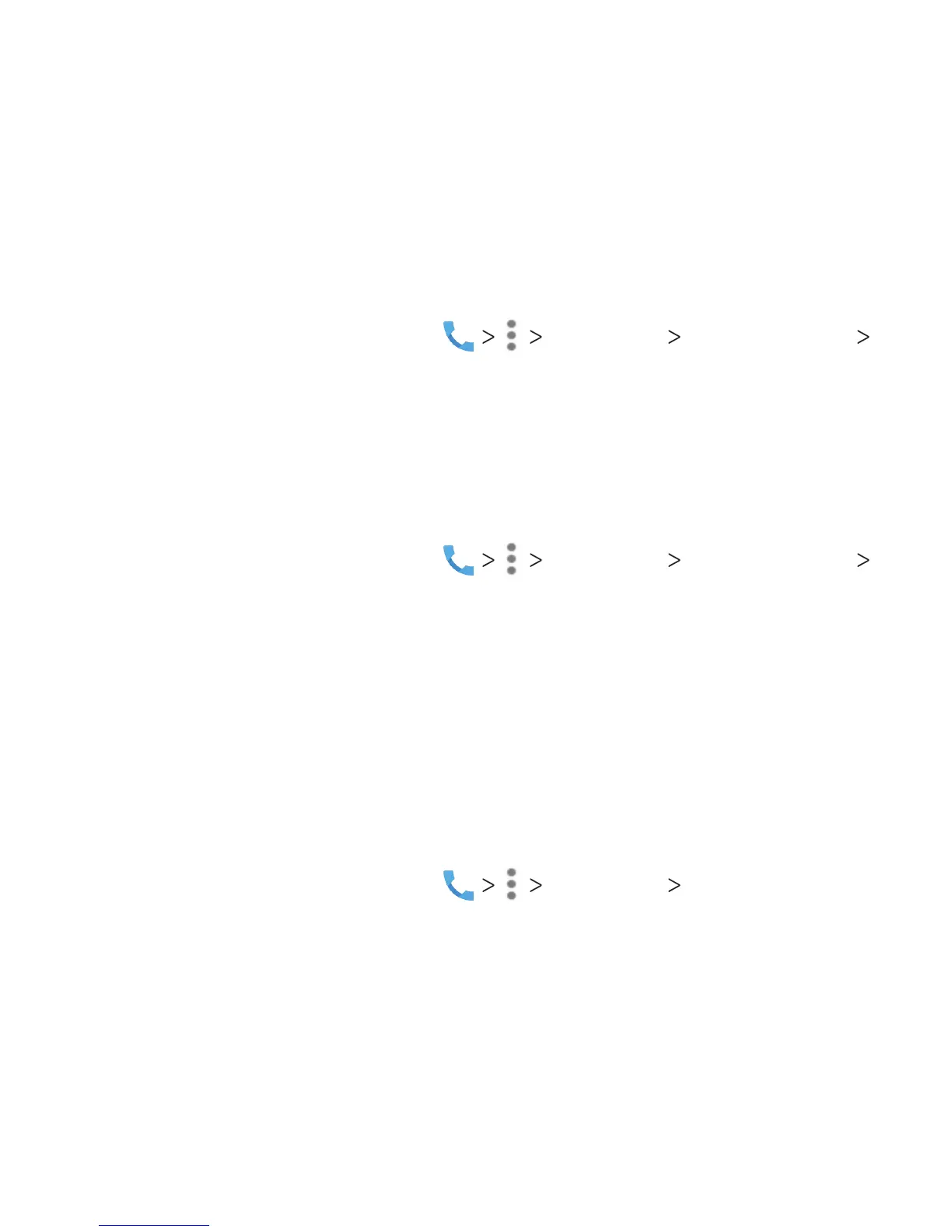61
2. Tap an available option (Call forwarding-Unconditional,
Call forwarding-Busy, Call forwarding-No reply, or
Call forwarding-Not reachable) to enable it.
Setting Call Waiting
This option allows you to be notied of incoming calls during a call.
1. From the home screen, tap Settings Call settings
Call waiting.
2. Check Call waiting to enable this feature.
Note: Please contact your service provider to check whether the
Call waiting feature is available.
Additional Settings
1. From the home screen, tap Settings Call settings
Additional settings.
2. Tap Caller ID to choose whether your number is displayed
when someone receives your outgoing call.
Note: Please contact your service provider to check whether the
Caller ID feature is available.
Blocking Certain Calls
Call blocking allows you to block calls and texts from certain
numbers.
1. From the home screen, tap Settings Call blocking.
2. Tap ADD A NUMBER and enter a number you wish to block.
3. Tap BLOCK.
PHONE CALLS
