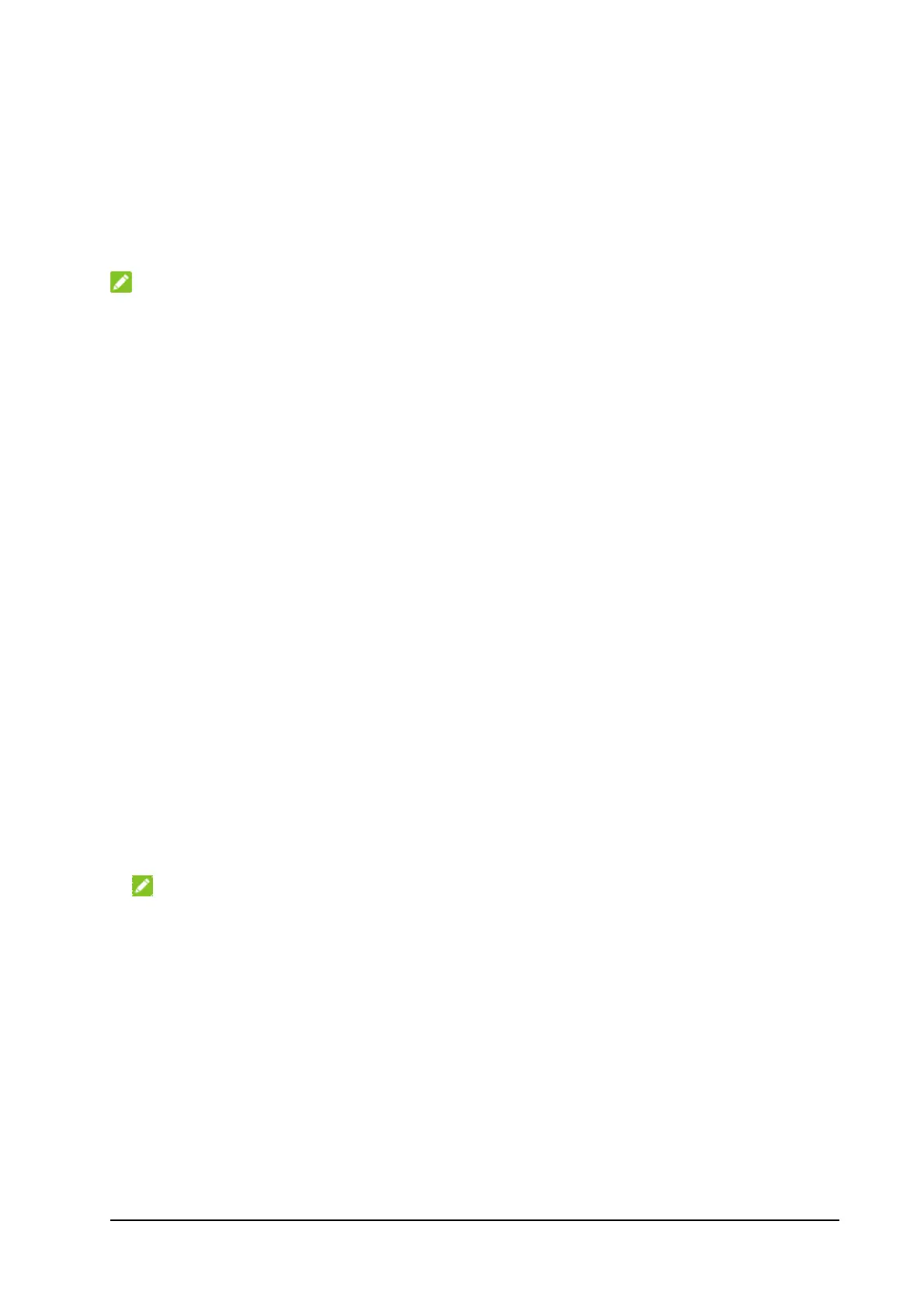13
5. Select Connect or Apply.
Connecting to Existing Wi-Fi Networks
Your Smart Hub supports the Internet Wi-Fi function and you can use this
function to extend your existing Wi-Fi network.
NOTE:
Internet Wi-Fi is not available in Bridge mode.
1. Log in to the 5G CPE web page.
2. Select Set Wi-Fi.
3. If Wi-Fi is disabled, select Enable.
4. Select Internet Wi-Fi > Enable > Apply. The Wi-Fi of the Smart Hub will
restart.
5. In the Wi-Fi settings screen, connect to the Wi-Fi network you want. The
following two methods are for your reference.
Select Scan to search for Wi-Fi hotspots. Select a Wi-Fi hotspot
listed and click Connect. Enter a password and click Yes.
Select Add Network, enter the Wi-Fi hotspot information in the Add
Wi-Fi hotspot area, and click Apply.
After the device is connected to the Wi-Fi hotspot successfully, you can
access the Internet.
Configuring the Work Modes
1. Log in to the 5G CPE web page.
2. Select the Change button behind the current mode.
NOTE:
If the button is dimmed, disconnect the Smart Hub from the Internet first
by clicking the Internet switch on the center of the web page (in wireless
broadband mode) or by clicking Set internet > Disconnect (in cable
broadband mode).