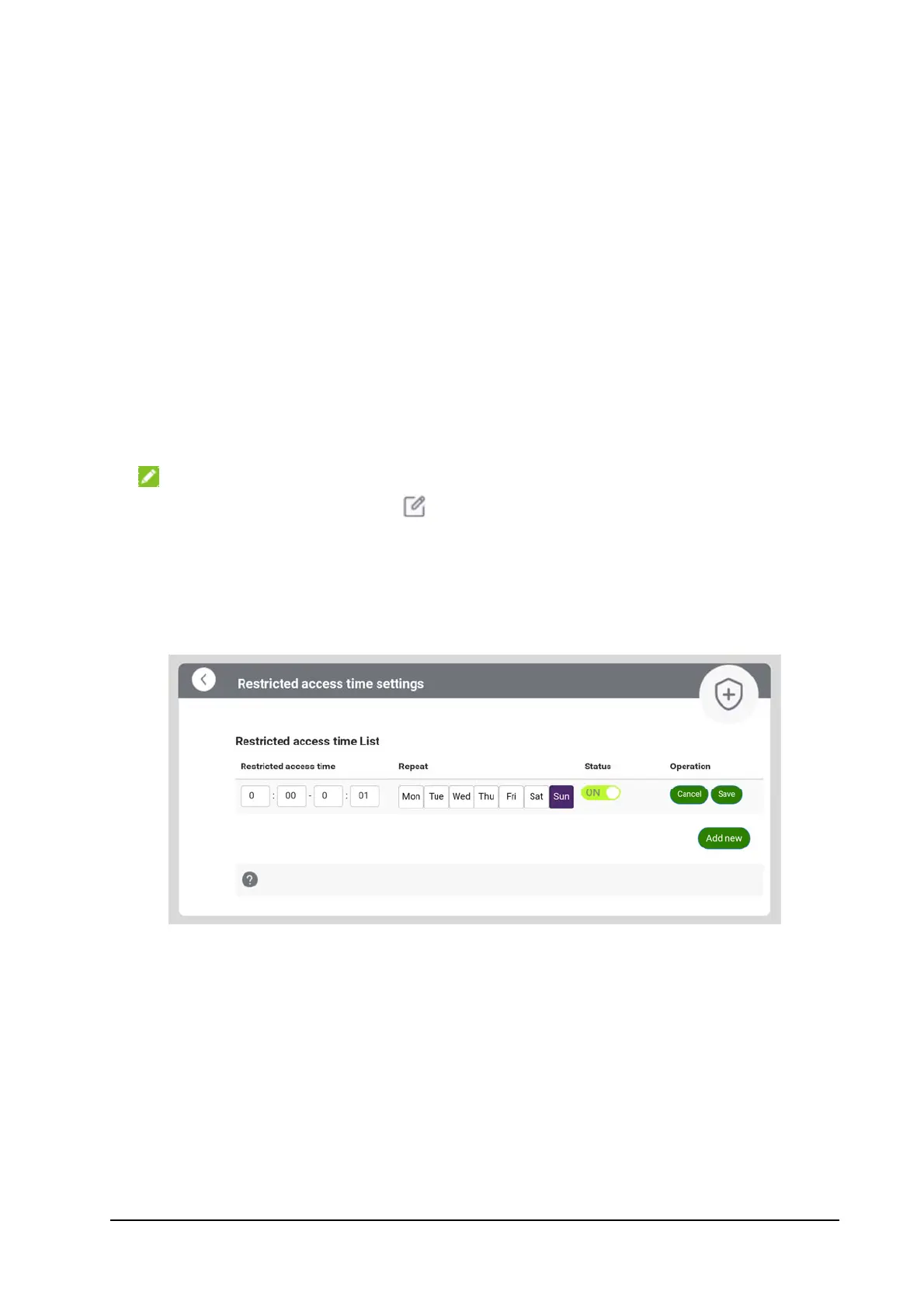21
Access Controls
You can limit devices’ access to the Smart Hub and the Internet via Wi-Fi
by setting up parental controls, white list, or black list.
Limiting Wi-Fi Access With Parental Controls
The Parental Controls feature allows parents to manage the kids’ access
time to the Smart Hub and the Internet via Wi-Fi.
1. Click Parental Controls on the 5G CPE home page.
2. Below the Current connected devices, click Add to mark the device as a
kid’s device. It will display in the Kids Devices list on the page.
NOTE:
If necessary, you can click next to the device name (host name) to
change it (e.g. Claire’s laptop).
3. Click Manage next to the kid’s device.
4. Enter the time period and days for restriction and click Save. You can
click Add new to add up to 10 restrictions for every kid’s device.
Limiting Wi-Fi Access With the White/Black Lists
Every Wi-Fi device has a unique MAC address, which the Smart Hub can
identify. You can set a white list (Allowlist) or black list (Blocklist) on the
Smart Hub to control Wi-Fi connection to it by filtering the MAC addresses.
1. Click the arrow on the Connected devices circle.