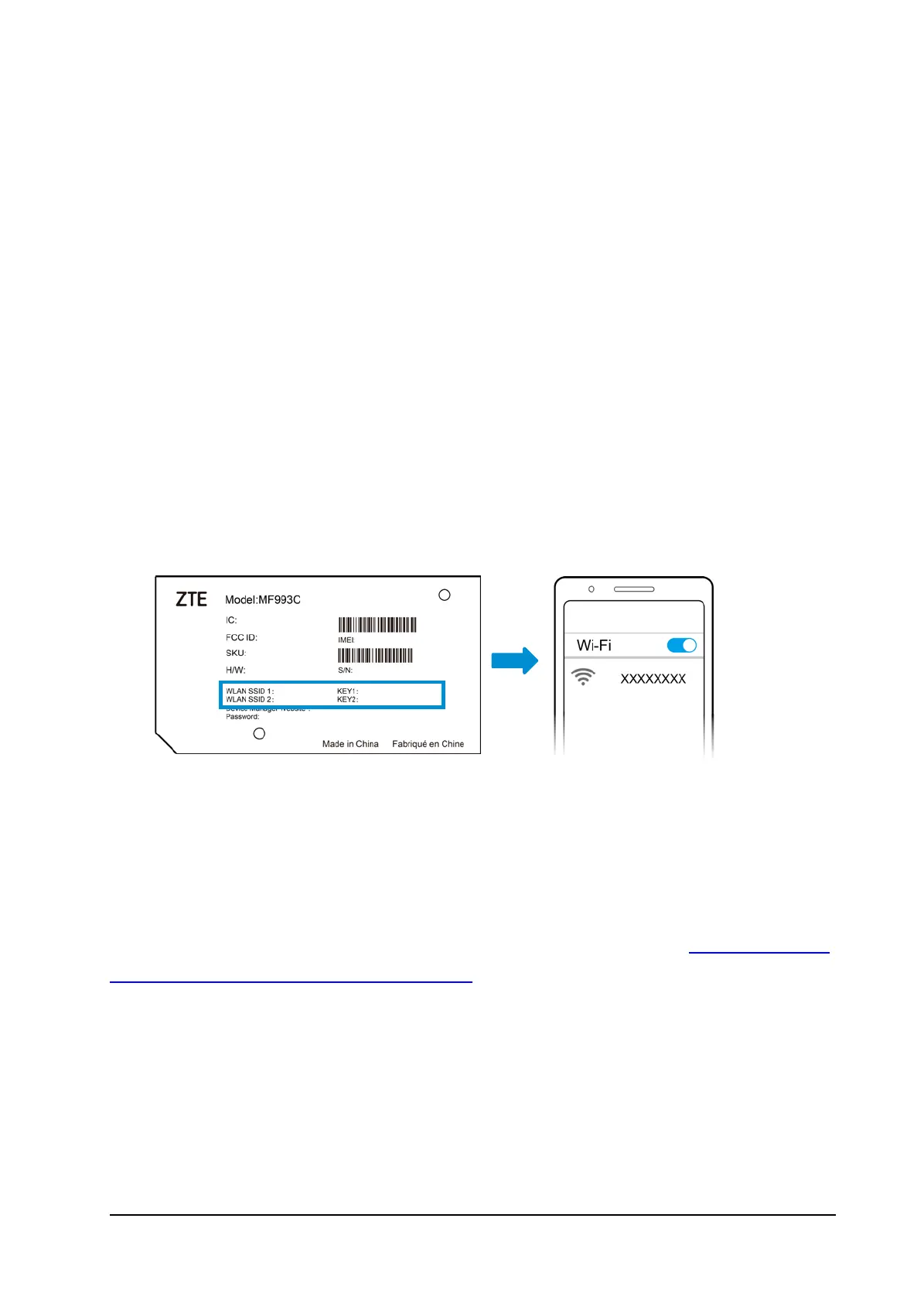Connecting to the MF993C
You have two options to connect to the MF993C from your client devices,
via Wi-Fi or a USB Type-C cable. Once you are connected, test your
connection by opening the LTE Hotspot configuration web page.
Connecting via Wi-Fi
1. Find the default Wi-Fi name (SSID) and password on the sticker at the
bottom of the battery compartment.
2. Turn on the MF993C.
3. On your Wi-Fi enabled devices, turn Wi-Fi on and view the list of
available Wi-Fi networks.
4. Choose the SSID from the sticker, enter the password, and connect.
Using the Wi-Fi Protected Setup (WPS)
If a client supports WPS, you don’t have to input the password manually on
the client to connect with the MF993C via Wi-Fi. You can complete the
connection on the LTE Hotspot configuration web page (see
Accessing the
LTE Hotspot Configuration Web Page) or on the touch screen.
From the configuration web page:
1. Select Wi-Fi Settings >WPS.
2. If both 2.4 GHz and 5 GHz are enabled for Wi-Fi, click the SSID field to
choose the SSID for WPS.
3. Select the WPS authentication method.
PIN: On the client, generate a PIN for WPS and enter here.
PBC: Start the Push Button Configuration (PBC).
7
