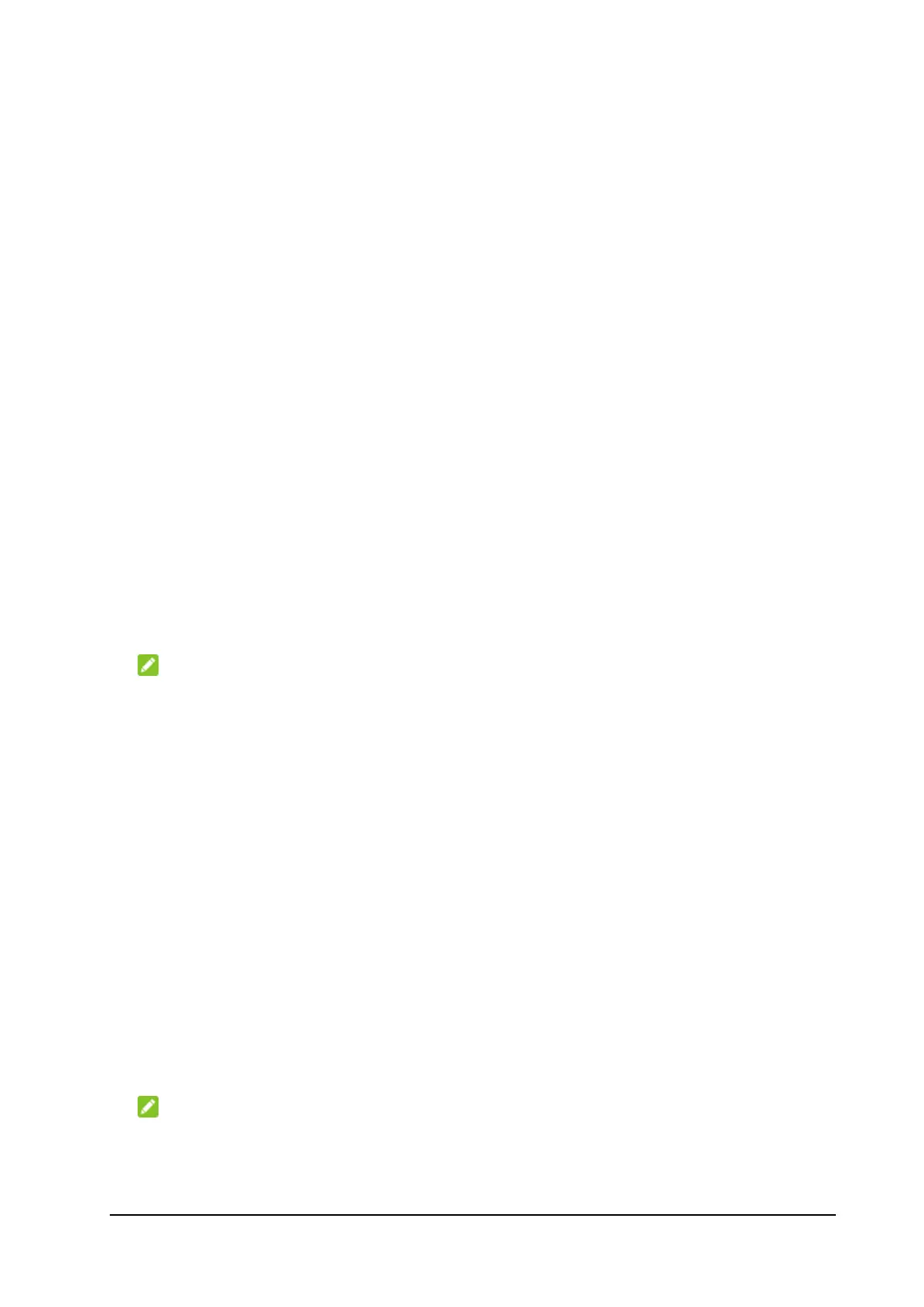Phonebook and Text Messaging
This function allows you to keep a phonebook on the MF993C or the
nano-SIM card and send and receive text messages via the nano-SIM card.
Managing the Phonebook
Click Phonebook on the LTE Hotspot configuration home page to view, add,
or delete contacts. You can also select some contacts to send a text
message.
To view contact details:
On the Phonebook page, click a contact in the list to view details. If a contact
is saved to the device storage, details in addition to the name, mobile
number, and group are not displayed in the contact list.
To add a new contact:
1. Click New.
2. Select the storage location and enter the contact name and mobile
number.
NOTE:
For contacts saved to the device storage, you can save more information
such as home/office number, email, and group.
3. Click Save.
To delete a contact or contacts:
1. On the Phonebook page, click the checkboxes on the left of the contacts
you want to delete.
2. Click Delete > Yes.
To edit a contact:
1. On the Phonebook page, click a contact in the list to view details.
2. Click Edit and change the contact information.
3. Click Save.
To send a text message:
1. On the Phonebook page, click the checkboxes on the left of the contacts
you want to send the message to.
NOTE:
You can add 5 recipients at most for one message.
2. Click Send Message above the contact list.
3. Enter the message text and click Send.
15
