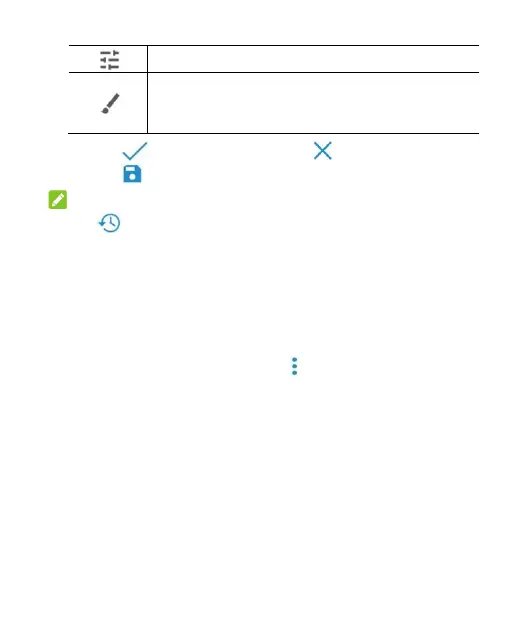Select a color and draw anything on the picture,
or add some text or mosaics to the picture and
adjust the effect.
3. Touch to keep the change or to cancel it.
4. Touch to save the new picture.
NOTE:
Touch in the Photo Editor screen to see the edits you have
made and undo or redo them.
Making a GIF or a Collage
You can put together a few pictures in the same album to make
an animated GIF or a collage of pictures.
1. Open the Gallery app and touch > GIF maker or Collage
maker.
2. Touch an album.
3. Touch the pictures you want. You can exit the album and
open other albums to add more pictures.
To make a GIF, touch 2 to 50 pictures in the order (or
reverse of the order) that you want them to appear in the
GIF.
To make a collage, touch 2 to 9 pictures.
