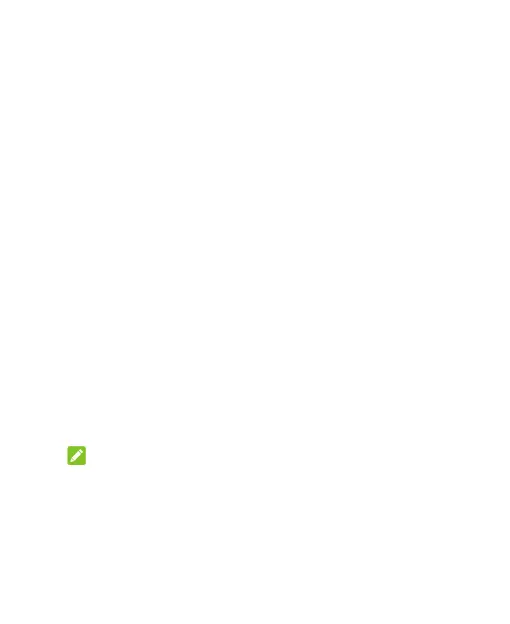23
Protecting Your Phone With Screen Locks
You can protect your phone by creating a screen lock. When it is
enabled, you need to swipe up on the screen, and then draw a
pattern or enter a numeric PIN or password to unlock the phone’s
screen and keys.
1. Swipe up on the home screen and touch Settings > Security &
location > Screen lock.
2. Touch None, Swipe, Pattern, PIN, or Password.
Touch None to disable screen lock protection.
Touch Swipe to enable screen lock and allow unlocking with
a “swipe” gesture. You can unlock the screen by swiping up
on the screen.
Touch Pattern to create a pattern that you must draw to
unlock the screen.
Touch PIN or Password to set a numeric PIN or a password
that you must enter to unlock the screen.
3. For Pattern, PIN, or Password lock, select whether to protect your
phone by requiring your pattern, PIN or password before it starts
up. Then follow the on-screen prompts to continue.
NOTE:
When this feature is enabled, your phone cannot receive calls,
messages, or notifications until it starts up.
4. For Pattern, PIN, or Password lock, select how you would like
notifications and their contents to show when the phone is
locked, and then touch DONE.
