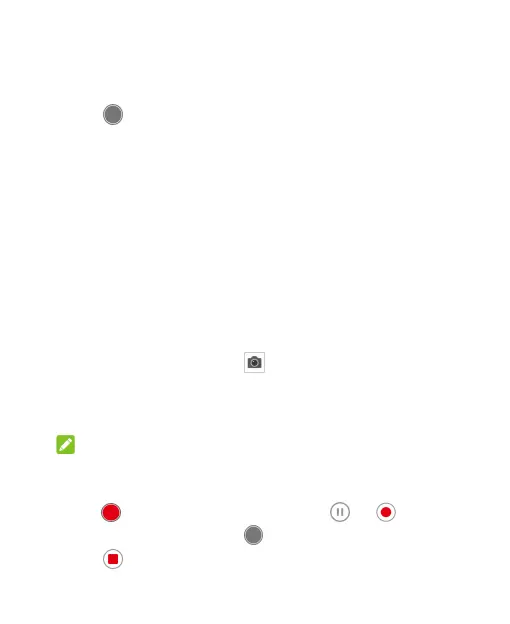80
Touch the camera option icons and use the slider to adjust
them, including ISO, exposure, white balance, and interval for
time-lapse pictures.
3. Touch to take the photo.
Using Other Camera Modes
Besides capturing photos and videos in the traditional way, your
Camera app offers other powerful and interesting camera modes.
Touch MORE in the viewfinder screen to find them all.
TIMELAPSE: Set the time interval between each frame when you
record time-lapse videos with the back camera.
PANORAMA: Capture a panoramic photo.
Recording a Video
1. From the home screen touch > VIDEO.
2. Aim the camera at the subject and make any necessary
adjustments. You can touch any area on the screen that you want
the camera to meter the exposure before and during recording.
NOTE:
You can pinch or spread your fingers on the screen to zoom in or
out before and during recording.
3. To uc h to start recording. You can touch or to pause
or resume recording, or touch to save the frame as a photo.
4. Touch to stop recording.
