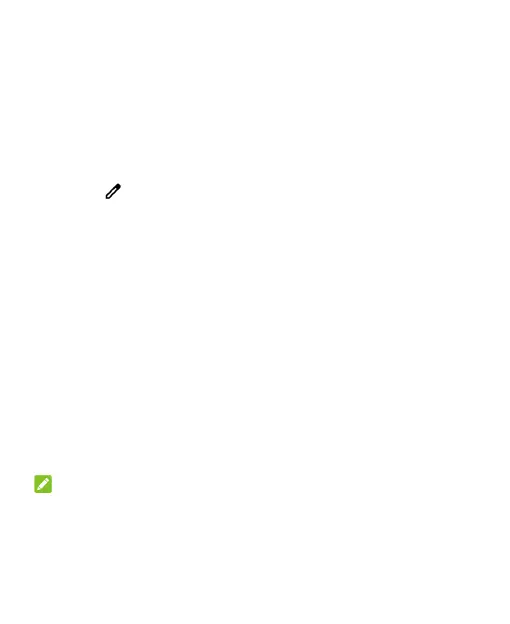28
tiles to access more setting options. For example, touch and hold
the Wi-Fi tile to open Wi-Fi settings.
To customize the Quick Settings panel:
You can add, remove or rearrange the tiles on the Quick Settings
panel.
1. Open the Quick Settings panel.
2. Touch at the bottom and do one of the following.
Touch and hold a tile and drag it to the position you want.
Touch and hold a tile and drag it to the section below Drag
here to remove to hide it.
In the Hold and drag to add tiles section, drag a tile up to
show it in the Quick Settings panel.
Managing Shortcuts
Add Shortcuts
1. Swipe up on the home screen to add shortcuts.
2. Slide to browse the available applications.
3. Touch and hold an application icon and drag it to a home screen
panel.
NOTE:
While holding the item, you can drag it to the right edge of the
screen to create a new home screen panel and put the item on it.
