
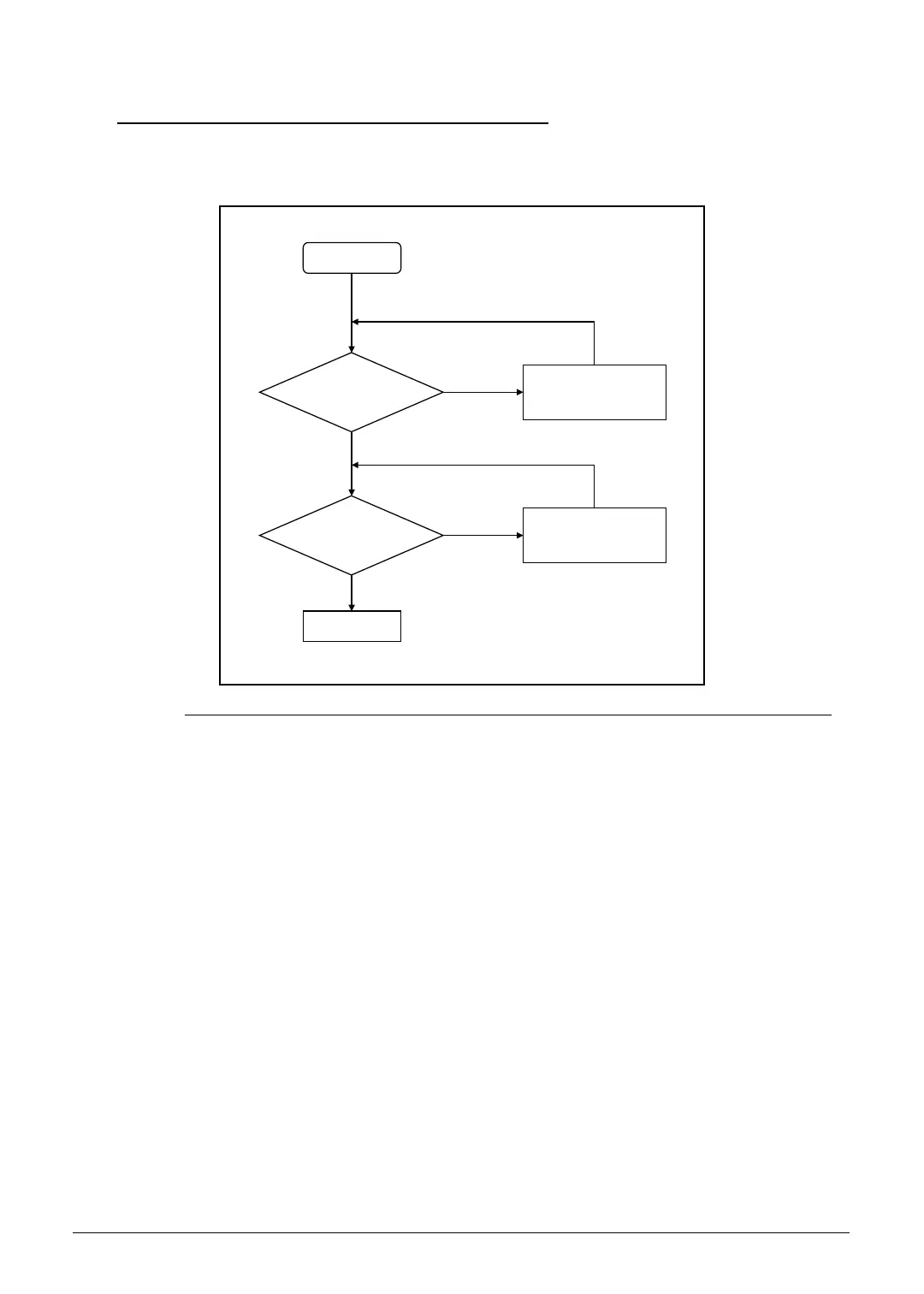 Loading...
Loading...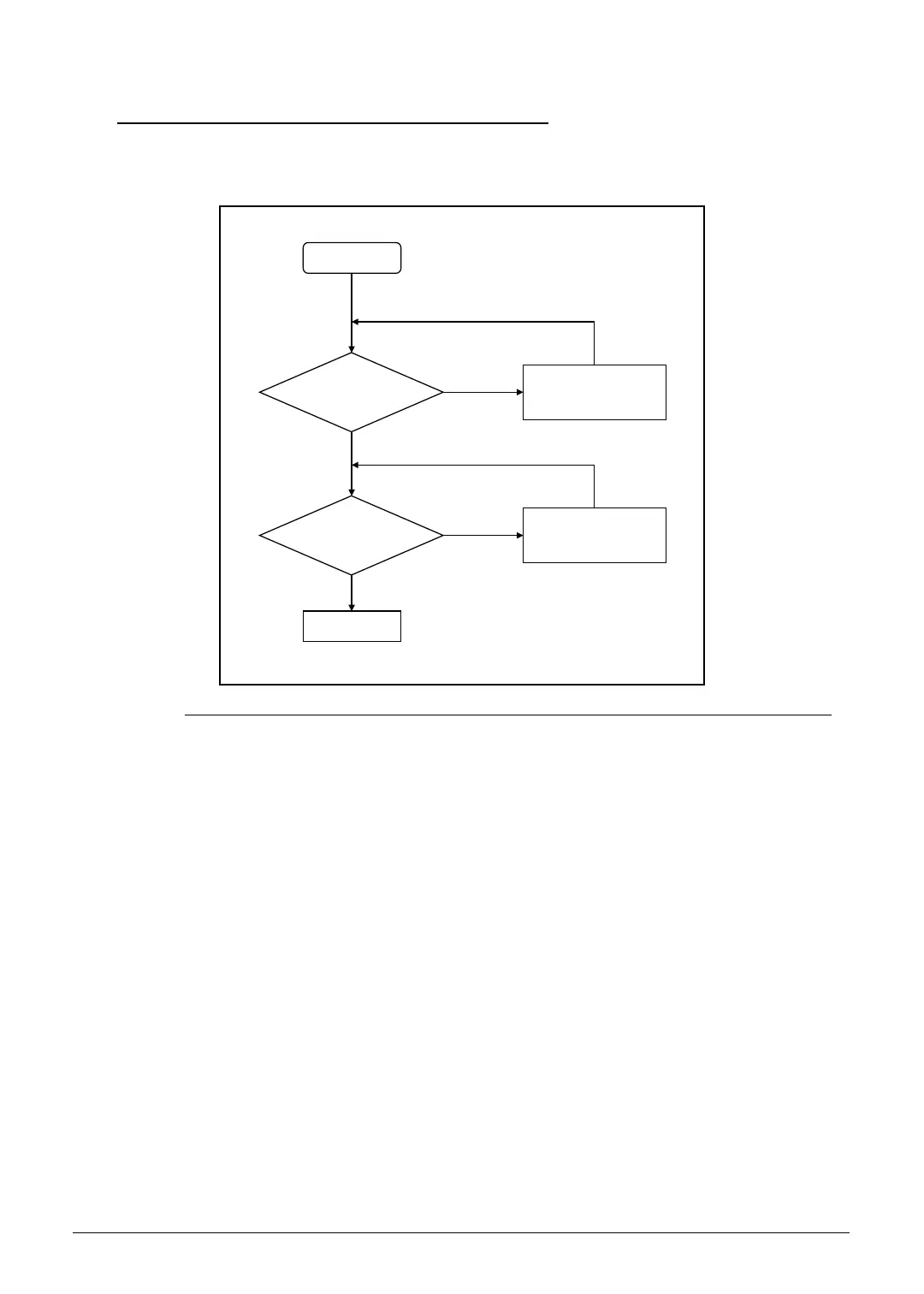
Do you have a question about the Acer Aspire 5755 and is the answer not in the manual?
| RAM | Up to 8 GB DDR3 |
|---|---|
| Display | 15.6-inch HD (1366 x 768) |
| Graphics | Intel HD Graphics 3000 or NVIDIA GeForce GT 520M / 540M |
| Operating System | Windows 7 Home Premium |
| Battery | 6-cell Li-ion |
| Optical Drive | DVD-Super Multi DL drive |
| Chipset | Intel HM65 Express |
| LAN | Gigabit Ethernet |
| Webcam | 1.3MP |
| Processor | Intel Core i3/i5/i7 |
| Weight | 2.6 kg |
| Ports | 3 x USB 2.0, HDMI, VGA |
| Wireless | Wi-Fi 802.11b/g/n |
| Card Reader | SD, MMC |
| Storage | 320 GB, 500 GB, 640 GB, 750 GB HDD |











