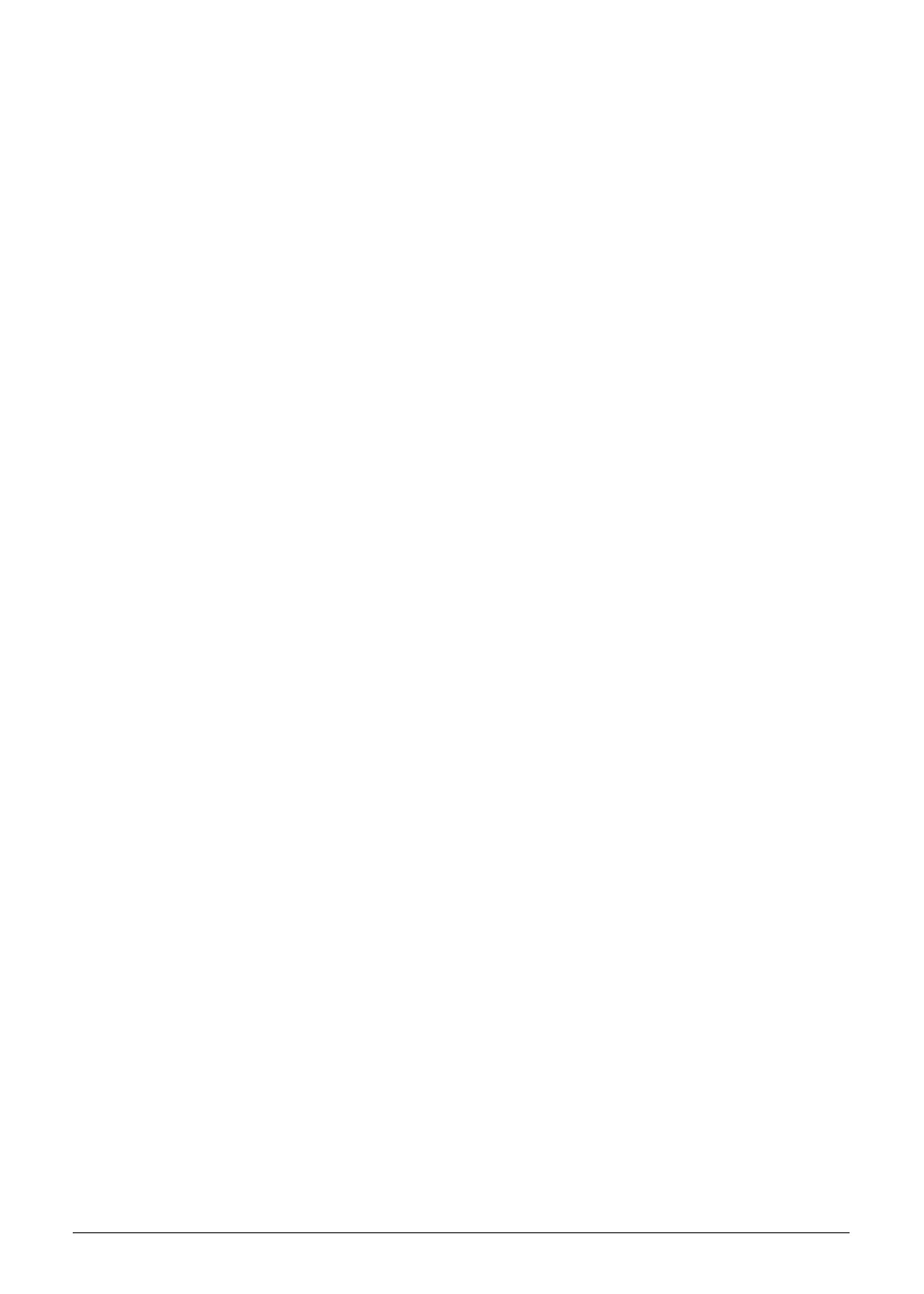Troubleshooting 4-23
If the ODD works properly with alternate discs, the original disc is probably defective and
should be replaced.
3. Remove the power and remove the cover to inspect the connections to the ODD. Refer to
Online Support Information.
Check for broken connectors on the drive, motherboard, and cables.
Check for bent or broken pins on the drive, motherboard, and cable connections.
Try a different cable. If the drive works with the new cable, the original cable should be
replaced.
4. Replace the ODD. (refer to Maintenance Flowchart)
Random Loss of BIOS Settings 0
If the computer is experiencing intermittent loss of BIOS information, perform the following:
1. If the computer is more than one year old, replace the CMOS battery.
2. Run a complete virus scan using up to date software to confirm the computer is virus free.
3. If the computer is experiencing HDD or ODD BIOS information loss, disconnect and
reconnect the power and data cables between devices.
4. If the BIOS settings are still lost, replace the cables.
5. If HDD information is missing from the BIOS, the drive may be defective and should be
replaced.
6. Replace the Motherboard.
7. If the Issue is still not resolved, refer to Online Support Information.
External Mouse Failure 0
If an external Mouse fails, perform the following:
1. Use a different mouse.
2. If the mouse uses a wireless connection, insert new batteries and confirm there is a good
connection. Refer to the mouse user manual.
3. If the mouse uses a USB connection, use a different USB port.
4. Use a different program to verify mouse operation. Reinstall the program experiencing
mouse failure.
5. Restart the computer.
6. Remove recently added hardware and associated software.
7. Remove recently added software and reboot the computer.
8. Restore system and file settings from a known good date using System Restore.
9. If the issue is resolved, repeat Step 8 and select an earlier time and date.
10. Run the Event Viewer to check the events log for errors. For more information refer to
Windows Help and Support.
11. Roll back the mouse driver to the previous version if updated recently.
12. Remove and reinstall the mouse driver.
13. Check the Device Manager to determine that:
The device is properly installed. There are no red Xs or yellow exclamation marks
There are no device conflicts
No hardware is listed under Other Devices
14. If the Issue is still not resolved, refer to Online Support Information.
SG_JV51_HR.book Page 23 Friday, July 8, 2011 5:58 PM
