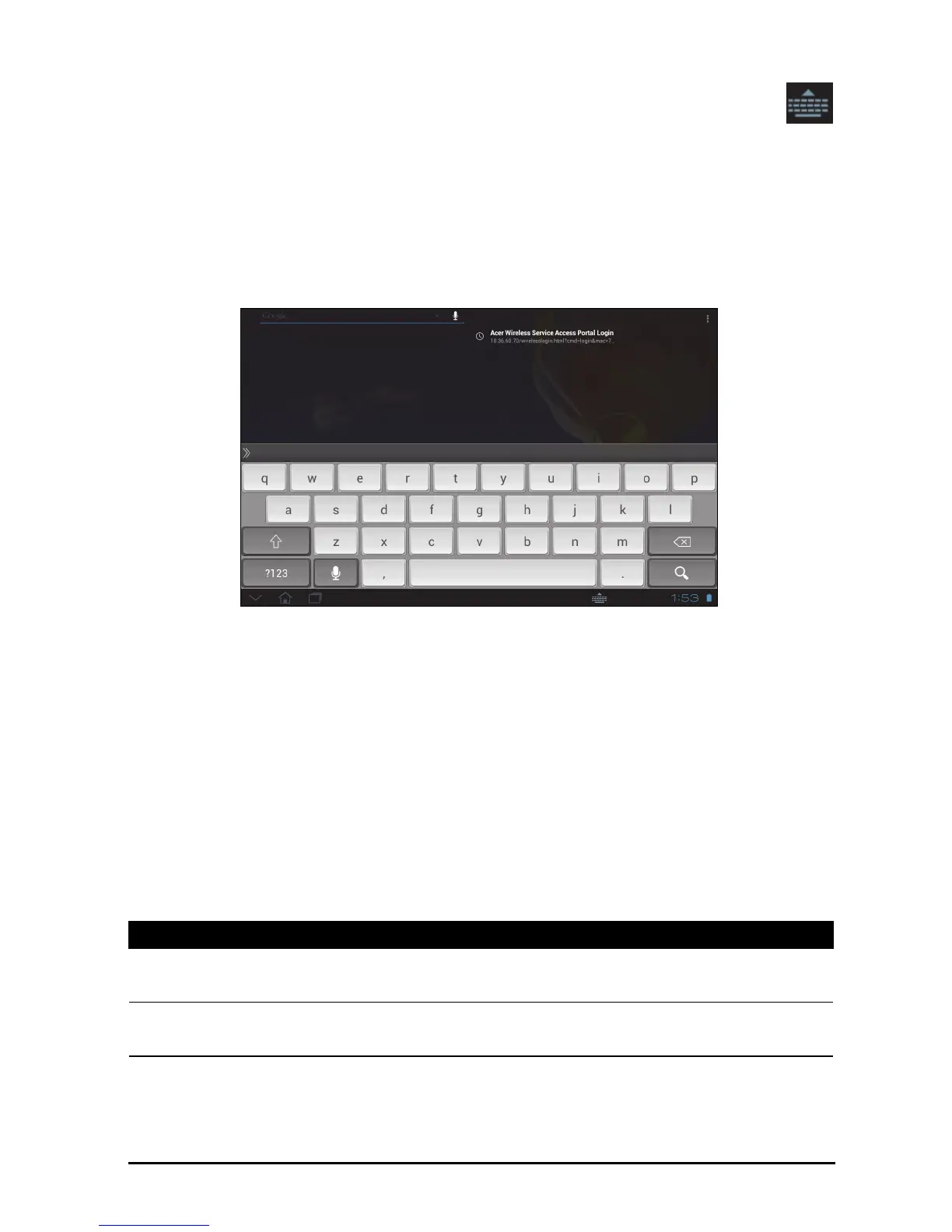20
Changing the keyboard
To use a different keyboard type, tap the Keyboard status icon; this will
open a menu listing the text input methods available on your tablet. Tap your
p
referred input method.
Typically three options are available: A
ndroid Keyboard, Google voice typing and
XT9 Text Input. Select Configure input methods to add (or remove) keyboard
layouts or languages to this list.
XT9 Text Input
The XT9 keyboard provides an alternative to the Android keyboard.
Tap th e ?123 button to see numbers and special characters, and then tap the ALT
key to see more options. Tap and hold a key to select alternative characters (if
available for that key), such as letters with accents or related symbols.
Additional keys vary depending on the type of
text you enter, e.g. a key to add a
smiley is available when typing a text message. Like other keys, tap and hold to see
if additional options are available.
Text assistance
The standard XT9 keyboard has various features that assist you to enter correct
text. To use these features, tap the Keyboard status icon; this will open a menu
listing the text input methods available on your tablet. Tap the settings icon next to
the XT9 Text Input entry.
Function Description
Languages and
settings
Set word suggestion and key input (auto-correction)
settings.
Preferences Set sound and vibration when pressing a key, auto-
punctuation or voice input.