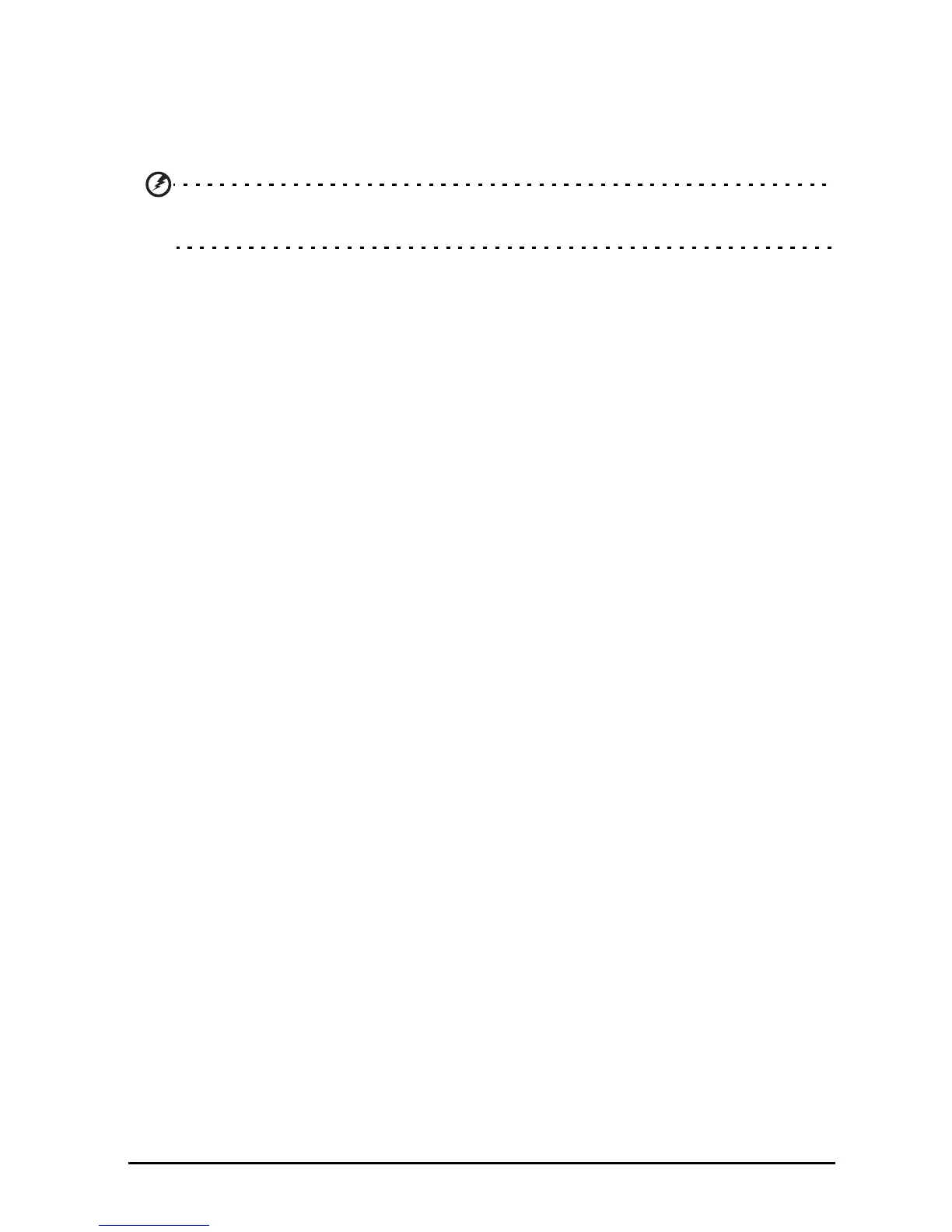66
as a paperclip) to press the recessed reset button next to the multi-function
connector.
Clean boot
A clean boot will restore your tablet to the factory settings.
Warning! This will erase all your personal information, any contacts stored
on your tablet and any programs you installed.
Open Settings from the application menu, then tap Backup & reset > Factory
data reset; click Reset tablet and then Erase everything to format your tablet.