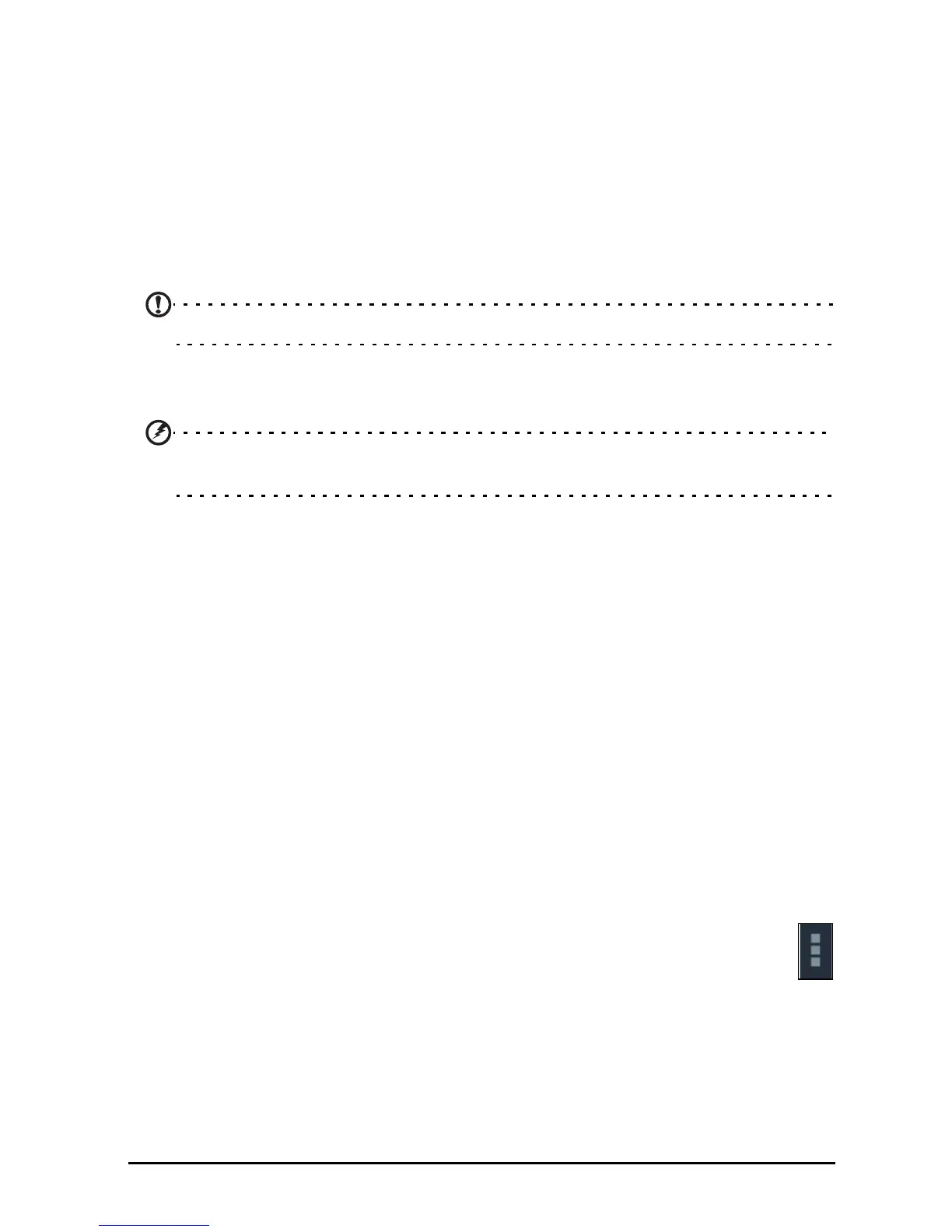64
Apps
Closing an application
To close an active application, go to Settings > Apps. Tap the RUNNING tab, then
tap the program you wish to close. Select Stop to close the program.
Uninstalling an application
You can remove programs installed on your tablet to free up extra storage memory.
Tap and hold a program icon from the application menu and drag it into the
Uninstall area in the top-left corner.
Note: You cannot uninstall applications that were pre-loaded on your tablet.
Alternatively, you can go to APPS > Settings and select Apps. Tap the application
you wish to uninstall, tap Uninstall and confirm the uninstall.
Warning! You should only remove programs if you are familiar with the
Android operating system.
Personal
Synchronization
You can configure synchronization options for many applications on your tablet.
You can also configure what types of data you synchronize for each account.
Some applications, such as People,
Gmail, and Calendar, can sync data from
multiple accounts. Others sync data only from the first Google Account you sign in
to on your tablet, or from an account associated specifically with that application.
For some applications, such as People or Cal
endar, all changes that you make on
your tablet are made to the synchronised copy on the Internet. Other applications
only copy information from account on the Internet; the information on your tablet
cannot be changed directly, you must change the information stored in the Internet
account.
Tap APPS > Settings > Acc
ounts & sync to access the synchronization settings.
To manage synchronization of individual accounts, tap an account name.
Some applications, such as Gmail
and Calendar, have additional
synchronization settings. Open the application and tap the Menu button
(three dots) and then tap Settings.
Multiple Google accounts
If you have multiple Google accounts, such as separate accounts for personal and
business contacts, you can access and synchonize them from the Accounts
settings section. Tap APPS > Settings > Accounts & sync. Tap ADD ACCOUNT in
the top-right corner and select Google.