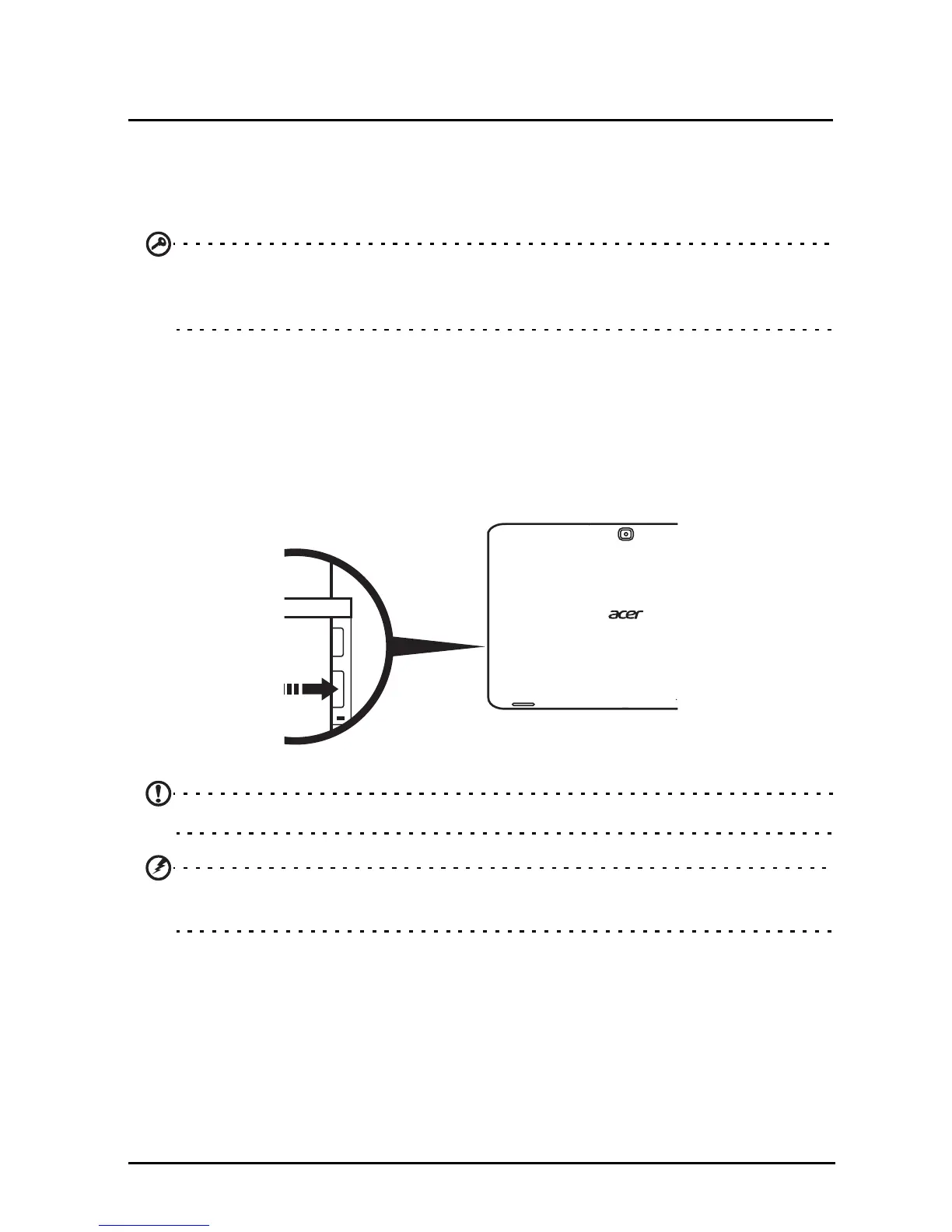28
Using a cellular data network
(only for Wi-Fi+3G models)
‘3G’, or data over a cellular network, is only available on models equiped with a SIM
card slot, or through a separate 3G modem (not supplied - available from your
mobile Internet provider, check for compatibility).
Important: Please check the information provided by your mobile internet
provider. Not all options and settings described in this section will be
available, and different applications may be provided.
Installing a SIM card (only for Wi-Fi+3G models)
Certain tablets include a SIM slot for Internet access. To take full advantage of your
tablet’s Internet capabilities, you should install a SIM card with data subscription
before turning on your tablet.
1. Turn off the tablet by pressing
and holding the power button.
2. Insert the SIM card as shown.
3. Replace the card slot cover.
Note: Ensure that the SIM card is inserted all the way into the card slot.
Caution: Turn off your tablet before installing or removing a SIM card. You may
damage the card or your tablet if power it still on.
Activating a new SIM card and PIN (3G models only)
If you are using a SIM card for the first time, it may require activation. Contact your
network operator for details on how to do this.
When you install a SIM card for the first time, you may need to enter a PIN.