
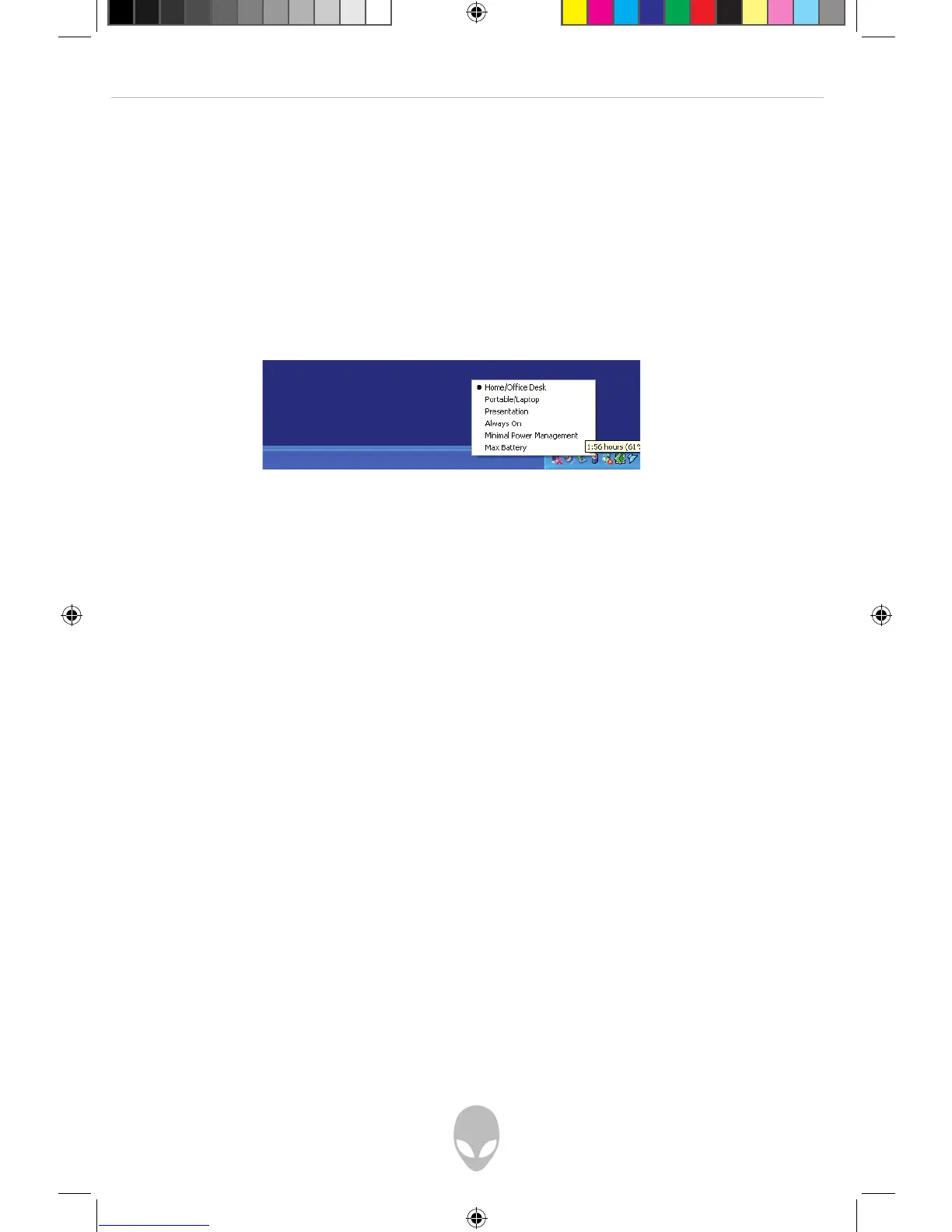 Loading...
Loading...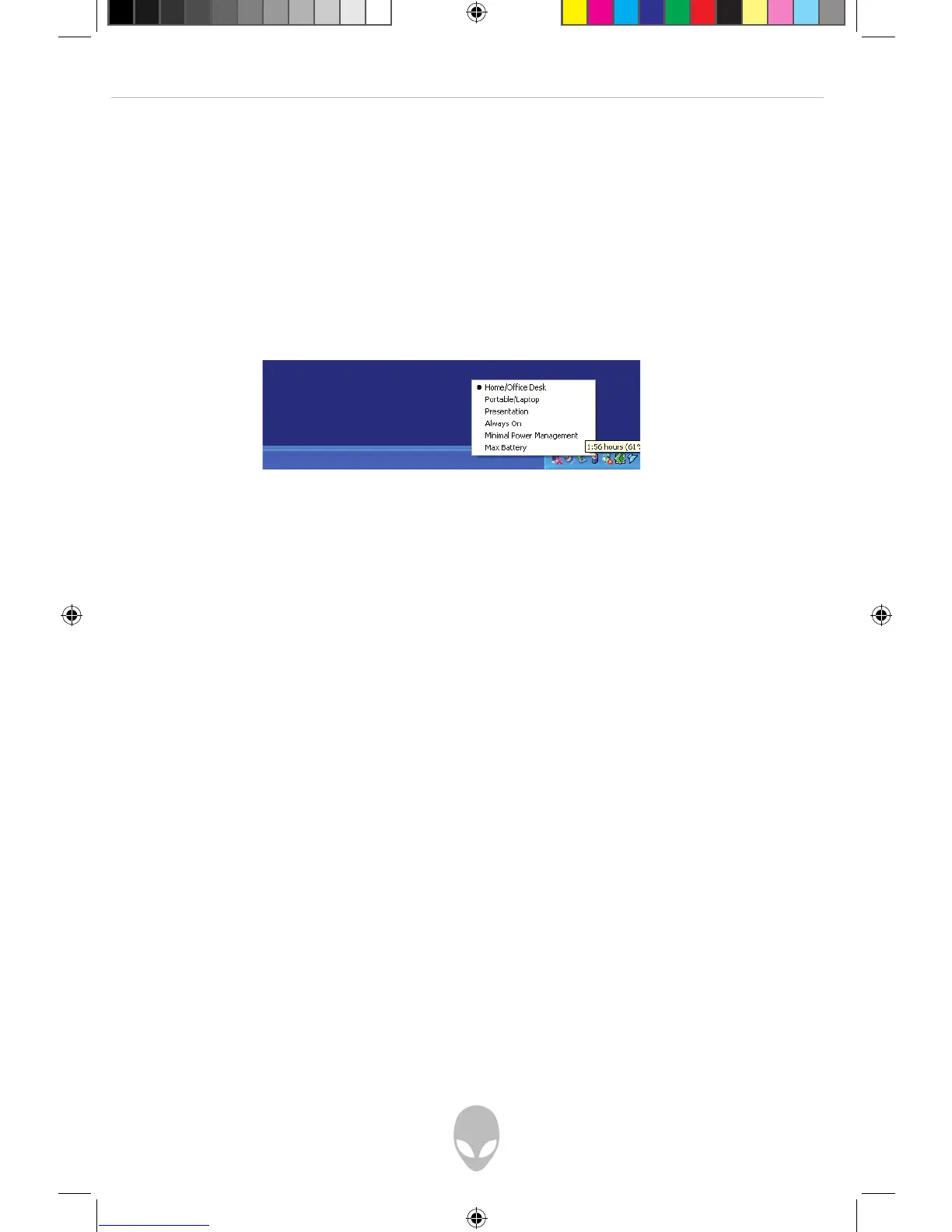
Do you have a question about the Alienware Area-51 m5550 and is the answer not in the manual?
| Chipset | Intel 945PM |
|---|---|
| Memory Type | DDR2 |
| Memory Capacity | Up to 2GB |
| Graphics Memory | 256MB |
| Optical Drive | DVD±RW |
| Operating System | Windows XP Media Center Edition |
| Display Size | 15.4 inch |
| Display Resolution | 1680x1050 (WSXGA+) |
| Wireless | 802.11b/g |
| CPU | Intel Core 2 Duo T7600 (2.33GHz) |
| Hard Drive | 60GB |











