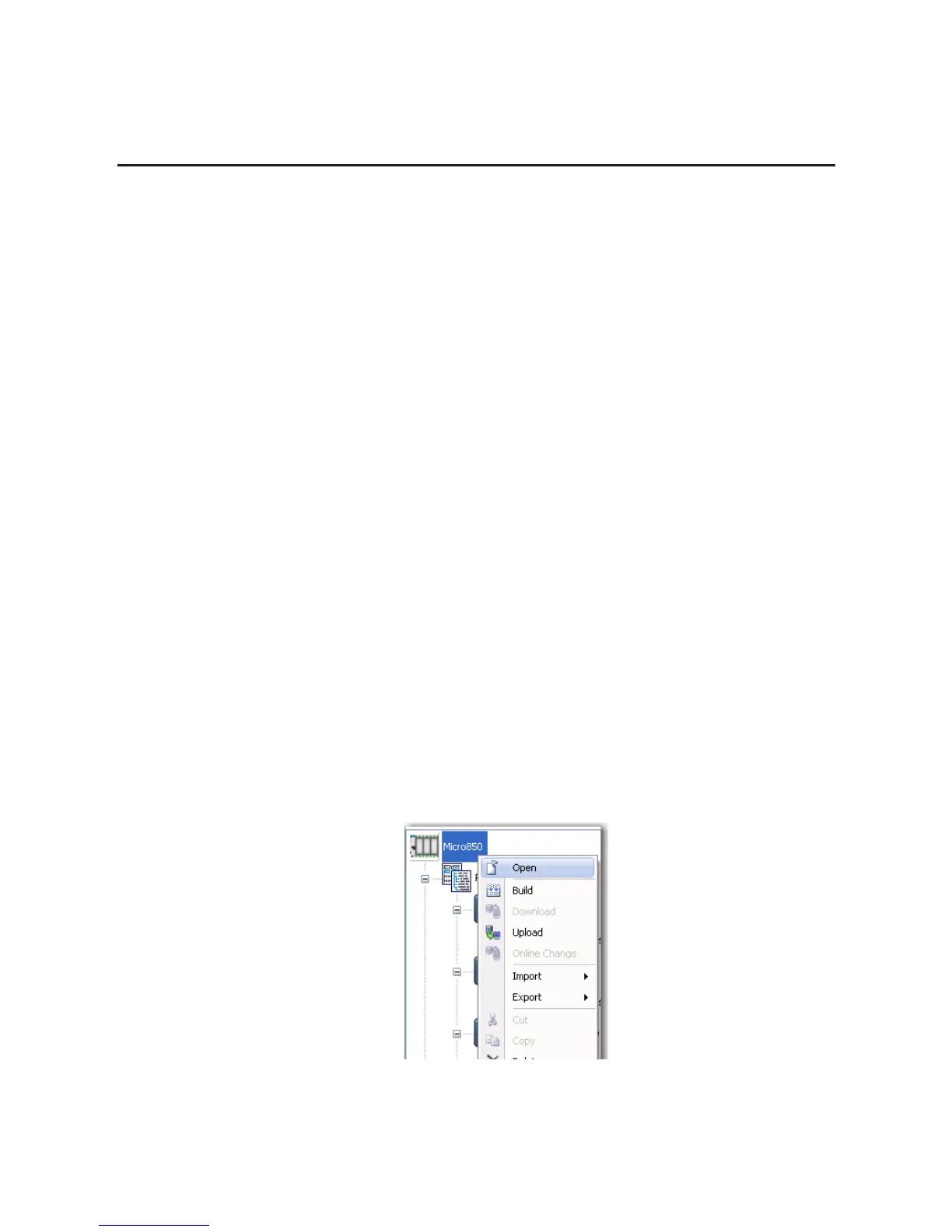Rockwell Automation Publication 2080-UM003A-EN-E - March 2013 29
Chapter
5
Configure Your Expansion I/O Module
Overview
The following sample project guides you through the step-by-step process of
adding, configuring, deleting, and replacing Micro800 expansion I/O modules in
Connected Components Workbench.
In this sample project, you need to create a Connected Components Workbench
project with a 2080-LC50-24QWB controller. Then, configure four expansion
I/O devices (2085-IF4, 2085-IQ32T, 2085-OB16, 2085-IRT4) following the
instructions below.
These instructions make use of the drag-and-drop mechanism available in
Connected Components Workbench release 2 and higher, which allows the user
to easily add, replace, and delete devices through simple drag-and-drop motion.
Add an Expansion I/O
To add Expansion I/O modules to an existing Micro850 controller project, do
the following:
1. On the Project organizer pane, right-click Micro850 and choose Open.
For more information about using the Connected Components
Workbench software, you can refer to the Connected Components
Workbench Online Help (it comes with your software).
