
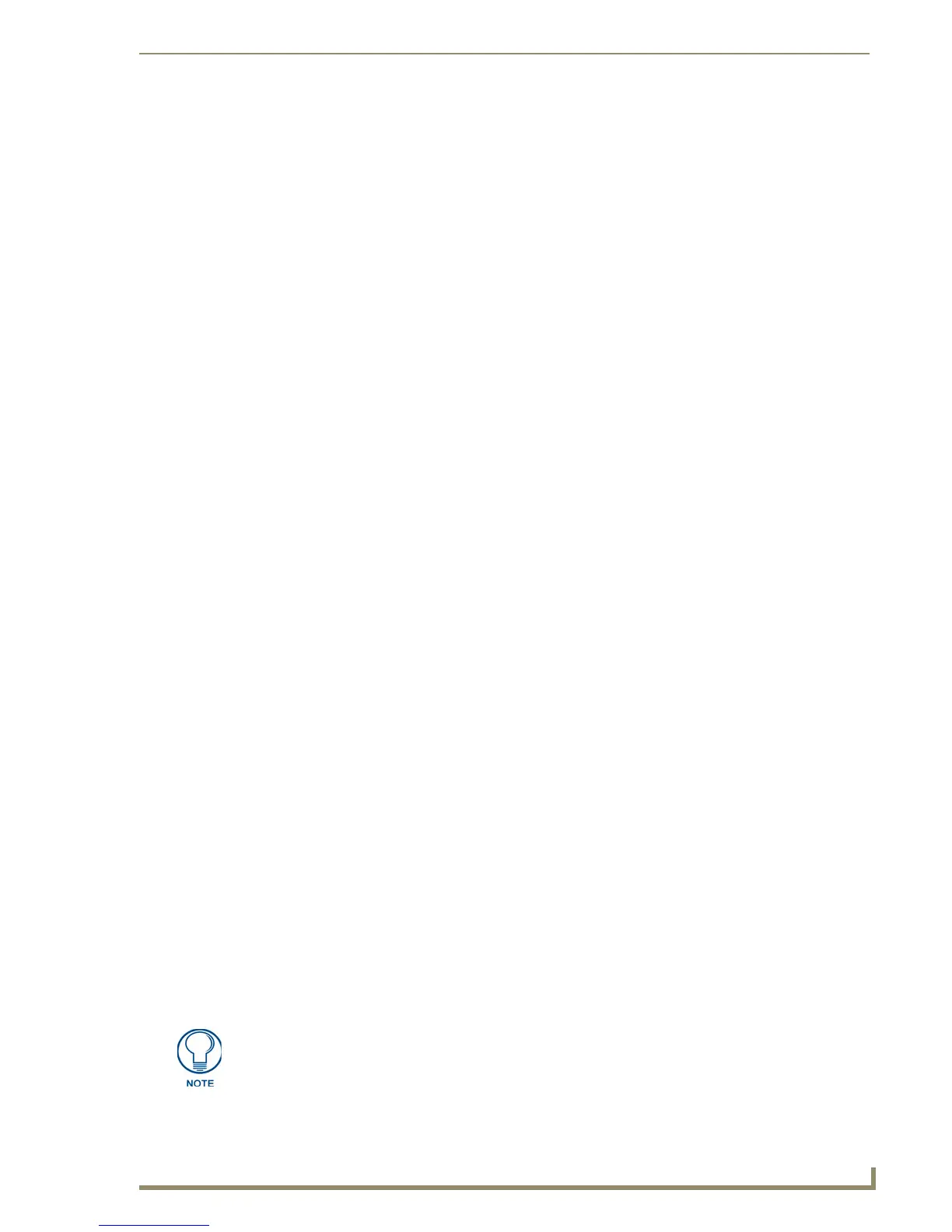
Do you have a question about the AMX MVP-7500 and is the answer not in the manual?
| Brand | AMX |
|---|---|
| Model | MVP-7500 |
| Category | Touch Panel |
| Language | English |
Introduces the MVP-7500 and MVP-8400 Modero Viewpoint Wireless Touch Panels.
Details the models, dimensions, power, and battery duration of the MVP panels.
Describes the MVP-BP Power Pack as a rechargeable Lithium-Ion battery.
Step-by-step guide for inserting MVP-BP batteries into the panel.
Details the 64 MB Compact Flash card shipped with MVP panels.
Instructions for accessing internal components and installing the Compact Flash card.
Details the 2.4 GHz Direct Sequence Spread Spectrum 802.11b wireless PC card.
Describes the 2.4 GHz Wi-Fi LAN CF Card for 802.11g upgrades.
Step-by-step guide for upgrading to the 802.11g Wi-Fi card and antenna.
Accesses on-board Setup pages for panel information and configuration changes.
Guides through configuring wireless communication parameters for network access.
Establishes the connection type (USB or Ethernet) between the panel and the master.
Step-by-step instructions for updating panel firmware using a USB connection.
Procedure for updating firmware of accessory docking stations through a target panel.
Describes the navigation buttons available on the Setup pages.
Explains how to customize the boot splash screen with a JPEG image.
Provides secured access to advanced panel configuration, including communication and security.
Details security profiles (Standard, Secure, DoD) and their features for panel security.
Sets the NetLinx Master communication settings for the panel.
Configures communication settings for the wireless CF card and reads panel device number.
Enables/disables G4 Web Control functionality for remote PC interaction.
Allows use of the panel as a site survey tool to check wireless network coverage.
Configures memory allocation for image caching to decrease load times.
Assigns passwords for accessing Protected Setup and releasing panels from docking stations.
Establishes network settings for using the panel as an IP phone.
Displays project properties of the TPDesign4 file loaded on the panel.
Provides detailed information about the panel's hardware and firmware.
Allows setting and adjusting time and date information on the NetLinx Master.
Adjusts master and digital audio volume levels, and panel sound settings.
Allows adding custom button hit and miss sounds using WAV files.
Sets power warning preferences and monitors battery status.
Displays combined and individual battery charge status and docking station information.
Defines button channel range, variable text range, states, levels, and address ports.
Commands for managing popup pages, their display, and effects in NetLinx Programming Language.
Codes to dynamically provide bargraph text about status and level.
Limits allowed/correct characters in text areas for data entry and validation.
Explains WLAN standards (802.11b/g/a) and their characteristics.
Details EAP methods (TLS, TTLS, PEAP, LEAP, FAST) and their security characteristics.
Compiles and uploads certificates to target panels for WPA-PSK and EAP security.
Guides setting up the panel and PC for USB communication and driver installation.
Troubleshoots unresponsive touch screens, advising removal of screen laminate.
Addresses issues with batteries not charging, suggesting firmware update and swap.
Troubleshooting steps for panel visibility issues in NetLinx Project Navigator.
Steps to resolve issues with the panel failing to acquire a DHCP address.
Guidance on ensuring correct default WEP key settings for panel and WAP.
Resolves issues where NetLinx Studio detects only one of multiple connected masters.
Troubleshooting steps for connectivity failures with a NetLinx Master controller.
Addresses issues where only one panel is shown when multiple are connected.
Troubleshooting steps for panels exhibiting issues after file or firmware downloads.