
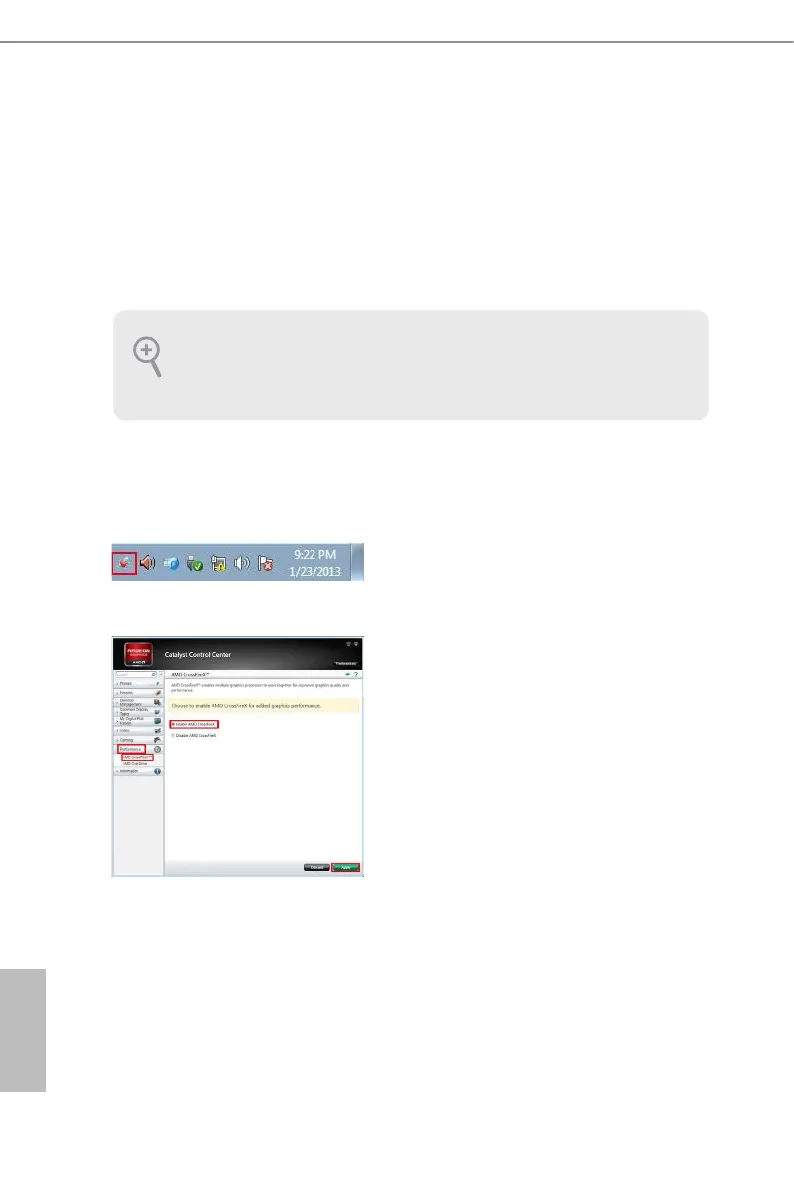 Loading...
Loading...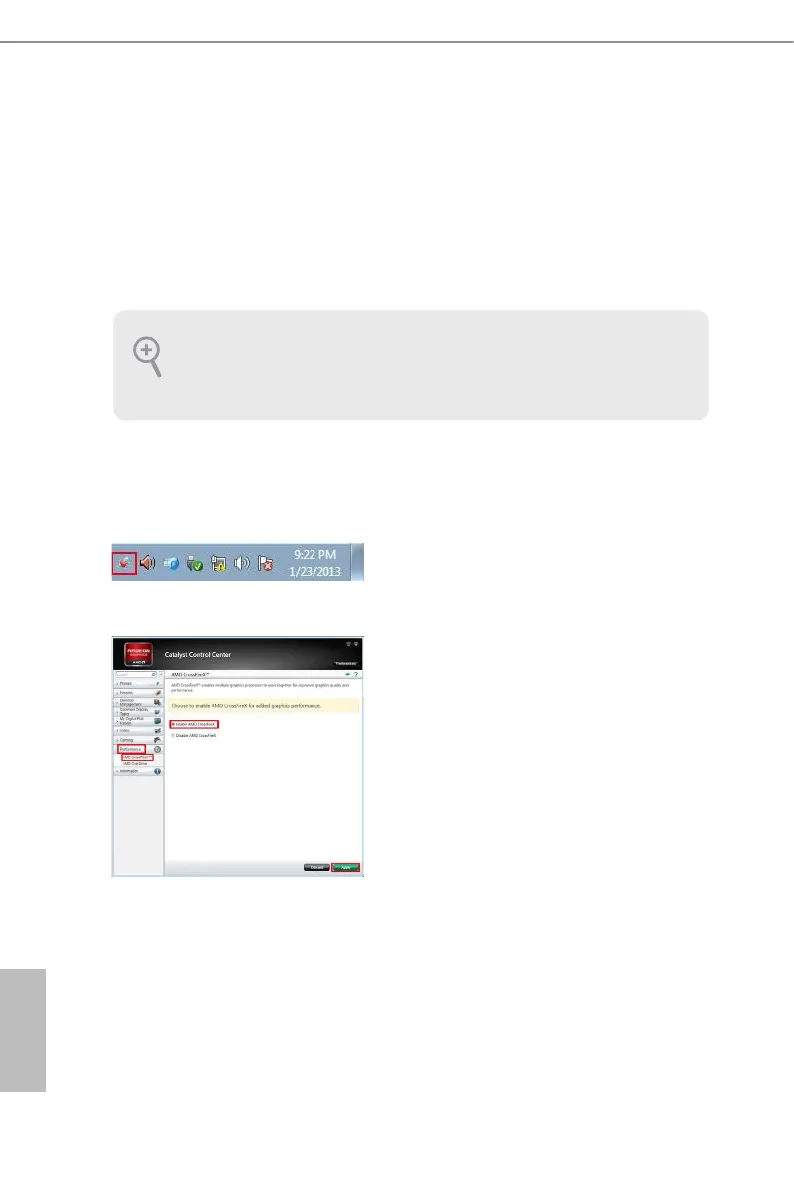
Do you have a question about the ASROCK PHANTOM GAMING 4 B550 and is the answer not in the manual?
| Chipset | AMD B550 |
|---|---|
| CPU Socket | AM4 |
| Form Factor | ATX |
| Maximum Memory | 128GB |
| SATA 6Gb/s Ports | 6 |
| RAID Support | RAID 0, 1, 10 |
| Memory Slots | 4 |
| M.2 Slots | 2 |
| USB 3.2 Gen2 Ports | 2 |
| LAN | Gigabit Ethernet |
| Audio | Realtek ALC1200 7.1-Channel High Definition Audio |
| Memory Speed | DDR4 4733MHz (OC) |
| Multi-GPU Support | AMD CrossFireX |
| PCIe Slots | 2 x PCIe 4.0 x16, 2 x PCIe 3.0 x1 |











