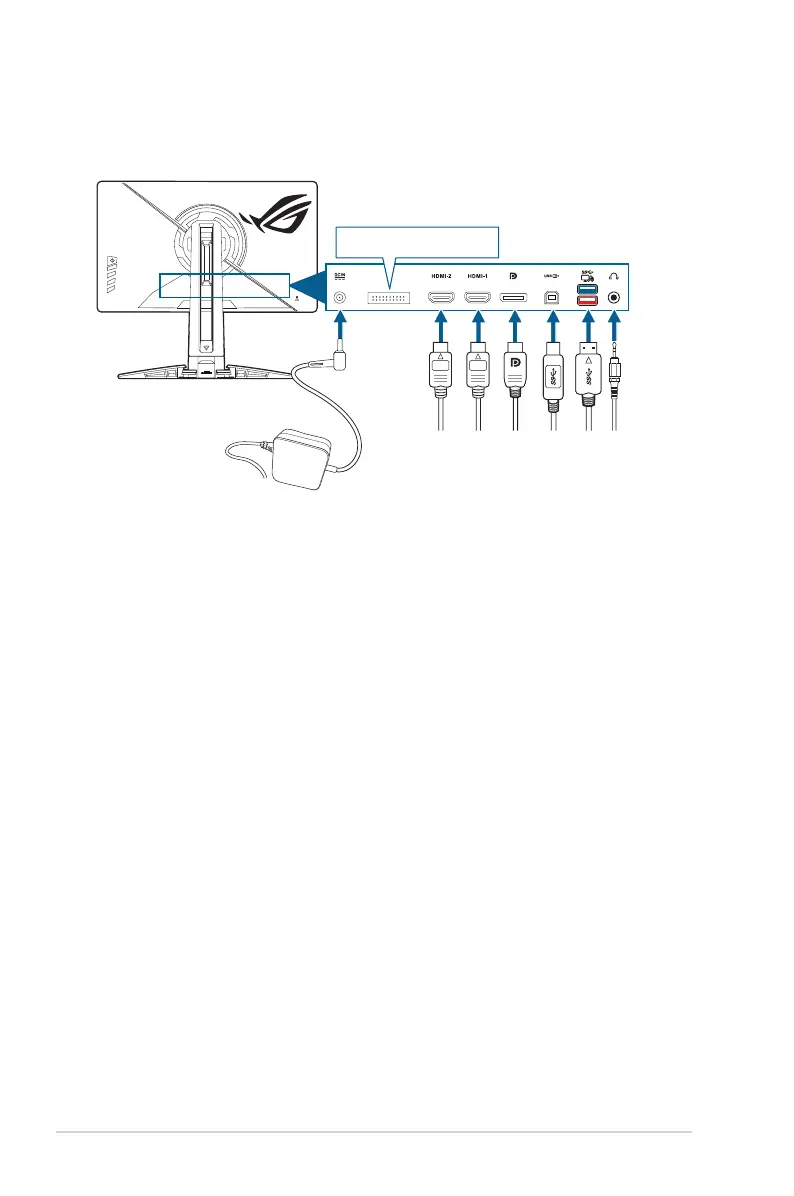2-4 Chapter 2: Setup
2.5 Connecting the cables
Connect the cables as the following instructions:
For service only
• To connect the power cord:
a. Connect the power adapter securely to the monitor’s DC IN input.
b. Connect one end of the power cord to the power adapter and the other
end to a power outlet.
• To connect the DisplayPort/HDMI cable:
a. Plug one end of the DisplayPort/HDMI cable to the monitor’s DisplayPort/
HDMI port.
b. Connect the other end of the DisplayPort/HDMI cable to your computer's
DisplayPort/HDMI port.
• To use the earphone: connect the audio cable to the monitor’s earphone jack.
• To use the USB 3.2 Gen 1 ports: Take the supplied USB cable, and plug
the smaller end (type B) of the USB upstream cable to the monitor’s USB
upstream port, and the larger end (type A) to your computer’s USB port. Make
sure your computer is installed with the lastest Windows 10/Windows 11
operating system. That will enable the USB ports on the monitor to work.
2.6 Turning on the monitor
Press the power button. See page 1-3 for the location of the power button. The
power indicator lights up in white to show that the monitor is ON.
