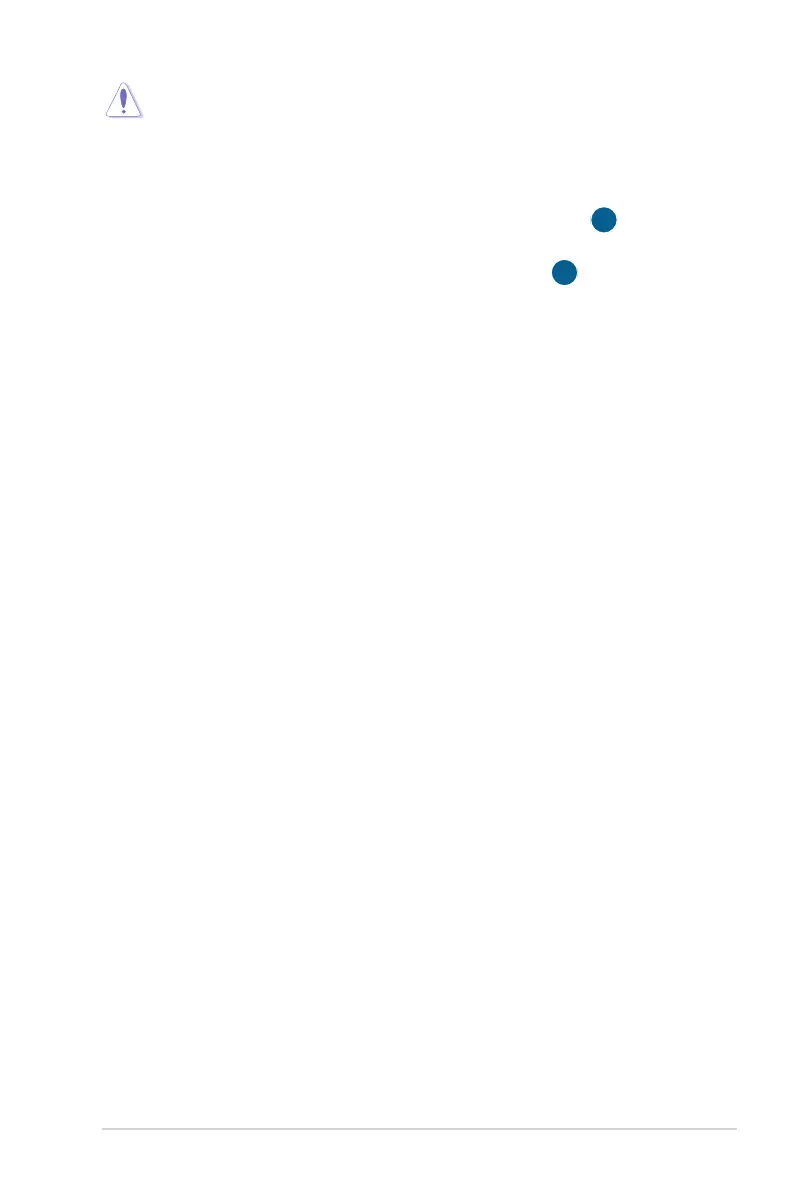vii
• Display design may differ from those illustrated.
• Installing must be done by a qualied technician, and please contact
your supplier for more information.
• For the models with net weight >=7kg. Please select the suitable
way to prevent tipping.
• For the models with VESA mount, please use method
, install
the screws with ring to the VESA mount hole, then tie the cord or
chain to the wall. Otherwise, please use method
to tie the cord
or chain to the stand and then x it to the wall.
AEEEyönetmeliğineuygundur
Care & Cleaning
• Before you lift or reposition your monitor, it is better to disconnect the cables
and power cord. Follow the correct lifting techniques when positioning the
monitor. When lifting or carrying the monitor, grasp the edges of the monitor.
Do not lift the display by the stand or the cord.
• Cleaning. Turn your monitor off and unplug the power cord. Clean the monitor
surface with a lint-free, non-abrasive cloth. Stubborn stains may be removed
with a cloth dampened with mild cleaner.
• Avoid using a cleaner containing alcohol or acetone. Use a cleaner intended
for use with the monitor. Never spray cleaner directly on the screen, as it may
drip inside the monitor and cause an electric shock.
The following symptoms are normal with the monitor:
• The screen may icker during the initial use due to the nature of the uorescent
light. Turn off the Power Switch and turn it on again to make sure that the
icker disappears.
• You may find slightly uneven brightness on the screen depending on the
desktop pattern you use.
• When the same image is displayed for hours, an afterimage of the previous
screen may remain after switching the image. The screen will recover slowly or
you can turn off the Power Switch for hours.
• When the screen becomes black or ashes, or cannot work anymore, contact
your dealer or service center to x it. Do not repair the screen by yourself!
