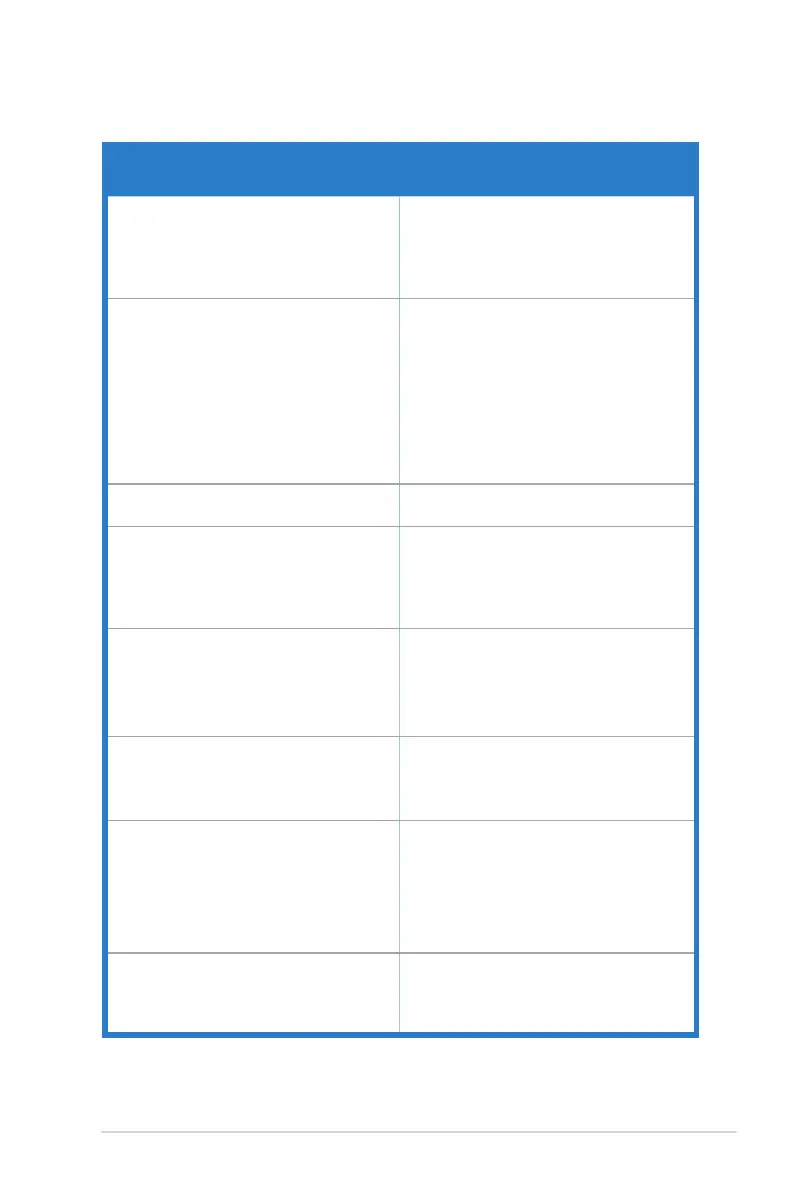3-15ASUS ROG Swift Pro PG248QP Series LCD Monitor
3.5 Troubleshooting(FAQ)
Problem PossibleSolution
Power LED is not ON • Press the power button to check if the
monitor is in the ON mode.
• Check if the power cord is properly
connected to the monitor and the power
outlet.
The power LED lights white and there is no
screen image
• Check if the monitor and the computer are
in the ON mode.
• Make sure the signal cable is properly
connected the monitor and the computer.
• Inspect the signal cable and make sure
none of the pins are bent.
• Connect the computer with another
available monitor to check if the computer
is properly working.
Screen image is too light or dark • Adjust the Contrast and Brightness
settings via OSD.
Screen image bounces or a wave pattern is
present in the image
• Make sure the signal cable is properly
connected to the monitor and the
computer.
• Move electrical devices that may cause
electrical interference.
Screen image has color defects (white does
not look white)
• Inspect the signal cable and make sure
that none of the pins are bent.
• Perform All Reset via OSD.
• Adjust the R/G/B color settings or select
the Color Temperature via OSD.
HDR content is not played properly • Make sure the input source supports HDR
playback (with proper system settings and
latest software).
• Make sure the content is HDR encoded.
When executing NVIDIA Reex Latency
Analyzer, “XXXX” is displayed at the top left
corner every time the mouse clicks and the
rectangle is over the muzzle ash.
• This means that the mouse clicks are
detected but there’s no signicant
associated change in brightness in the
monitoring rectangle. We suggest that you
decrease the size of the rectangle to more
tightly t the muzzle ash or increase the
monitoring sensitivity.
When executing NVIDIA Reex Latency
Analyzer, “----” is displayed at the top left
corner every time the mouse clicks and the
rectangle is over the muzzle ash.
• Restart PC+Display Latency via OSD.
• Reboot the monitor.
