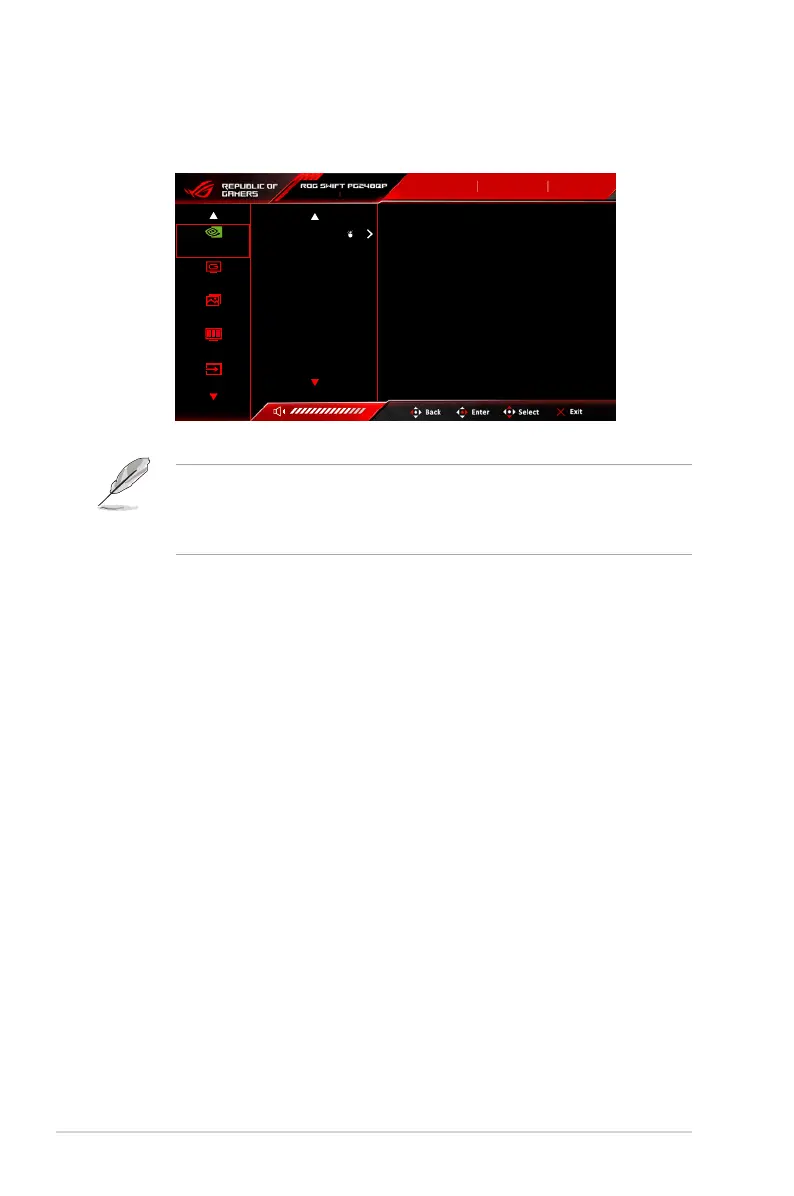3-2
Chapter 3: General Instructions
3.1.2 OSDfunctionintroduction
1. G-SYNC
®
Processor
1920x1080 540 Hz
G-SYNC®
Processor
Gaming
Image
Color
Input Select
Input Select
DisplayPort
Mouse
Analyzer Inactive
HDR
OFF
NVIDIA Reflex Latency Analyzer
NVIDIA ULMB 2
ULMB 2 Pulse Width
ULMB 2 Pulse Offset
• NVIDIA Reflex Latency Analyzer
You need to position the “Monitoring Rectangle” where there is a near
immediate change in luminance. The faster, the better. This is most often the
muzzle ash, but can be a scope change or other instantaneous movement.
This will vary by your game.
Before using this function, follow below steps to nish the monitor setup:
a. Plug in Type-B end of the USB cable into the back of the monitor and
plug the other end into your computer.
b. Plug in the Reflex Latency Analyzer supported mouse at the back of the
monitor into the USB port closest to you when facing the display.
c. Ensure the monitor is set to G-SYNCEsportsmode.
d. Select On in the G-SYNC
®
Processor > NVIDIA Reflex Latency
Analyzer > PC+DisplayLatency menu.
e. The Reflex Latency Analyzer MonitoringRectangle will appear in
the center of your screen along with the PC+DisplayLatency metric
located at the top left corner of the screen.
* PC+DisplayLatency: Enables or disables the latency analyzer
function. When enabled, the analyzer detects clicks coming from your
mouse and then measures the time it takes for the resulting pixels (i.e.
a gun muzzle flash) to change on screen during gameplay.
* MonitoringSensitivity: Adjusts the monitoring sensitivity.
* ShowMonitoringRectangle: Displays or hides the monitoring
rectangle. This rectangle specifies which pixels the G-SYNC processor
will sense during a mouse click.
* MonitoringRectanglePreset: Adjusts the default preset location for
the monitoring rectangle.
