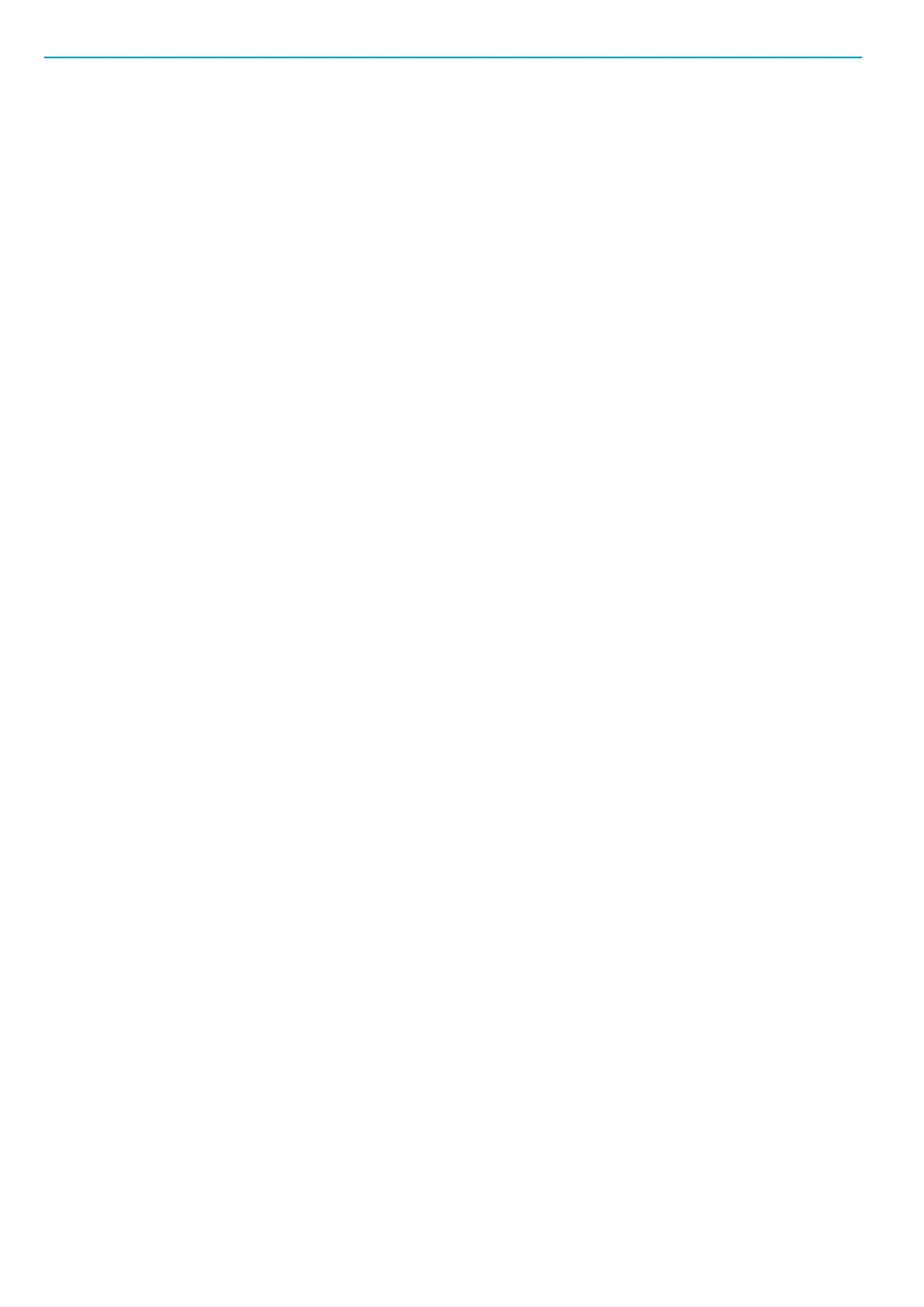User guide EN TPS Control
30
© Atlas Copco Industrial Technique AB - 9836 5819 01
You can enter a job name with up to 19 characters.
You can use upper-case letters, lower-case letters, numbers and special characters. To change char-
acter input, press the F1 key until the preferred input is displayed. Use the Arrow keys to change the
job name.
To insert additional characters, use the Insert (F2) key.
To delete a selected character, use the Delete (F3) key.
■
Copy an existing job
Creates an exact copy of an existing job. Select a target location in the job list where you want to store
the copy. The job will automatically get a different job name. If the selected target job is not empty, a
question asking whether you want to replace this job will appear. If the query is confirmed with the OK
button, the target job will be overwritten by the copy.
■
Move a job
Moves a job to a new location in the job list. The job will keep the original job name. If the selected tar-
get job is not empty, a question asking whether you want to replace this job will appear. If the query is
confirmed with the OK button, the target job will be overwritten.
■
Delete a job
Completely removes a job. You will be asked to confirm the removal. Press OK to confirm.
Maintenance
Firmware updates
TPS Control provides two different options for updating the firmware in the TPS controller:
■
Initiating firmware update from ToolsTalk TPS
■
Initiating firmware update with an executable file
Both options requires connection between the TPS controller and a PC through the serial interface. Note
that this function deletes the existing firmware in the TPS controller. The TPS controller cannot be oper-
ated without a matching update file.
Only trained personnel should update the firmware.
Initiating firmware update from ToolsTalk TPS
NOTICE Do not switch off the power during the firmware update! If you do, it may damage the unit.
1. Connect TPS and the PC with a straight serial cable. Make sure the TPS controller is turned on.
2. Start ToolsTalk TPS on the PC by either double-clicking on the icon on the desktop or clicking Start
menu>All programs>Atlas Copco Tools AB>ToolsTalk TPS.
3. Go to Settings>Update firmware.
4. If no COM port has been selected earlier, a dialog window appears asking you to select connection
parameter first. Click OK. A new window appears.
Set the COM port that is used on the PC and Baud rate. Make a note of the port number for future
reference.
Note! The same baud rate must be set in TPS Control and the PC.
5. Turn on TPS Control.
6. Press MENU > Setup.
7. Select Service.
8. Select Firmware Update.
9. When the question Erase flash? appears in the display, press OK to start the firmware update or
press ESC to cancel the firmware update process.
10. Wait until the display in TPS turns dark before proceeding with next step.
11. In the TPS firmware update window on the PC, select file by clicking on Browse and in the following
window select the appropriate firmware file.
