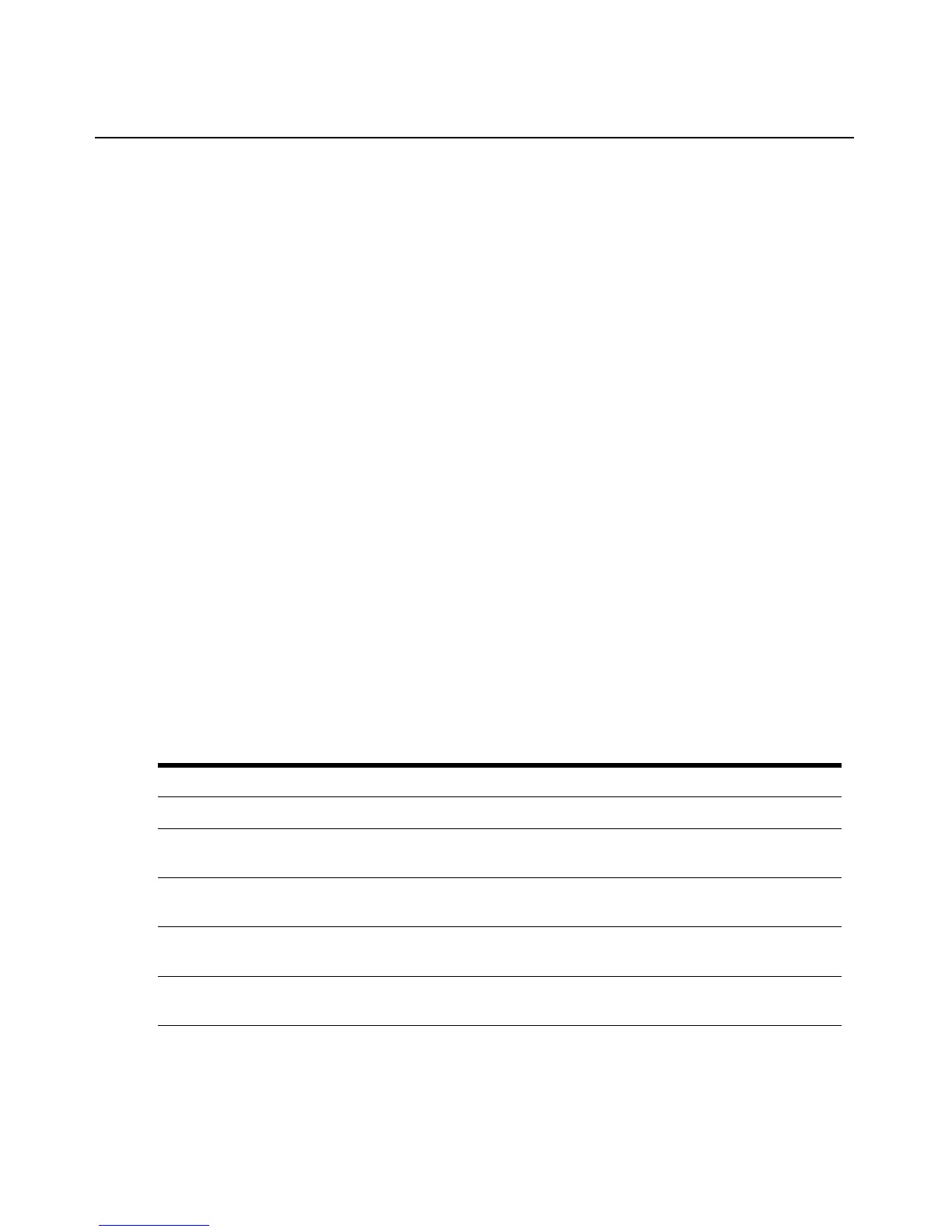38 ESP Serial Hub Installer/User Guide
To download and process a configuration file:
1. From the Main Menu, select Configuration File.
2. Enter the TFTP server IP address and the pathname of the configuration file.
The outcome of the configuration update will be displayed. If an error occurred with the TFTP
address or file pathname, the message will indicate a time-out condition. If an error was
encountered in the configuration file, the display includes the command line number and the
erroneous entry.
The Status from last operation field indicates the result of the previous unattended configuration
operation. If that operation was successful, this field will be empty; if an error occurred, a message
will be displayed.
The configuration is updated immediately, but some changes may not take effect until the next
reboot. You are notified if this applies. To reboot immediately, click the Reboot button.
Launching the ESP-View Diagnostic Utility
The ESP-View diagnostic utility may be used for datascope, loopback and status functions. See
ESP-View Diagnostic Utility on page 67 for more information.
To launch the ESP-View utility:
From the Main Menu, select Diagnostic Utility.
Displaying General Statistics
The General Statistics display includes the items described in Table 4.2. All values are cumulative
since the ESP serial hub was last reset.
Table 4.2: General Statistics Display
Item Description
Uptime Number of days, hours, minutes and seconds since the hub was last rebooted.
Idle Time
Number of days, hours, minutes and seconds of idle time. Idle time occurs when the
hub is not performing any active operations such as processing serial or network data.
Network Interface
Counts
Number of bytes transmitted and received plus the number of transmit and receive
errors that have occurred.
UDP
Number of UDP datagrams transmitted and received plus the number of UDP
receive errors.
TCP
Number of TCP packets transmitted and received plus the number of TCP
receive errors.