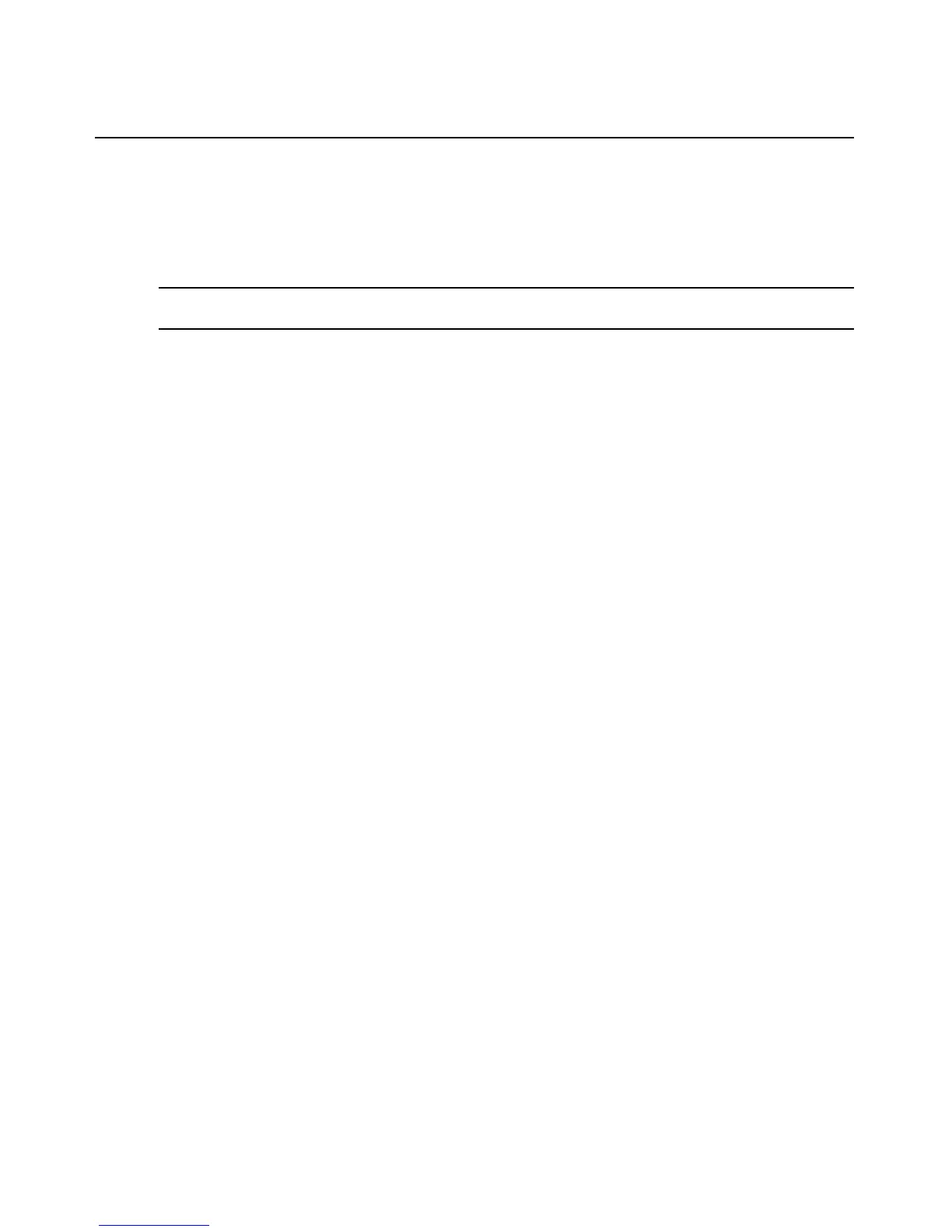48 ESP Serial Hub Installer/User Guide
Displaying or Changing the Serial Port Physical Interface
You may change the physical interface for one or all serial ports on an ESP-4 MI or ESP-8 MI hub.
You may change the physical interface for one or the first eight serial ports on an ESP-16 MI hub.
See Physical Interfaces on page 6 for more information.
NOTE: On ESP-2 MI hubs, the serial port interface and termination are changed in hardware. See Changing the
Serial Port Interface on ESP-2 MI Hubs on page 75 for more information.
To display or change the serial port interface:
1. From the Top Menu, enter
3 to select Port interface. The Port Selection Menu will
be displayed.
2. Enter the number corresponding to a port or
0 to select all ports.
• On ESP-2 MI hubs, you may display interface information for port 1 or port 2 (the all
ports option is not available). If the RS-485 interface was configured in hardware, you
may change the transfer mode.
• On ESP-16 MI hubs, ports 1-8 support multi-interface (ports 9-16 are dedicated RS-232),
so only 1-8 will be displayed. If all ports is selected, only ports 1-8 will be affected.
If a single port was selected, the display contains the current port interface value.
If all ports was selected, the display contains the default port interface mode (RS-232), which
may differ from the current values for any port.
3. You are prompted to modify the interface. Enter
y for yes or n for no.
If you choose to modify the interface, a numbered list of interface types will be displayed.
Enter the number corresponding to the desired interface, or press
Enter to leave the
value unchanged.
4. If you entered a number corresponding to the RS-422 or RS-485 interface, you are prompted to
enable or disable 100 ohm termination. Enter
y for yes or n for no. See Physical Interfaces on
page 6 for more information.
5. For ESP-2 MI hubs configured for RS-485 in hardware, you are prompted to modify the Trans-
fer Mode (RS485). Enter the number corresponding to RTS or ADDC. See RS-485 transmitter
and receiver transfer modes on page 7 for more information.
6. You are prompted to confirm changes. Confirm or cancel the changes.
Warnings and errors
A warning will be displayed (but the change will be allowed) if the RS-422 or RS-485 interface is
selected and:
• Hardware flow control is enabled in the port attributes.
• Monitor DCD is enabled for the TCP server or TCP client connection methods, and those
methods are enabled.
• Modem emulation is enabled.
If these changes were applied to all ports, the warning will indicate the affected ports.