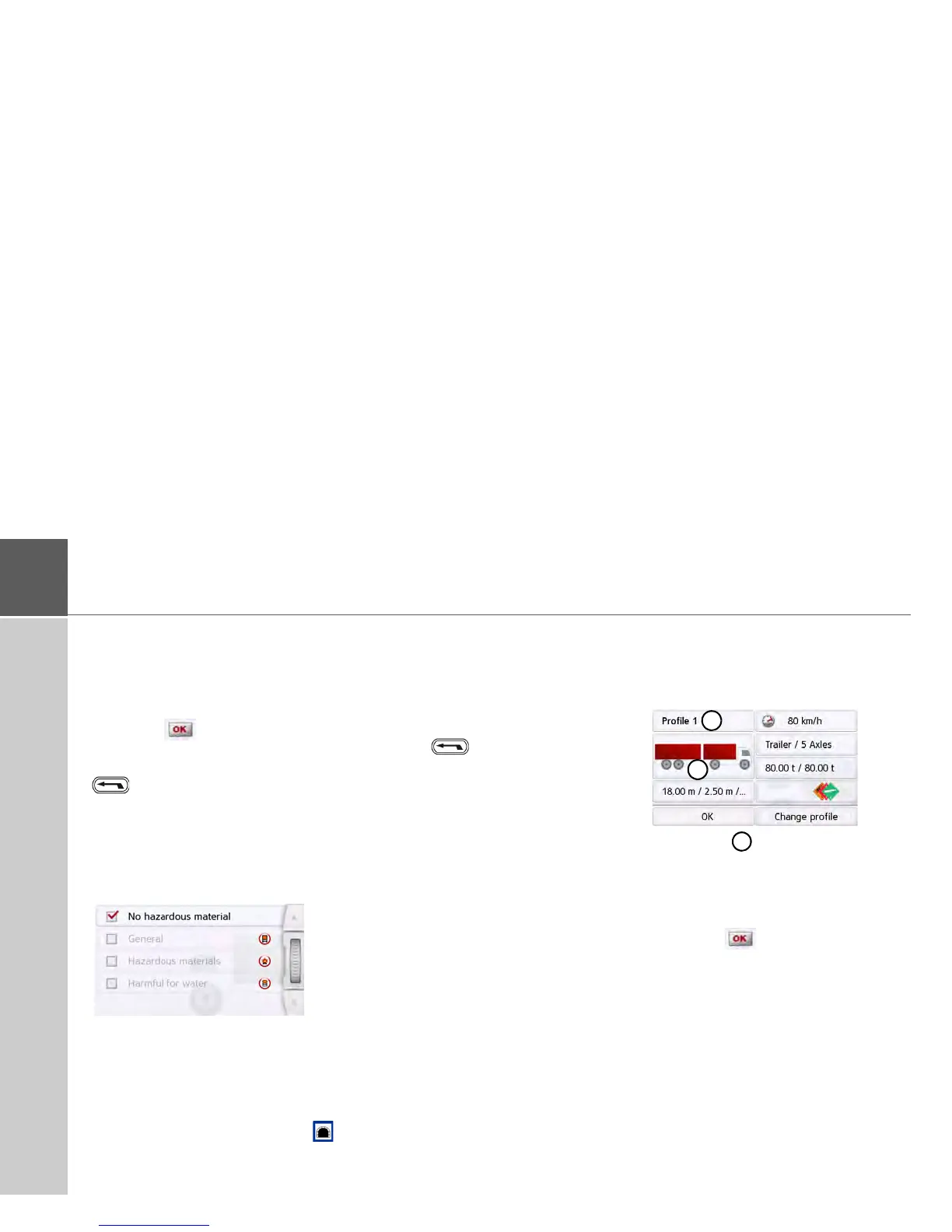72
>>> NAVIGATION MODE
> Press the button next to the weight to
be entered.
An entry menu will appear.
> Enter the desired weight.
> Confirm the entry in the entry menu by
pressing .
Once you have made all the required set-
tings, confirm your settings by selecting
.
Setting hazardous materials class
> In the profile settings, press the button
for setting the hazardous materials
class.
> Select the required hazardous materi-
als class.
Set tunnel category (ADR)
> In the profile settings, press the button
for setting the tunnel categories .
> Select the required tunnel category.
If you do not select any of the available
restrictions (B to E), all tunnels will be
used for your route.
Once you have made all the required
settings, confirm your settings by se-
lecting .
Selecting vehicle category and name
Once you have changed one of the truck
profiles, you have the option to enter the
displayed truck symbol and name.
> Press the button to enter another
name.
The entry menu will appear.
> Enter the desired name.
> Confirm the entry in the entry menu by
pressing .
The name is changed.
