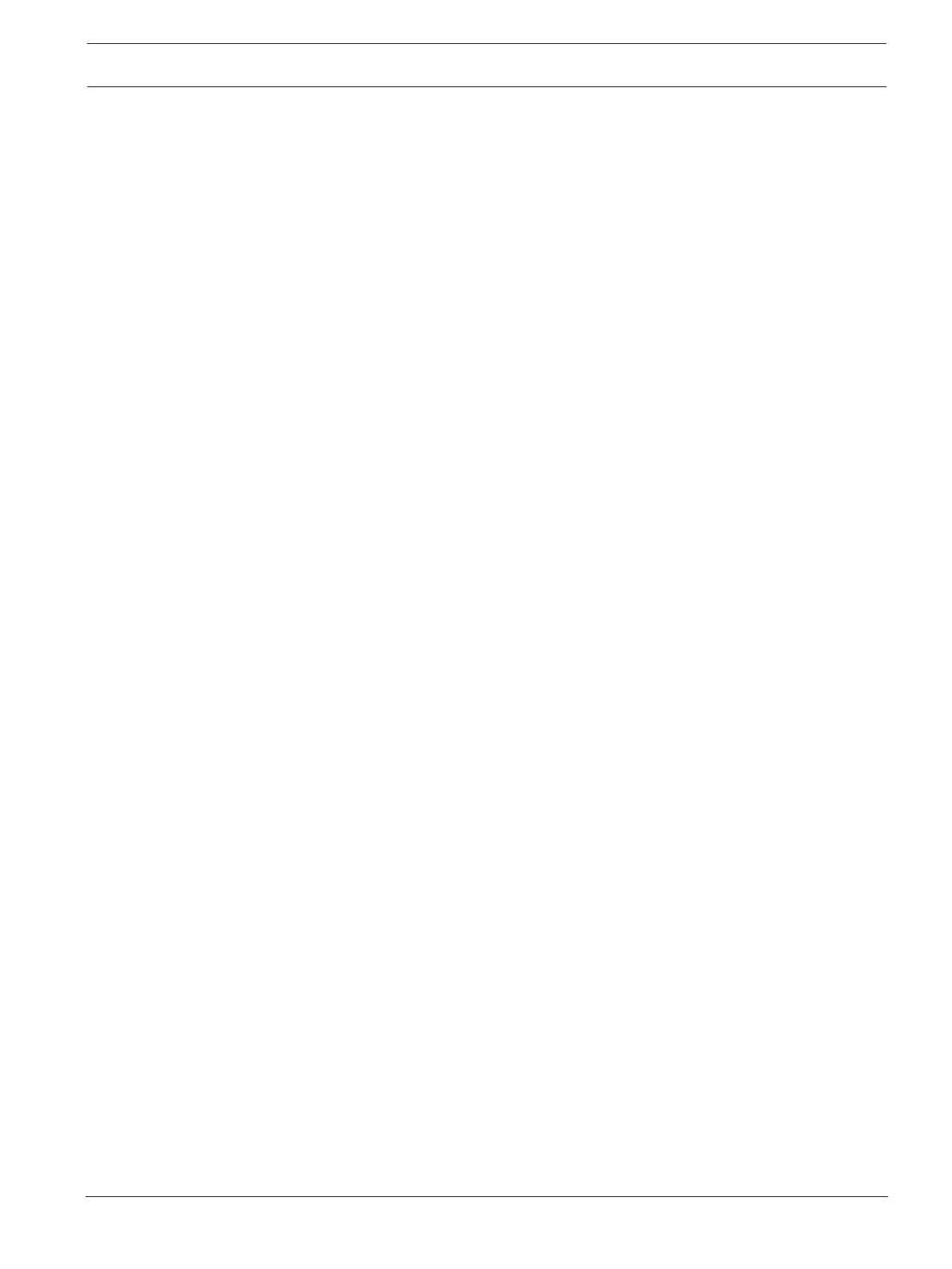DIVAR IP 7000 (2U) Connecting to the internet | en 27
Bosch Sicherheitssysteme GmbH Installation Manual 2016.07 | V2 | DOC
6 Connecting to the internet
This section describes the steps that are required to access the DIVARIP system from the
internet.
6.1 Protecting the system from unauthorized access
In order to protect the system from unauthorized access, we recommend that you follow
strong password rules before connecting the system to the internet. The stronger your
password, the more protected your system will be from unauthorized persons and malware.
6.2 Setting up port forwarding
In order to access a DIVARIP system from the internet through a NAT/PAT capable router, port
forwarding must be configured on the DIVARIP system and on the router.
To set up port forwarding:
1. Make sure the system is fully configured with all devices.
2. On the Bosch VMS default screen, double-click the Bosch VMS Wizard icon. The
Welcome page is displayed.
3. Follow the wizard until the Basic page is displayed.
4. Under Port Mapping, select the Enable Port Mapping check box.
5. Specify the public IP address or the DNS name of your internet connection.
6. Follow the wizard until the Finish page is displayed, then click Details.
7. Note the port rules displayed in the Port Mapping Table or export the table to a USB
drive.
8. Enter these port rules in the port forwarding settings of your internet router.
The DIVARIP system is now accessible from the Internet.
6.3 Choosing an appropriate client
6.3.1 Remote connection with Operator Client
To make a remote connection with BoschVMS Operator Client
1. Download the BoschVMS installer from the product page or use the installer software on
the DVD delivered with the product.
2. Copy the BoschVMS installer to the remote workstation that will be used for remote
viewing.
3. Double-click the installer program, then accept the security message.
4. In the Welcome dialog box clear all check boxes except Operator Client.
5. Follow the installation process.
6. After finishing the installer successfully, start Operator Client using the desktop shortcut.
7. Enter the following, then click OK.
User name: admin
Password: enter user password
Connection: enter public IP address or dynDNS name
6.3.2 Remote connection with Video Security App
To make a remote connection with Video Security App:
1. In Apple’s App Store search for Bosch Video Security.
2. Install the Video Security app on your iOS device.
3. Start the Video Security app.
4. Select Add.
5. Enter the public IP address or dynDNS name (see Setting up port forwarding).