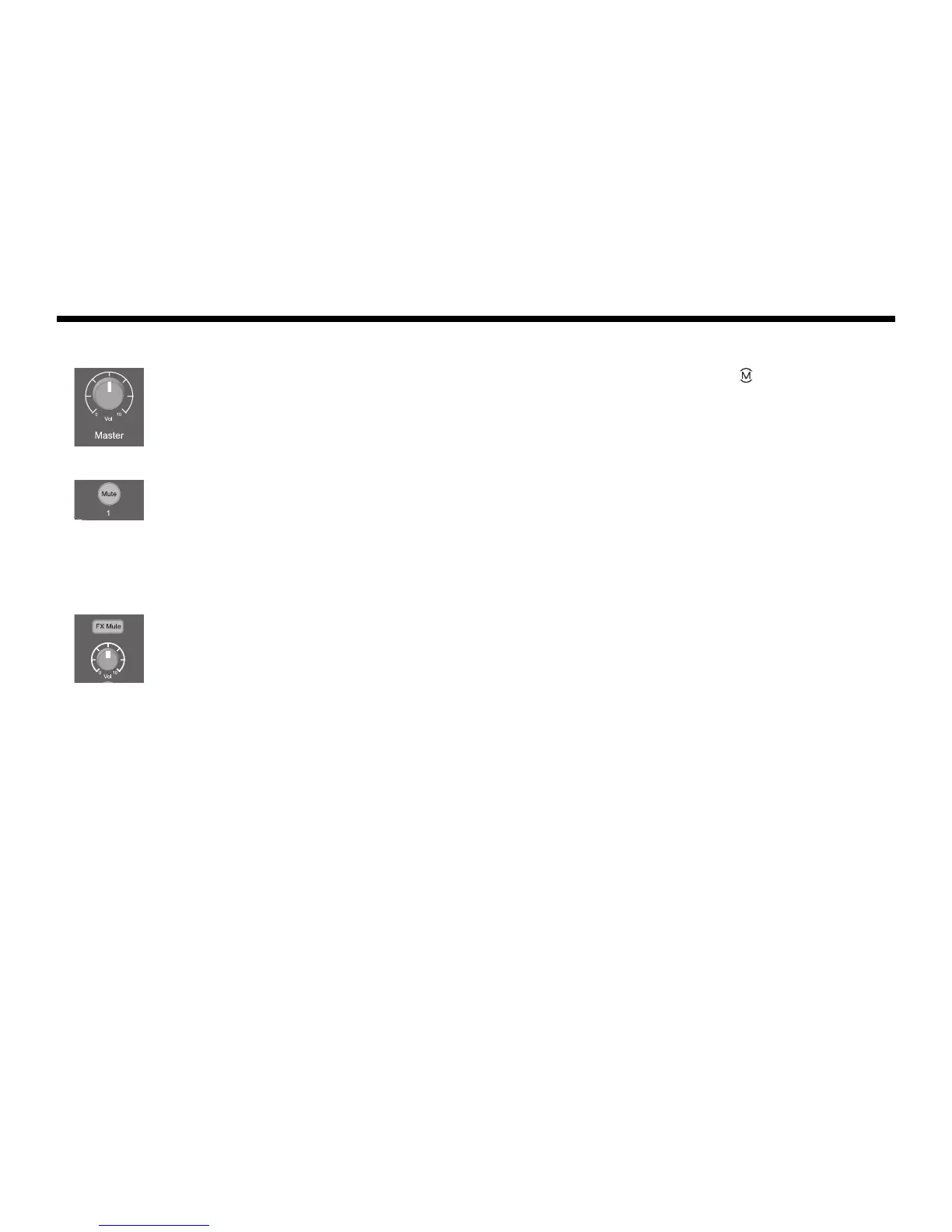17
OPERATING INSTRUCTIONS
SvenskaItalianoFrançaisEspañolDeutschDanskEnglish Nederlands
Using the Master volume control
The Master volume control adjusts the overall output level of the T1 ToneMatch
TM
output ( ) and analog Master
output. During normal operation, it is recommended to keep the Master control set at the 12 o’clock position.
Once you have set volume levels for all channels, you can adjust the Master volume up or down from this position.
Muting a channel
The Mute buttons silence the audio for the respective channel.
• To mute a channel, press the Mute button once. The Mute button glows bright blue to indicate that the channel
is muted.
•Press the Mute button again to unmute the channel. The Mute button dims to indicate that the channel is not
muted.
Muting channel effects
The FX Mute 1-4/5 buttons mutes only the Mod, Delay, and Reverb effects on the respective channel. Muting
effects does not bypass ToneMatch presets, zEQ, Para EQ, and Comp/Gate settings.
• To mute effects on a channel, press the FX Mute button once. The FX Mute button glows bright blue to indicate
that the channel effects are muted.
•Press the FX Mute button again to unmute the channel effects. The FX Mute button dims to indicate that the
channel effects are not muted.
Note: If the T1 rotary selector is set to Mod, Delay, or Reverb, the message “FX Mute is Active” appears on
the display.