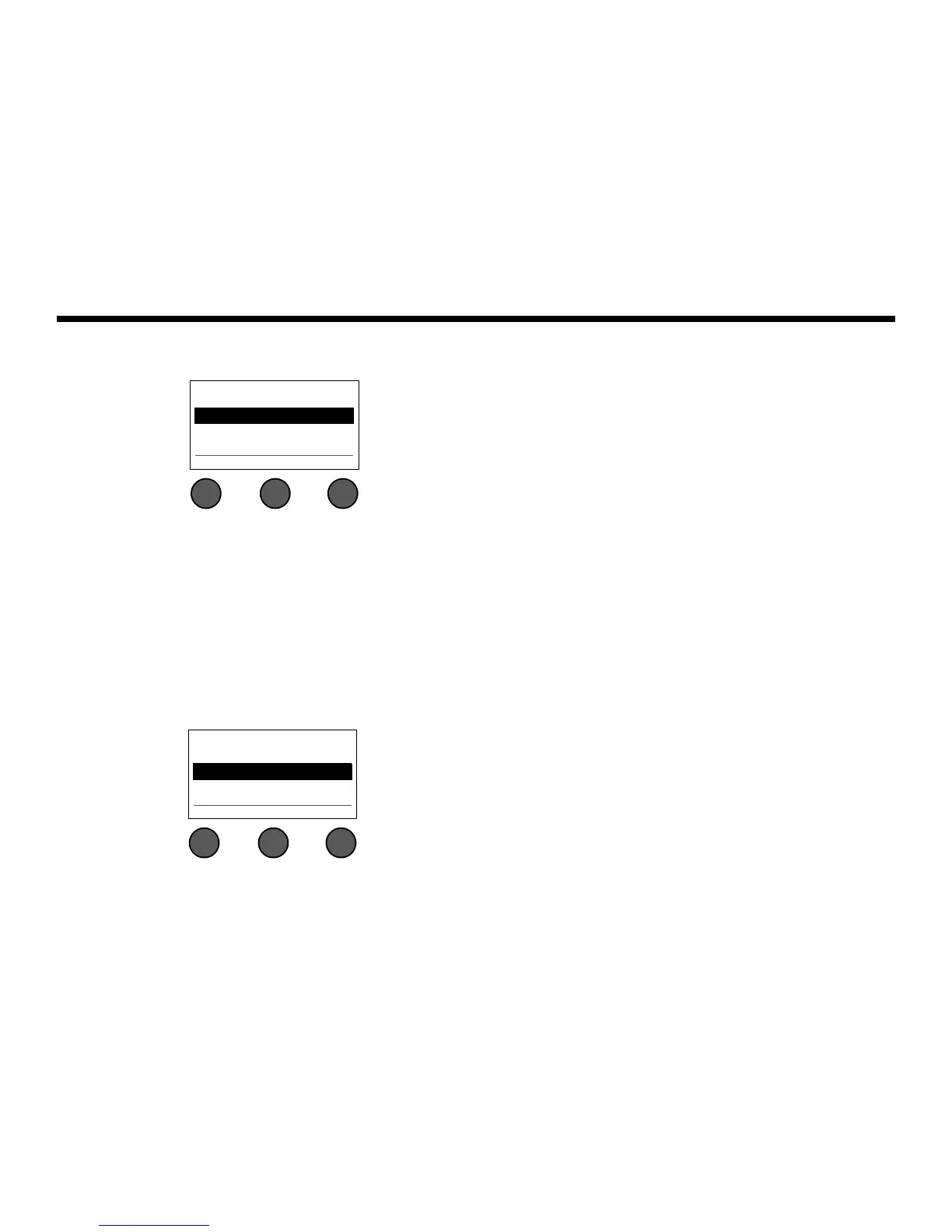35
OPERATING INSTRUCTIONS
SvenskaItalianoFrançaisEspañolDeutschDanskEnglish Nederlands
4. When the question “Are you sure?” is displayed, press the Yes button to save the scene, or press the No
button to exit without saving the scene.
Sharing a scene
If you create a scene that you would like to share with another T1 ToneMatch
TM
audio engine user, you can save that
scene as a Shared Scene. Using the L1
TM
updater, you can download the Shared Scene to your computer and then
transfer the file to the computer of another T1 user. The other T1 user can upload the scene to their T1 using the L1
updater. The L1 updater is available at www.Bose.com/musicians.
To save a Shared Scene:
1. Load the scene that you want to share (see “To load a scene” on page 32).
2. Press the Save button to access the list of scenes.
3. Rotate the Select button to scroll through the scene list and highlight [To Shared Scene]. Press Select or
press Cancel to exit the list.
Yes No
Are You Sure?
Note: The display returns to the Scenes screen if you do not
press the Yes or No button within 15 seconds. No change
occurs, and the currently loaded scene appears on the
screen.
Cancel Select
My Scene 09
My Scene 10
[To Shared Scene]
Note: The display returns to the Scenes screen if you do not
press the Select or Cancel button within 15 seconds. No
change occurs, and the currently loaded scene appears on
the screen.
