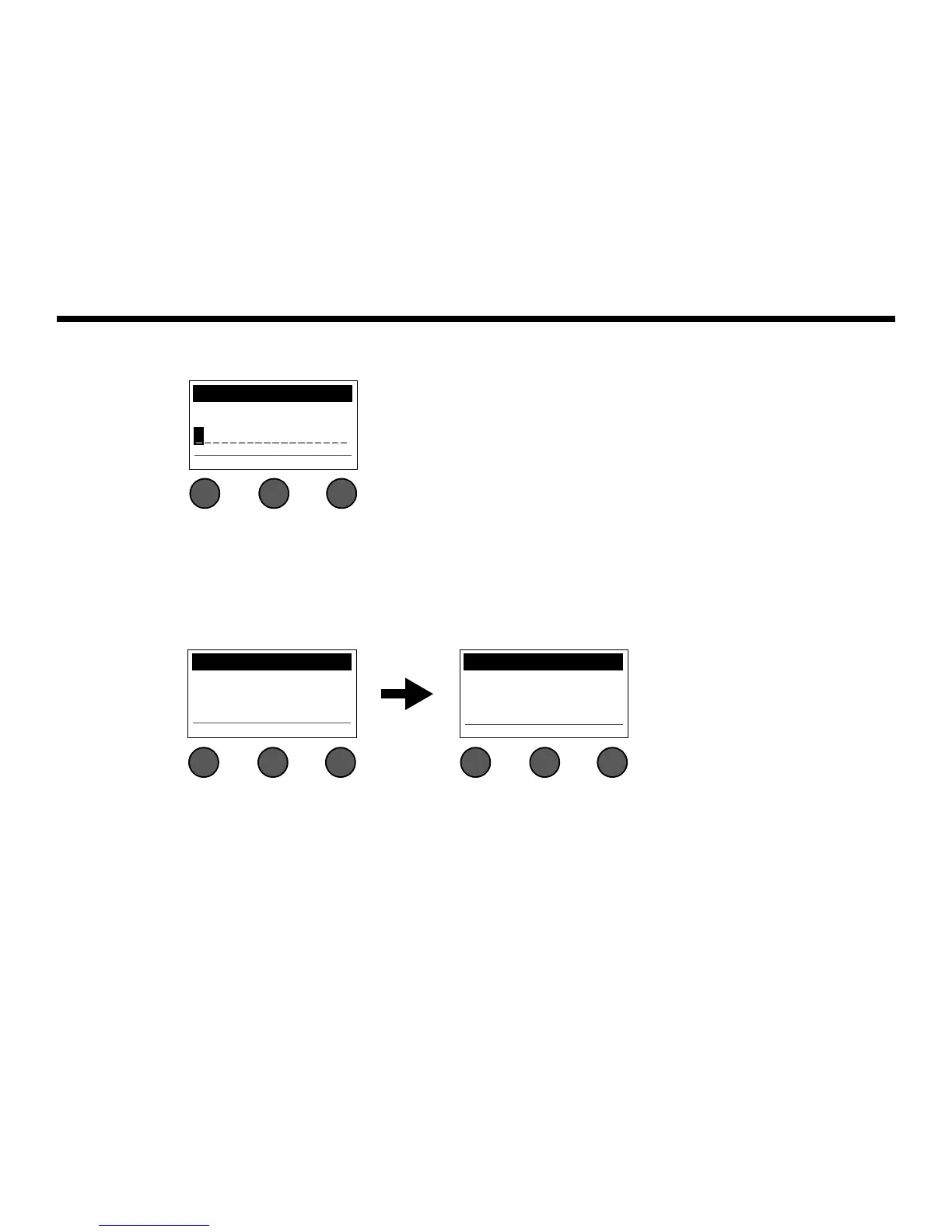OPERATING INSTRUCTIONS
36
EnglishDeutschEspañolFrançaisItalianoNederlandsSvenska Dansk
4. If you pressed Select, use the Rename screen to edit the scene name (see “To change the scene name before
saving” on page 34) or go to Step 5 if you want to use the existing name.
5. Press the Save button to store the scene as a Shared Scene.
6. When the question “Are you sure?” is displayed, press the Yes button to save the scene, or press the No
button to exit without saving the scene as a Shared Scene.
Note: The display returns to the Scenes screen if you do not press the Yes or No button within 15 seconds. No change
occurs, and the currently loaded scene appears on the screen.
7. Press the Shared button to confirm the scene saved as a Shared Scene.
Note: The T1 provides only one storage location for a Shared Scene. Saving a scene as a Shared Scene always over-
writes the previously saved Shared Scene.
Please visit www.Bose.com/musicians for details on using the L1
TM
updater application for
downloading and uploading scenes to and from your computer.
Rename Scenes
M y Scene 07
Save Cursor Select
All Channels Scenes
Current Shared Scene:
My Scene 07
Back
All Channels Scenes
My Scene 01
Load Shared Save
Press
