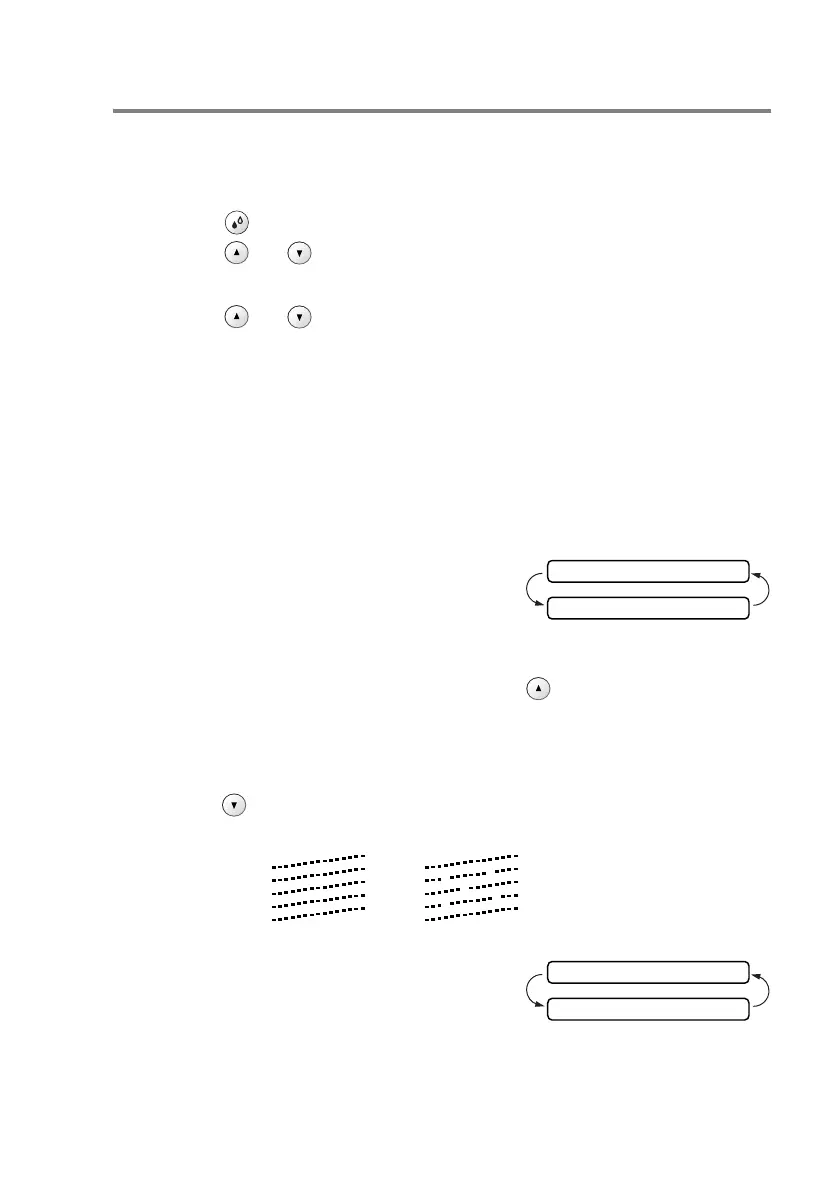TROUBLESHOOTING AND ROUTINE MAINTENANCE 6 - 12
Checking the print quality
If faded or streaked colours and text appears on your output, some
of the nozzles may be clogged. You can check this by printing the
Print Quality Check Sheet and looking at the nozzle check pattern.
1
Press (Ink Management).
2
Press or to select Test Print.
Press
Set.
3
Press or to select Print Quality.
Press
Set.
4
Press Colour Start.
The machine begins printing the Print Quality Check Sheet.
5
Follow the instructions given on the sheet to see if the quality is
OK.
Colour block quality check
The LCD shows:
6
Check the quality of the four colour
blocks on the sheet.
7
If all lines are clear and visible, press
(Yes) and then press
Stop/Exit.
—OR—
If you can see missing short lines as shown below,
press (No).
The LCD will ask you if the print
quality is OK for black and three
colours.
OK Poor
Is Quality OK?
▲ Yes ▼ No
Black OK?
▲ Yes ▼ No
