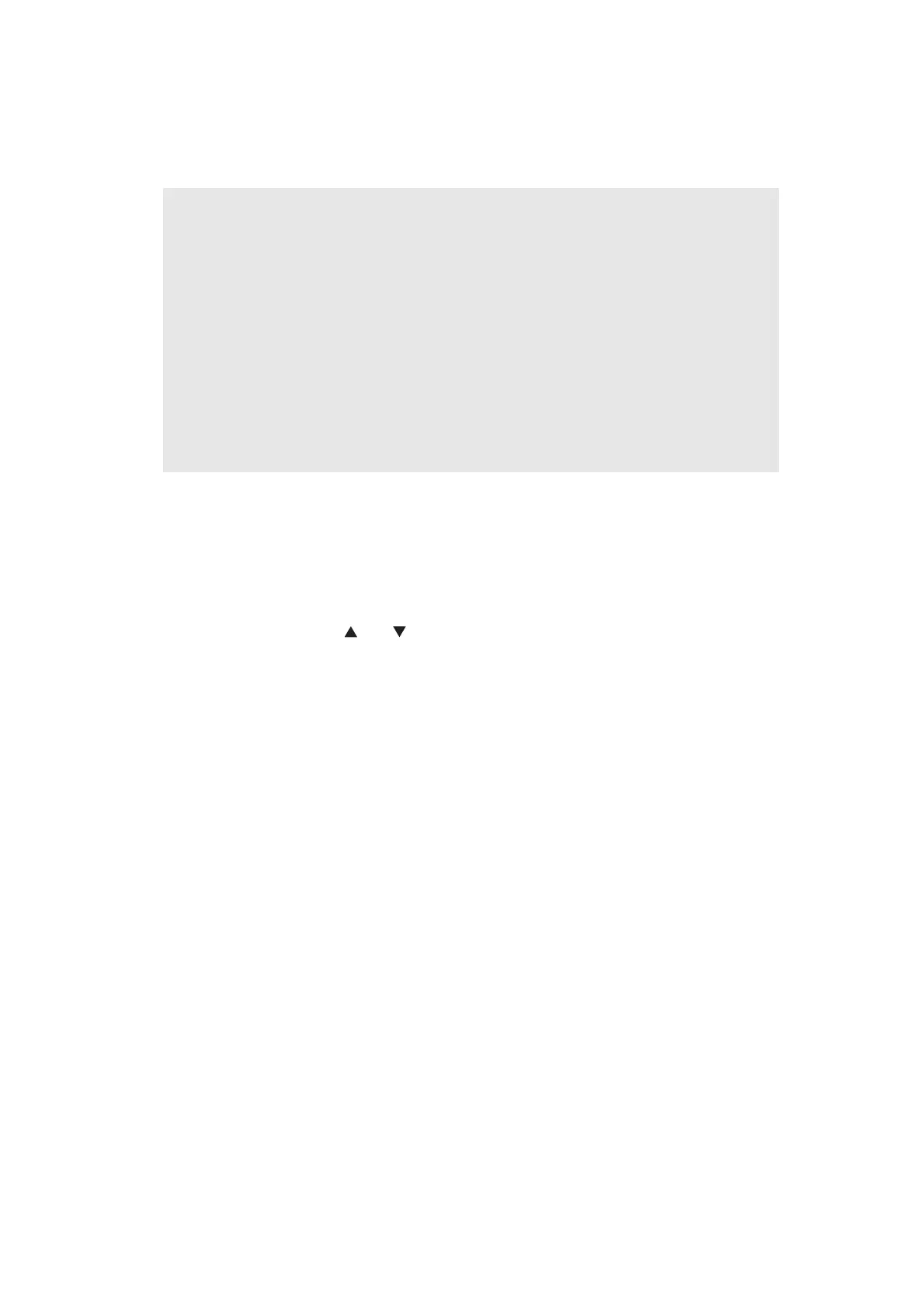4-12
Confidential
6.1.2 Installing firmware using USB flash memory
Save the program file on the USB flash memory, and connect it to the machine directly to
install the firmware.
(1) Save the program files required for firmware installation (e.g. LZXXXX_$.djf) on the USB
flash memory.
(2) While the machine is in the ready state, insert the USB flash memory into the USB
memory port on the front of the machine.
(3) When the machine recognizes the USB flash memory, names of the files saved are
displayed. Press the [ ] or [ ] button to select the panel firmware file, and press the
[OK] button.
(4) When "Program update/Press start" is displayed on the LCD, press the [OK] or [Start]
button. The print data lamp flashes with "Program Updating/Do not turn off" displayed,
and installation starts. Do not turn off the power switch of the machine.
(5) When installation is completed, the machine restarts automatically.
(6) When the panel firmware has been installed, remove the USB flash memory from the
USB memory port.
6.1.3 Installing firmware using PC
(1) Press and hold the [5] button and turn ON the power switch of the machine.
"
" is displayed on the LCD, and firmware installation mode is entered.
(2) Connect the computer to the machine with the USB cable.
(3) Turn ON the power switch of the computer.
(4) Open the temporary folder and double-click "FILEDG32.EXE" to start it, and select the
"Brother Maintenance USB Printer."
(5) Drag and drop the panel firmware (LZXXXX_$_upd) in the same folder onto the "Brother
Maintenance USB Printer" icon. The panel firmware file is loaded to the machine, and
installing to the flash ROM starts.
(6) Vertical stripes flash alternately on the LCD during installation. When installation is
completed, the machine restarts and returns to the ready state automatically.
Do not disconnect the USB cable or turn OFF the power switch of the computer until
installation is completed.
(7) Turn OFF the power switch of the machine, and disconnect the USB cable.
Note:
• Installing the firmware using a USB flash memory is not possible in deep sleep mode.
Press the [Start] button to quit deep sleep mode.
• Check that the there is sufficient free space on the USB flash memory before saving
the program file on the USB flash memory.
• When installing the firmware using a USB flash memory fails during the procedure
and an error is displayed on the LCD or no characters are displayed on the LCD,
change to firmware installation using a PC.
• When the main firmware installed is the latest version and the panel firmware installed
is not the latest version, error code 0F00 is displayed on the LCD, and firmware
installation using a USB flash memory becomes inoperable. In this case, refer to
"6.1.3 Installing firmware using PC" in this chapter to install the panel firmware.