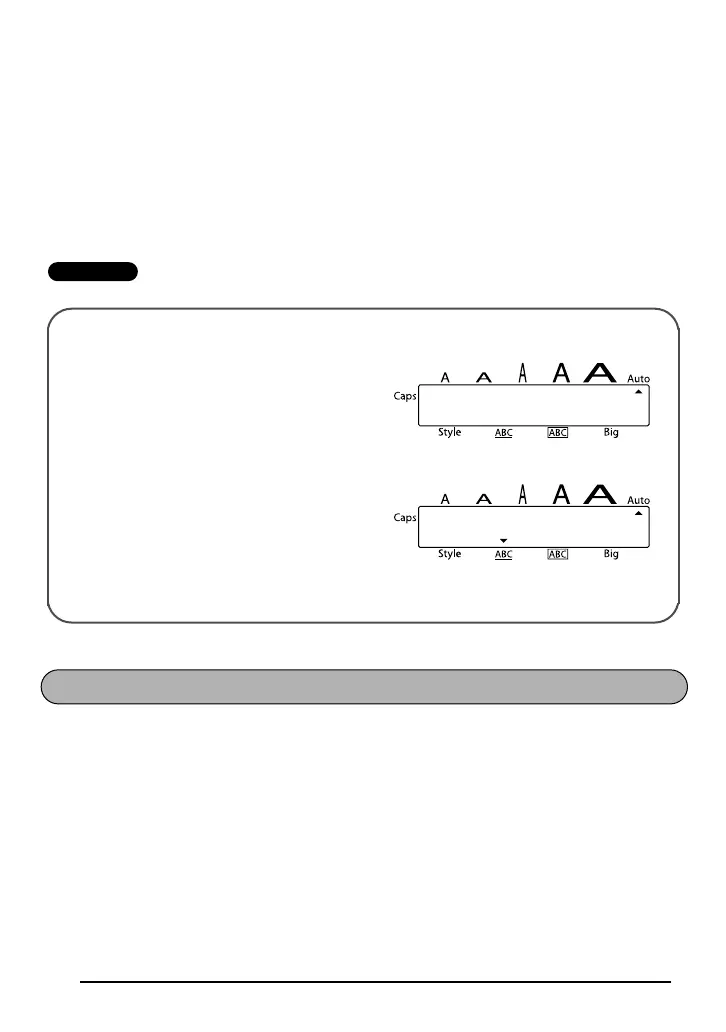20
To turn on or off the Underline function:
1 While holding down f, press 3 once, and keep f held down to display the
current underline setting.
2 While still holding down f, continue pressing 3 until the desired underline setting
is displayed.
☞ The Underline indicator lights up when the UNDERLINE setting is selected.
3 Release f to apply the selected underline setting to the entire text.
EXAMPLE
With the Frame function, you can choose from various frames and highlights to design a
more decorative or emphasized label.
The following Frame settings are available:
TEXT, ROUND, WOODEN, POINTING, CANDY
The default frame setting is TEXT; however, other settings are also available. When any set-
ting other than TEXT is selected, the Frame indicator on the bottom of the display lights up.
☞ The underline and frame settings can not be made at the same time.
Refer to Reference at the end of this section for samples of the available settings.
To change the frame setting:
1 While holding down f, press 4 once, and keep f held down to display the
current frame setting.
To select the UNDERLINE setting:
1 While holding down f, press 3
once, and keep f held down.
2 While still holding down f, continue
pressing 3 until UNDERLINE is dis-
played.
3 Release f.
TEXT
UNDERLINE
FRAME FUNCTION