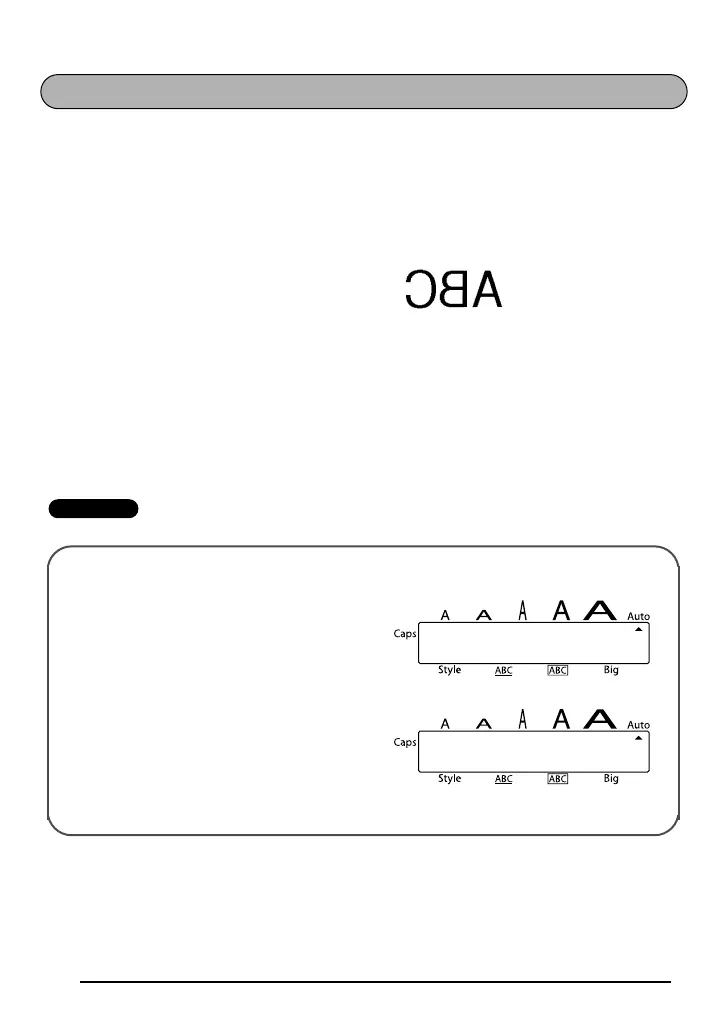24
MIRROR PRINTING FUNCTION
With this function, you can print your text so that the characters can be read from the tape
side of the tape. If mirror-printed labels are attached to glass or some other clear material,
they can be read correctly from the opposite side.
☞ When using the Mirror printing function, the text should be printed on clear tape.
The default mirror printing setting is OFF.
To turn on or off the mirror printing setting:
1 While holding down f, press a once, and keep f held down to display the
current mirror printing setting.
2 While still holding down f, continue pressing a until the desired mirror printing
setting is displayed.
3 Release f to apply the selected mirror printing setting to the entire text.
EXAMPLE
MIRROR : ON
To select the ON mirror printing setting:
1 While holding down f, press a
once, and keep f held down.
2 While still holding down f, continue
pressing a until ON is displayed.
3 Release f.
MIRROR:OFF
MIRROR:ON