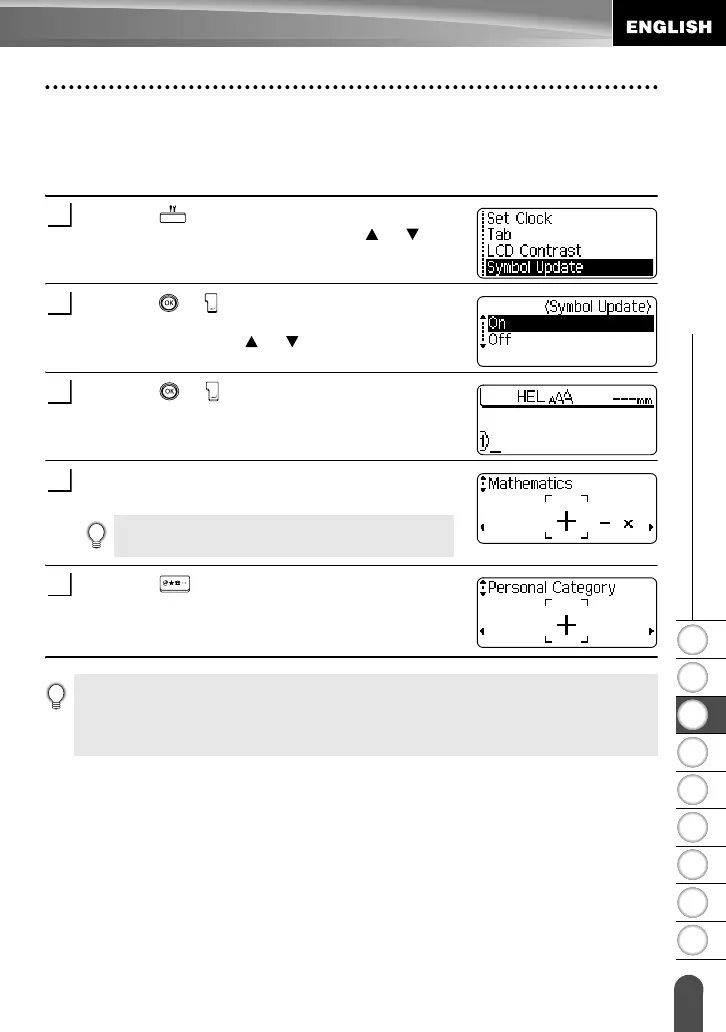1
2
3
4
5
6
7
8
9
27
z EDITING A LABEL
Entering Symbols
Using Symbol Update Function
You can create your personal category of symbols by using the Symbol Update
Function. The "Personal category" will appear first when selecting the symbols to help
you locate the desired symbols quickly.
Press the key to display the Setup menu, and
then select "Symbol Update" using the or keys.
Press the or key to display the symbol Update
screen, and then select "On" to create your personal
category by using the or keys.
Press the or key to apply the setting.
The screen returns to the text entry screen.
Enter the symbol you wish to add to your personal
Category.
Press the key.
The "Personal category" appears, including the
symbol entered in step 4.
1
2
3
Refer to "Entering Symbols Using the Symbol
Function" on page 26 for detail.
4
5
• Up to 20 symbols can be added to the "Personal category". The oldest symbol will be deleted
from the category when the symbols added to the "Personal category" exceed 20 symbols.
• To stop updating the symbols in the "Personal caegory", select "Off" in the Symbol Update
screen.
