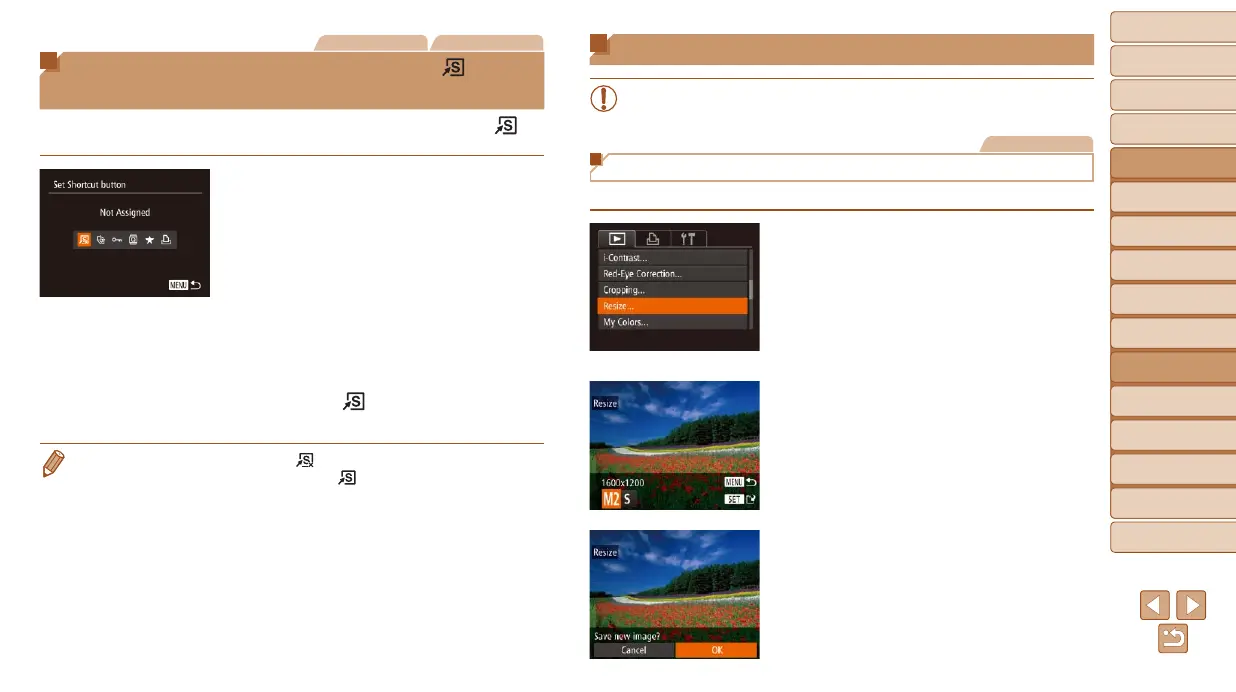118
1
2
3
4
5
6
7
8
9
10
Cover
Before Use
Common Camera
Operations
Advanced Guide
Camera Basics
Auto Mode /
Hybrid Auto Mode
Other Shooting
Modes
Tv, Av, M, C1,
and C2 Mode
Playback Mode
Wi-Fi Functions
Setting Menu
Accessories
Appendix
Index
Basic Guide
P Mode
Still Images Movies
Convenient Control Using the < >
Button
Youcanquicklyandeasilyactivatefunctionsthatyouassigntothe< >
button.
1 Choose [Set Shortcut button].
Press the <n> button, and then
choose [Set Shortcut button] on the [1]
tab (=
25).
2 Congurethesetting.
Press the <q><r> buttons or turn the
<7> dial to choose a function to assign,
and then press the <m> button.
3 Use the assigned function as
needed.
Press the < > button to activate the
assigned function.
• To restore default settings, choose [ ].
• When [2] is assigned and you press the <
> button while the camera is not
connected to the printer, the image is designated for printing and will be printed
once the printer is connected.
Editing Still Images
• Image editing (=
118 – 121) is only available when the memory
cardhassufcientfreespace.
Still Images
Resizing Images
Save a copy of images at a lower resolution.
1 Choose [Resize].
Press the <n> button and choose
[Resize] on the [1] tab (=
25).
2 Choose an image.
Press the <q><r> buttons or turn the
<7> dial to choose an image, and then
press the <m> button.
3 Choose an image size.
Press the <q><r> buttons or turn the
<7> dial to choose the size, and then
press the <m> button.
[Save new image?] is displayed.
4 Save the new image.
Press the <q><r> buttons or turn the
<7> dial to choose [OK], and then press
the <m> button.
Theimageisnowsavedasanewle.
