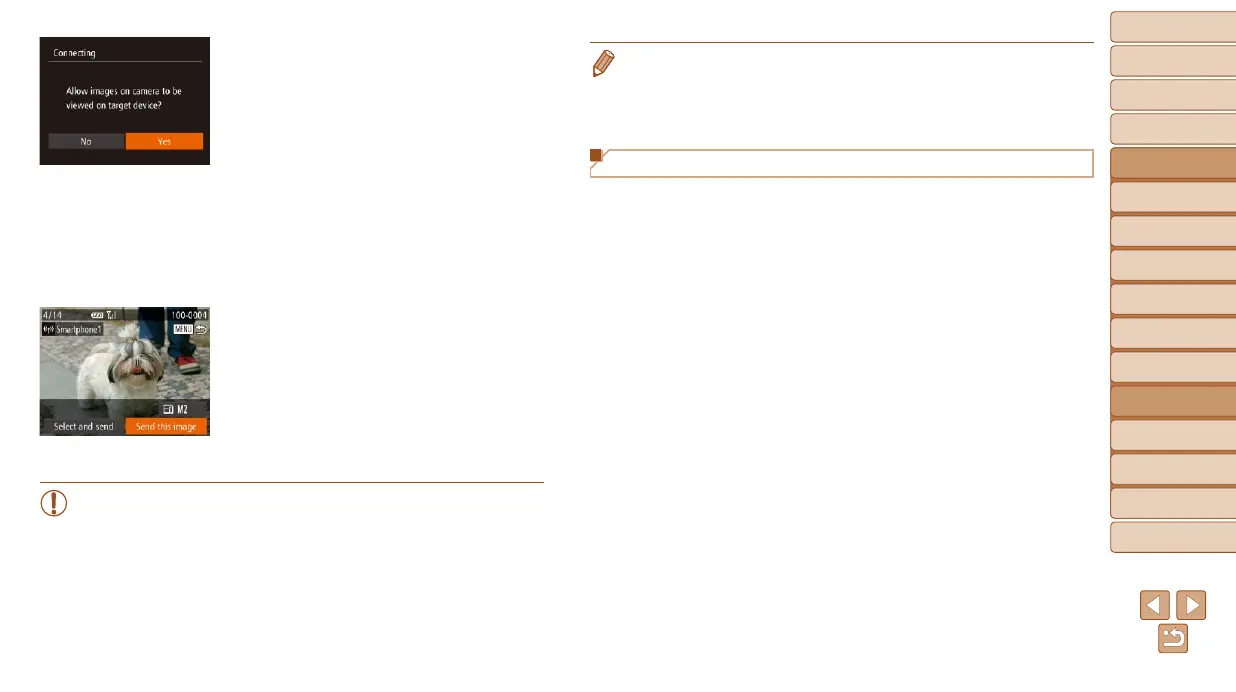140
1
2
3
4
5
6
7
8
9
10
Cover
Before Use
Common Camera
Operations
Advanced Guide
Camera Basics
Auto Mode /
Hybrid Auto Mode
Other Shooting
Modes
Tv, Av, M, C1,
and C2 Mode
Playback Mode
Wi-Fi Functions
Setting Menu
Accessories
Appendix
Index
Basic Guide
P Mode
7 For a smartphone connection:
Adjust the privacy setting.
Press the <q><r> buttons or turn the
<7> dial to choose [Yes], and then press
the <m> button.
You can now use the smartphone to
receive images sent from the camera,
or to geotag images on the camera
(=
146).
8 Send or print the images.
The screen displayed when the devices
are connected varies depending on the
target device.
When the camera is connected to a
smartphone, an image transfer screen
is displayed. For instructions on sending
images, see “Sending Images” (=
142).
When the camera is connected to a
printer, you can print by following the
same steps as for printing via USB. For
details, see “Printing Images” (=
176).
• All images in the camera can be viewed from the connected
smartphone when you choose [Yes] in step 7. To keep camera
images private, so that they cannot be viewed from the smartphone,
choose [No] in step 7.
• To change privacy settings for smartphones added to the list,
choose the smartphone whose settings you want to change from
[Edit a Device] in step 3, and then choose [View Settings].
• Toaddmultipledevices,repeatthisprocedurefromtherststep.
• Forbettersecurity,youcanrequirepasswordinputonthescreeninstep3
by accessing MENU and choosing [3]tab►[Wi-FiSettings]►[Password]
►[On].Inthiscase,inthepasswordeldonthedeviceinstep4,enterthe
password displayed on the camera.
Previous Access Points
You can reconnect to any previous access points automatically by following
step 3 in “Connecting without an Access Point” (=
139).
• To use the camera as an access point, choose [Switch Network] on the
screen displayed when you establish a connection, and then choose [Set
Camera As Access Point].
• When reconnecting via a previous access point, connect the target
device to the access point in step 4.
• To switch access points, choose [Switch Network] on the screen
displayed when you establish a connection, and then follow the
procedure in “Connecting to WPS-Compatible Access Points” from step 6
(=
136).
