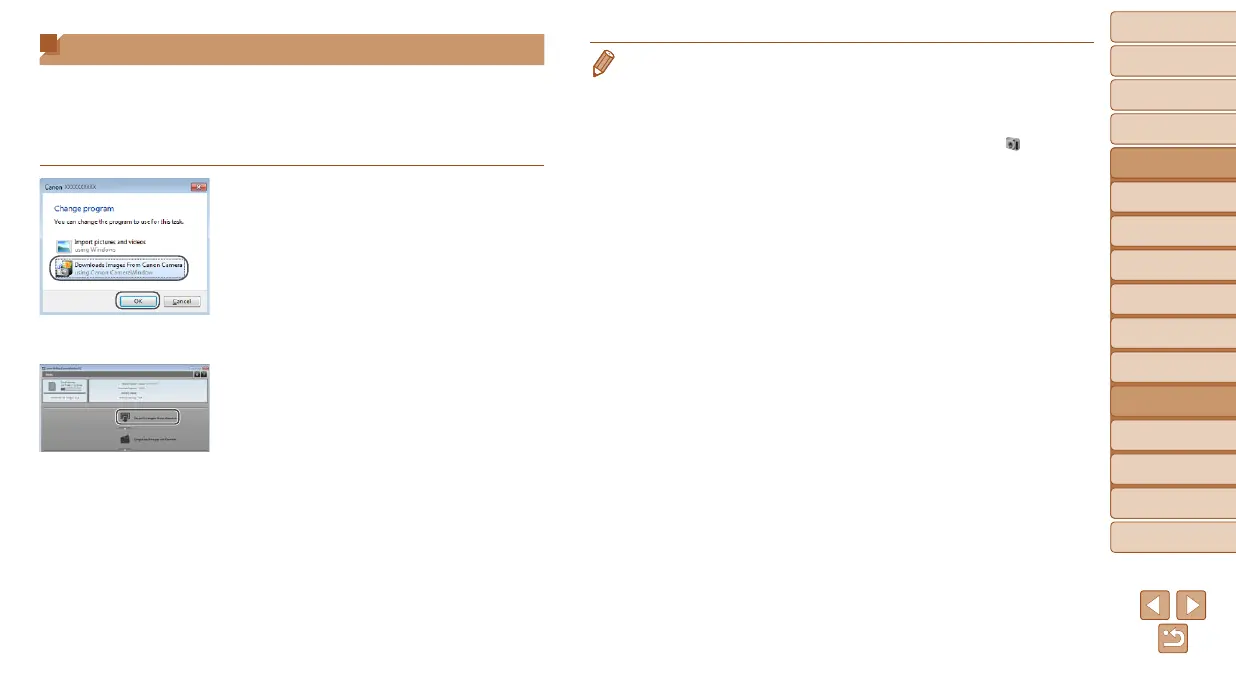144
1
2
3
4
5
6
7
8
9
10
Cover
Before Use
Common Camera
Operations
Advanced Guide
Camera Basics
Auto Mode /
Hybrid Auto Mode
Other Shooting
Modes
Tv, Av, M, C1,
and C2 Mode
Playback Mode
Wi-Fi Functions
Setting Menu
Accessories
Appendix
Index
Basic Guide
P Mode
• Movieswilltakelongertoimportsincethelesizeislargerthanstillimages.
• To disconnect from the camera, turn off the camera.
• You can also specify to save all images or only selected images to the
computer, and you can change the destination folder. Refer to “Software
Instruction Manual” (=
173) for details.
• In Windows 7, if the screen in step 2 is not displayed, click the [
] icon in the
taskbar.
• If CameraWindow is not displayed when using a Macintosh computer, click the
[CameraWindow] icon in the Dock.
• Although you can save images to a computer simply by connecting your
camera to the computer without using the software, the following limitations
apply.
- It may take a few minutes after you connect the camera to the computer until
camera images are accessible.
- Images shot in vertical orientation may be saved in horizontal orientation.
- RAW images (or JPEG images recorded with RAW images) may not be
saved.
- Image protection settings may be cleared from images saved to a computer.
- Some problems may occur when saving images or image information,
depending on the operating system version, the software in use, or image
lesizes.
- Some functions provided by the software may not be available, such as
movie editing.
Saving Images to a Computer
When sending images to a computer, use the computer instead of the
camera.
Windows 7 and Mac OS X 10.6 are used here for the sake of illustration.
For other functions, refer to the help system of the relevant software (some
software excluded).
1 Display CameraWindow.
In Windows, access CameraWindow by
clicking [Downloads Images From Canon
Camera].
On a Macintosh computer,
CameraWindow is automatically
displayed when a Wi-Fi connection is
established between the camera and
computer.
2 Import images.
Click [Import Images from Camera], and
then click [Import Untransferred Images].
Images are now saved to the Pictures
folder on the computer, in separate
folders named by date.
Click [OK] in the screen that is displayed
after image import is complete. For
instructions on viewing images on a
computer, refer to “Software Instruction
Manual” (=
173).
