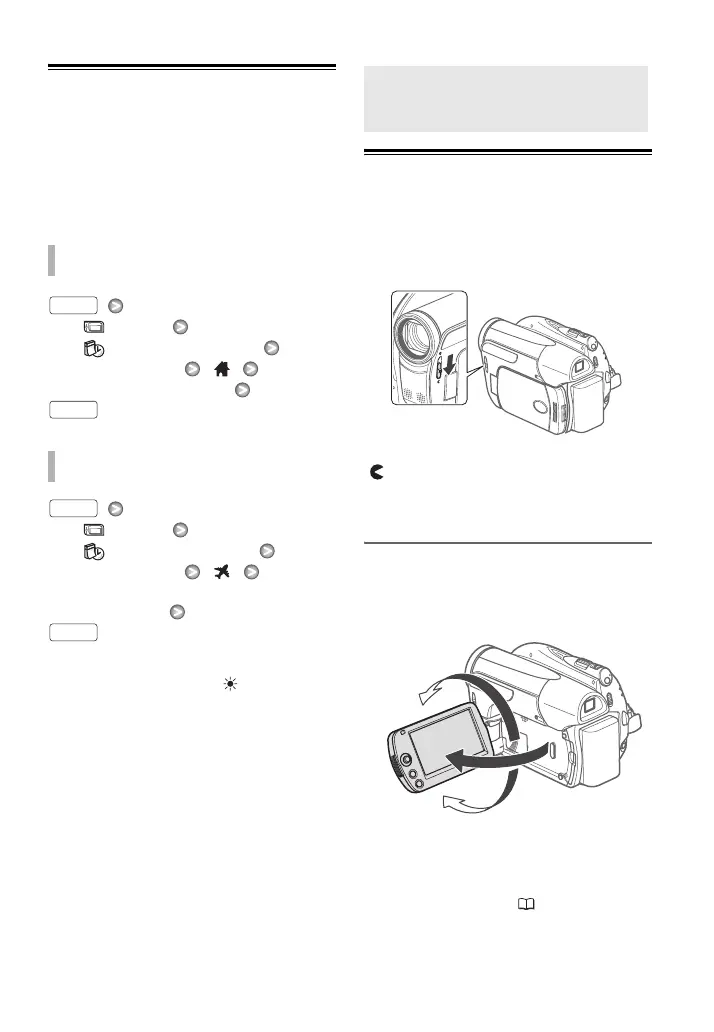24 • Preparations
Changing the Time Zone
In addition to your local date and time,
the camcorder can keep a second clock
(for example, the time at a travel
destination). The default time zone is
New York.
[ MENU]
[ DATE/TIME SETUP]
[T.ZONE/DST]
Your local time zone*
[ MENU]
[ DATE/TIME SETUP]
[T.ZONE/DST]
Local date and time in your
destination*
* To adjust for daylight saving time, select the
area name marked with a .
Getting Ready to Start Recording
Opening the Lens Cover and Adjusting
the LCD screen
Before you start recording, open the
lens cover.
Move the lens cover switch down to
to open the lens cover.
Rotating the LCD Panel
Open the LCD panel 90 degrees.
You can rotate the panel 90 degrees
downward.
• You can rotate the panel 180 degrees
toward the lens (allowing the subject
to monitor the LCD screen while you
use the viewfinder
(29)). Rotating
the LCD panel 180 degrees can be
useful in the following cases:
TO SET THE HOME TIME ZONE
WHEN YOU TRAVEL
FUNC.
FUNC.
FUNC.
FUNC.
Getting Ready to Start
Recording
180°
90°
