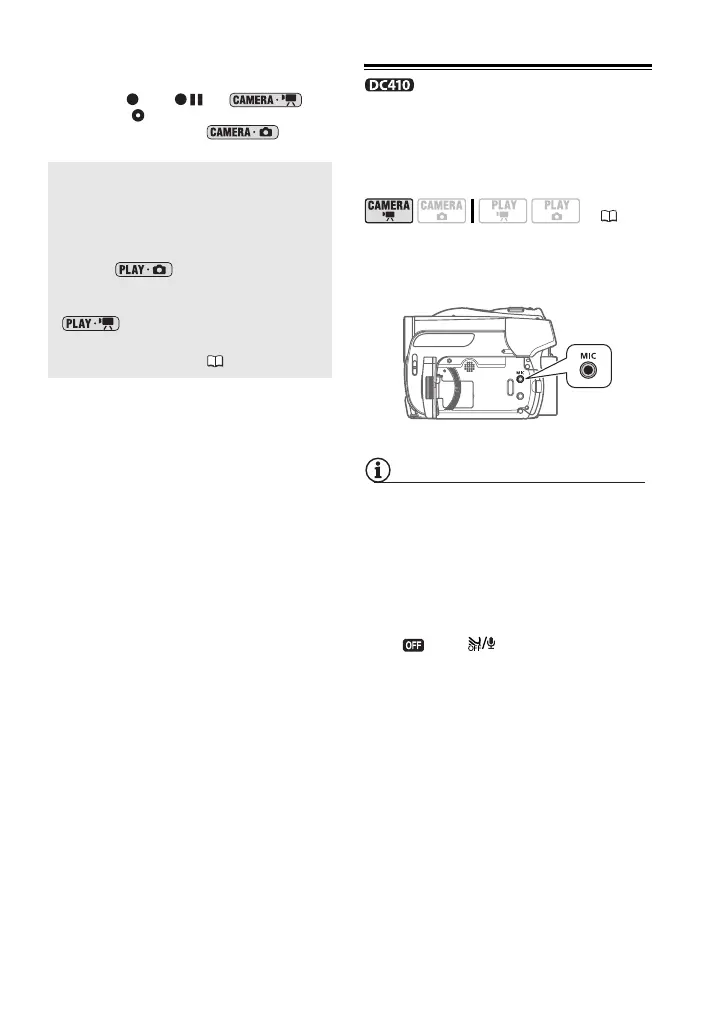44 • Video
* The following icons will appear even when
all other on-screen displays are turned off:
The icons and (in
mode), the icon and AF frames when the
autofocus is locked (in mode),
screen markers (both recording modes).
Using an External Microphone
You can use a commercially available
microphone, for example to record
audio more accurately.
Connect the external microphone to
the MIC terminal.
NOTES
• Use commercially available condenser
microphones with their own power
supply. You can connect almost any
stereo microphone with a ∅ 3.5 mm plug
but audio recording levels may vary.
• When an external microphone is
connected to the camcorder,
[WIND SCREEN] will automatically be set
to [ OFF ].
About the Data Code
With every scene or still image
recorded, the camcorder keeps a data
code (date/time of recording,
information about the camera setup,
etc.). In mode, this
information is displayed on the bottom
bar and as information icons; in
mode, you can select the
information to be displayed with the
[DATA CODE] setting ( 70).
( 21)
