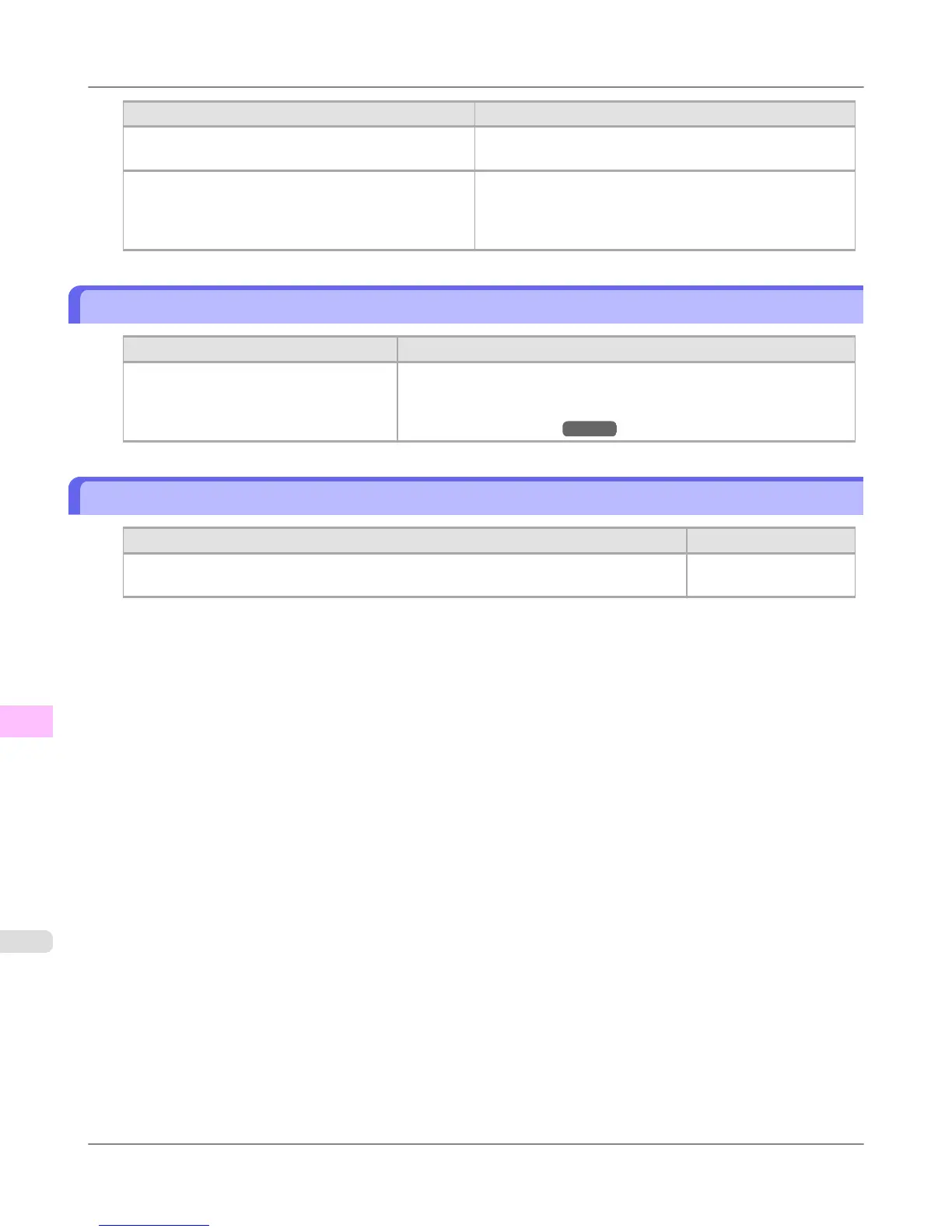Cause Corrective Action
In the printer driver, No or Print Cut Guideline is
specified in Auto Cut.
Specify Yes in Auto Cut in the printer driver.
In the Control Panel menu, Cutting Mode is set to
Eject or Manual.
If the Cutting Mode is Eject, press the Cut button to cut
the paper.
If the Cutting Mode is Manual, cut rolls with scissors or
the like.
Depression on the leading edge is left
Cause Corrective Action
Keeping a roll in the printer for a long
time without printing on it may leave a de-
pression on the leading edge.
When printing quality is most important, we recommend setting Tri-
mEdge Reload to On or Automatic so that the paper edge is automati-
cally cut before printing.
(See "Menu Structure.") →P.830
Margins are wide
Cause Corrective Action
Rolls are advanced a specific amount before cutting to prevent problems with cutting and
paper ejection.
This operation is normal.
Troubleshooting
>
Problems Regarding Paper
>
Depression on the leading edge is left iPF6300
11
950