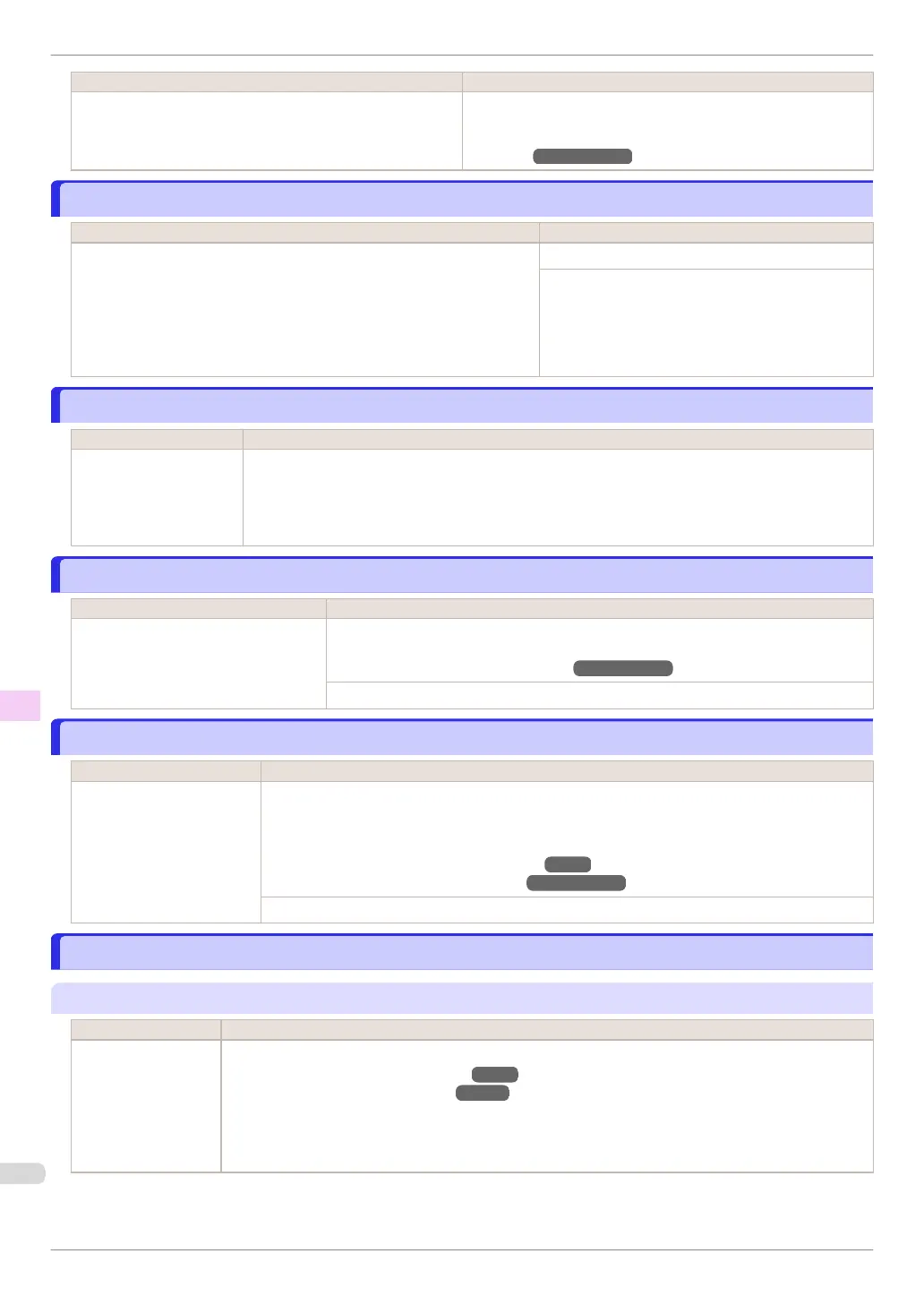Cause Corrective Action
There is remaining roll paper, but because it could not be ad-
vanced, it could not be detected.
Choose a higher level of Print Quality in the Advanced Settings
of the printer driver.
(See "Giving Priority to Particular Graphic Elements and Colors for
Printing.") ➔User's Guide
No Roll Unit.
No Roll Unit.
Cause Corrective Action
The printer has received a print job that specifies Roll 2 (Lower), but the Roll
Unit is not installed.
Press the Stop button and stop printing.
1.
Turn the printer off and install the Roll Unit.
Connect the Roll Unit Cable firmly and completely.
2.
Turn the printer on and resend the print job.
Sheet removed.
Sheet removed.
Cause Corrective Action
A sheet has come out of
the printer during printing.
1.
Lift the Release Lever and remove the paper.
2.
If "Not finished printing. Finish printing remaining jobs?" is shown on the Display Screen, press
the OK button.
Printing will resume, starting from the page on which the error occurred.
Sheet printing is selected.
Sheet printing is selected.
Cause Corrective Action
You have attempted to print on a sheet,
but no sheet is loaded.
Press ▲ or ▼ to select Load Paper, and then press the OK button. Load a sheet, and
then print.
(See "Loading and Printing on Sheets.") ➔ User's Guide
Press ▲ or ▼ and select Stop Printing or press the Stop button to stop printing.
Regular printing is selected, but a roll is loaded.
Regular printing is selected, but a roll is loaded.
Cause Corrective Action
A print job for printing on
sheets was sent when a roll
is loaded.
1.
Press ▲ or ▼ to select Remove Roll Paper, and then press the OK button to stop printing.
2.
After removing the roll, load and print on a sheet of the type and size of paper you have specified
in the printer driver.
(See "Removing the Roll from the Printer.") ➔ P.21
(See "Loading and Printing on Sheets.") ➔ User's Guide
Press ▲ or ▼ to select Stop Printing, and then press the OK button to stop printing.
Paper jam.
Paper jam.
"Lift the release lever."
Cause Corrective Action
A paper jam occurred
in the printer during
printing.
1.
Lift the Release Lever and remove the jammed paper.
(See "Clearing Jammed Roll Paper.") ➔ P.97
(See "Clearing a Jammed Sheet.") ➔ P.100
2.
If "Not finished printing. Finish printing remaining jobs?" is shown on the Display Screen, press the
OK button.
Printing will resume, starting from the page on which the error occurred.
No Roll Unit.
iPF840 Series
Basic Guide
Error Message Messages regarding paper
130