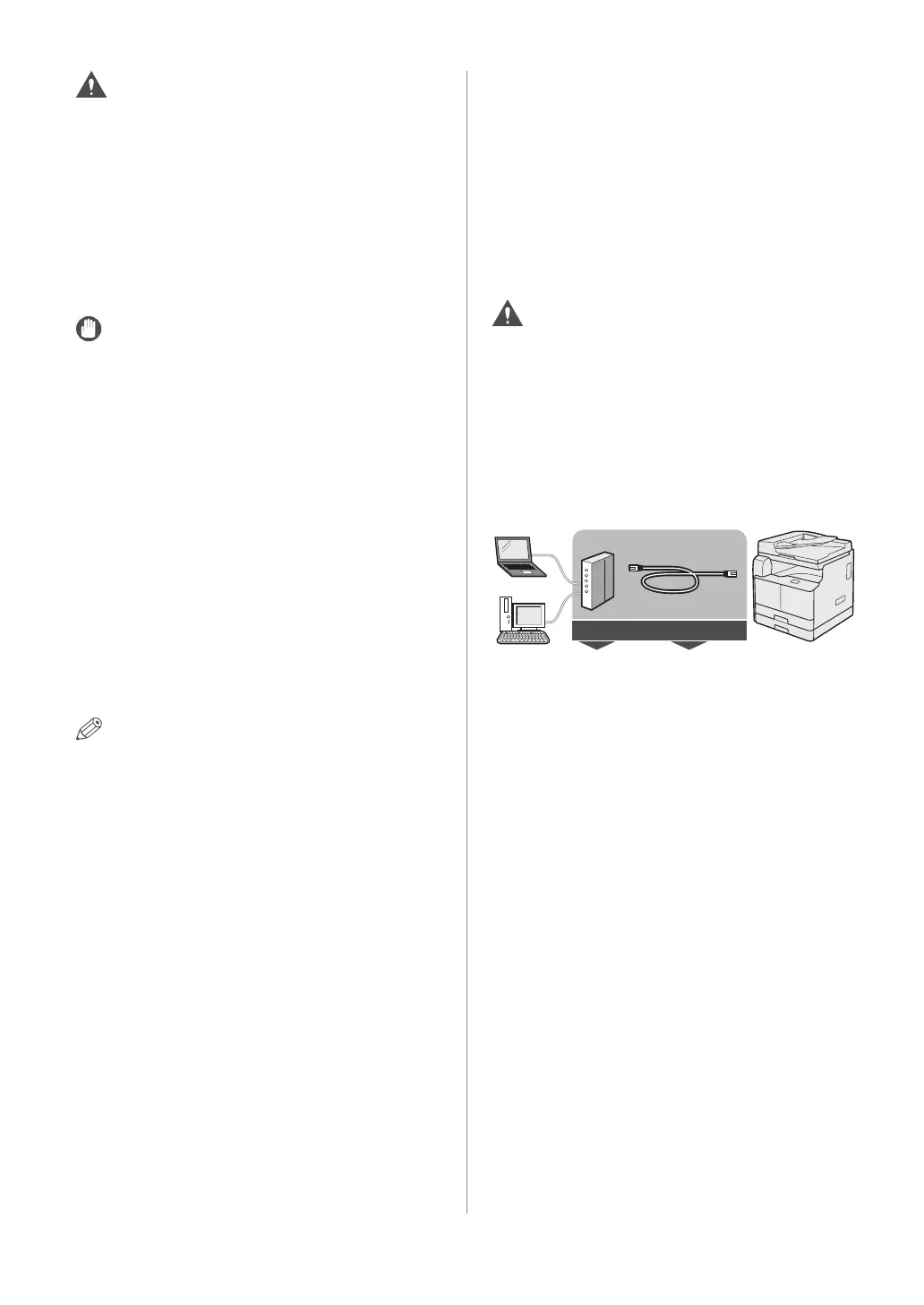21Setting Up the Connection
CAUTION
• Before you connect the USB cable to the machine
while the main power switch is ON, make sure
the ground line is connected. If the ground line is
not connected, connecting the USB cable to the
machine while the main power switch is ON may
result in electric shock.
• If you connect or disconnect the USB cable while
the main power switch is ON, do not touch the
metal parts around the connector, otherwise this
may result in electric shock.
IMPORTANT
• Do not connect or disconnect the USB cable in the
following situations (otherwise poor operation of
your computer or machine may result):
- When installing the driver
- When the computer is booting up
- When printing
• If you disconnect the USB cable with the computer
or machine's main power switch ON, always wait
at least 10 seconds before reconnecting the cable.
Immediately reconnecting the cable may result in
poor operation of your computer or machine.
• If the machine is connected to a computer via
the USB cable, you will not be able to use certain
utilities.
• If you connect the machine to a computer with
the USB cable, set <USB Device On/Off> (System
Management Settings) to 'On'. (See e-Manual >
Security)
• With a USB connection, you cannot use the Remote
UI.
• The appropriate USB interface for Windows XP/
Vista/7/8 is USB 2.0 Hi-Speed/USB Full-Speed (USB
1.1 equivalent). For Mac OS X 10.3.2 or earlier is USB
Full-Speed (USB 1.1 equivalent) and Mac OS X 10.3.3
or later is USB 2.0 Hi-Speed/USB Full-Speed (USB 1.1
equivalent). For more information, consult your local
authorized Canon dealer.
Connecting to a Network
(imageRUNNER 2202N/2002N Only)
The machine can connect to a TCP/IP network. The
machine supports both 10BASE-T and 100BASE-TX
connections that can be used in most LANs.
■ Using Ethernet
Connect the machine's RJ-45 port to a hub port using a
Category 5 (or higher) twisted pair LAN cable.
CAUTION
When connecting the interface cable or network
cable, be sure to observe the following precautions in
order to avoid electric shock.
- Turn OFF the main power switch before
disconnecting the power cord from the power
outlet. (See e-Manual > Before You Start Using This
Machine.)
- Turn OFF the computer and disconnect the power
cord from the power outlet.
You need this
Router
or
hub
LAN cable
