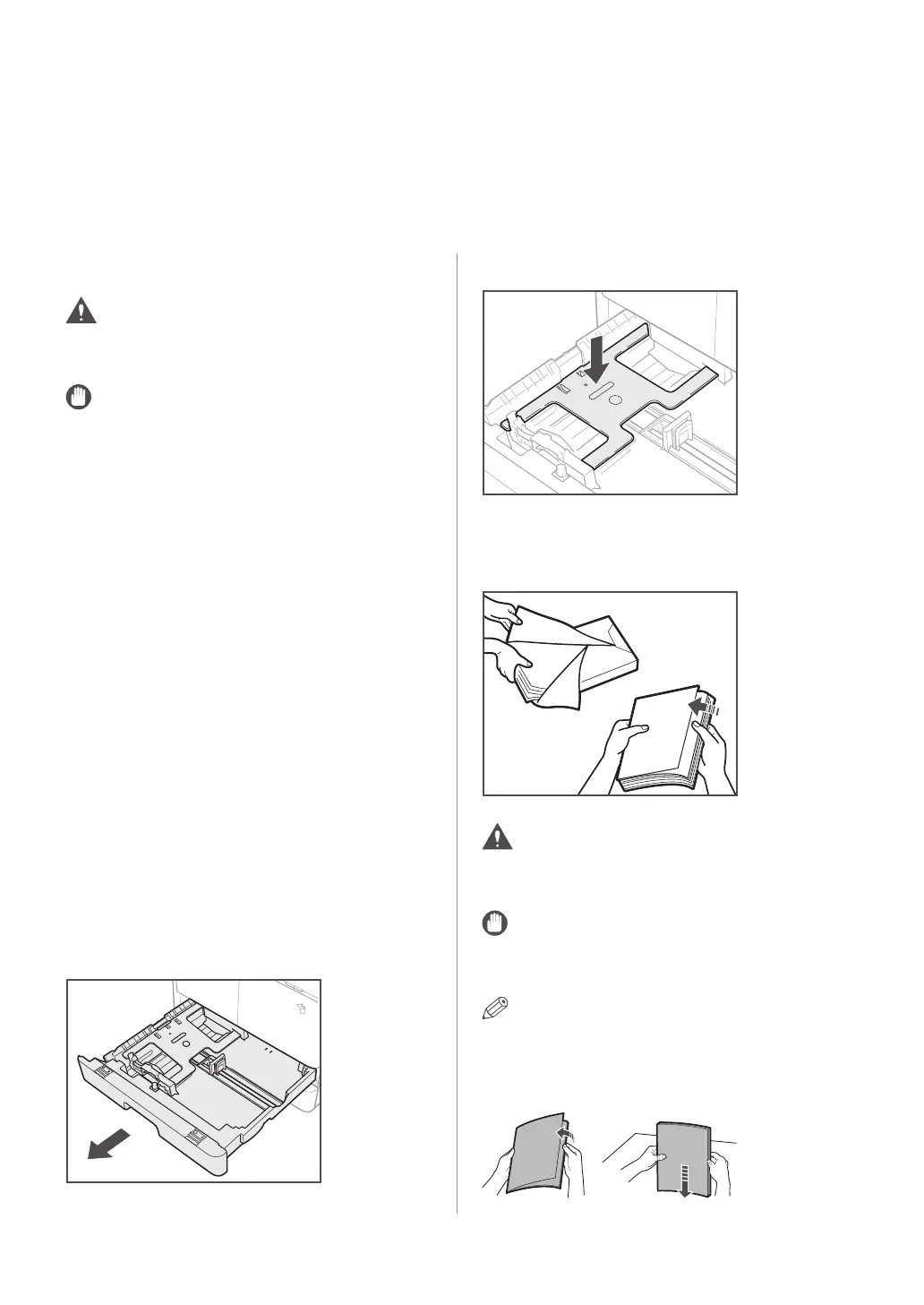40 Loading Paper
Loading Paper
This section describes how to load paper.
Loading Paper into a Drawer
CAUTION
Take care not to cut your hands on the edges of the
paper when loading it into the machine.
IMPORTANT
• Do not load nonstandard size paper into the
drawers.
• Do not load the following types of paper into the
drawers, as this may cause paper jams:
- Severely curled or wrinkled paper
- Lightweight straw paper: less than approximately
64 g/m
2
- Transparencies
- Heavy paper 1
- Heavy paper 2
- Bond paper
- Envelopes
- Labels
- Paper on which color images have been copied
(Do not copy on the reverse side of this paper
either.)
- Paper which has been printed on using a thermal
transfer printer (Do not print on the reverse side of
this paper either.)
• Fan the stack of paper well before loading it, and
align the edges of the paper stack on a flat surface.
• Never place paper or any other items in the empty
part of the drawer next to the paper stack. Doing so
may cause paper jams.
01 Grip the handle of the drawer and pull
out the drawer until it stops.
02 Push down the metal plate to lock it.
03 Open a package of paper, and take out
the paper stack from the package.
Take care not to cut your hands on the edges of the
paper when loading it into the machine.
IMPORTANT
Rewrap any remaining paper in its original package,
and store it in a dry place, away from direct sunlight.
NOTE
• For high-quality printouts, use paper recommended
by Canon.
• Before loading paper, always fan the sheets several
times, and align the edges to facilitate feeding.
